Adding/Modifying Categories on the TechPOS Shopping Cart
Modify the main categories on your e-commerce platform to enhance the shopping experience for your customers.
These categories are displayed in this section of the Shopping Cart:

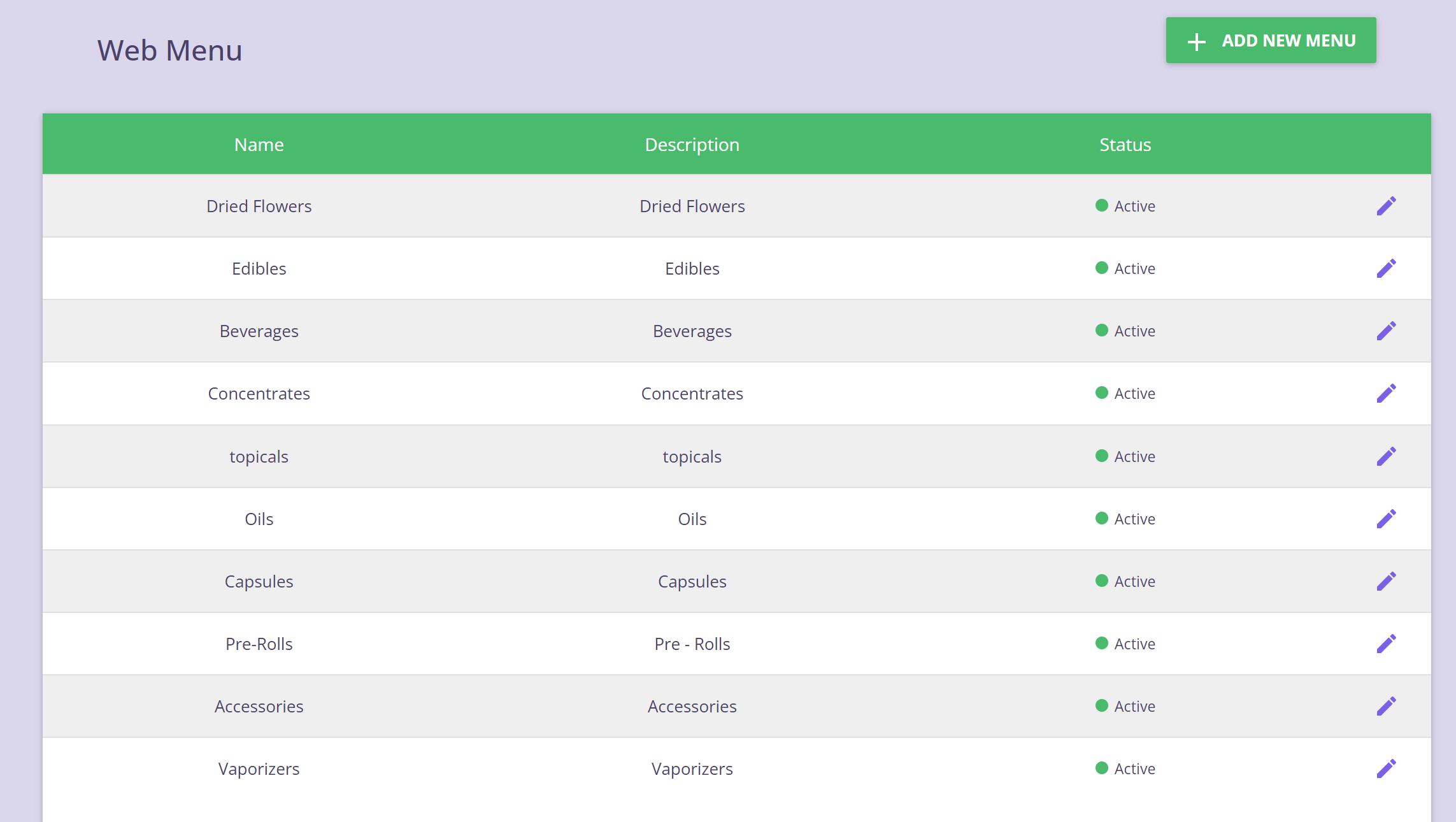
Step 3: Fill out the Menu information
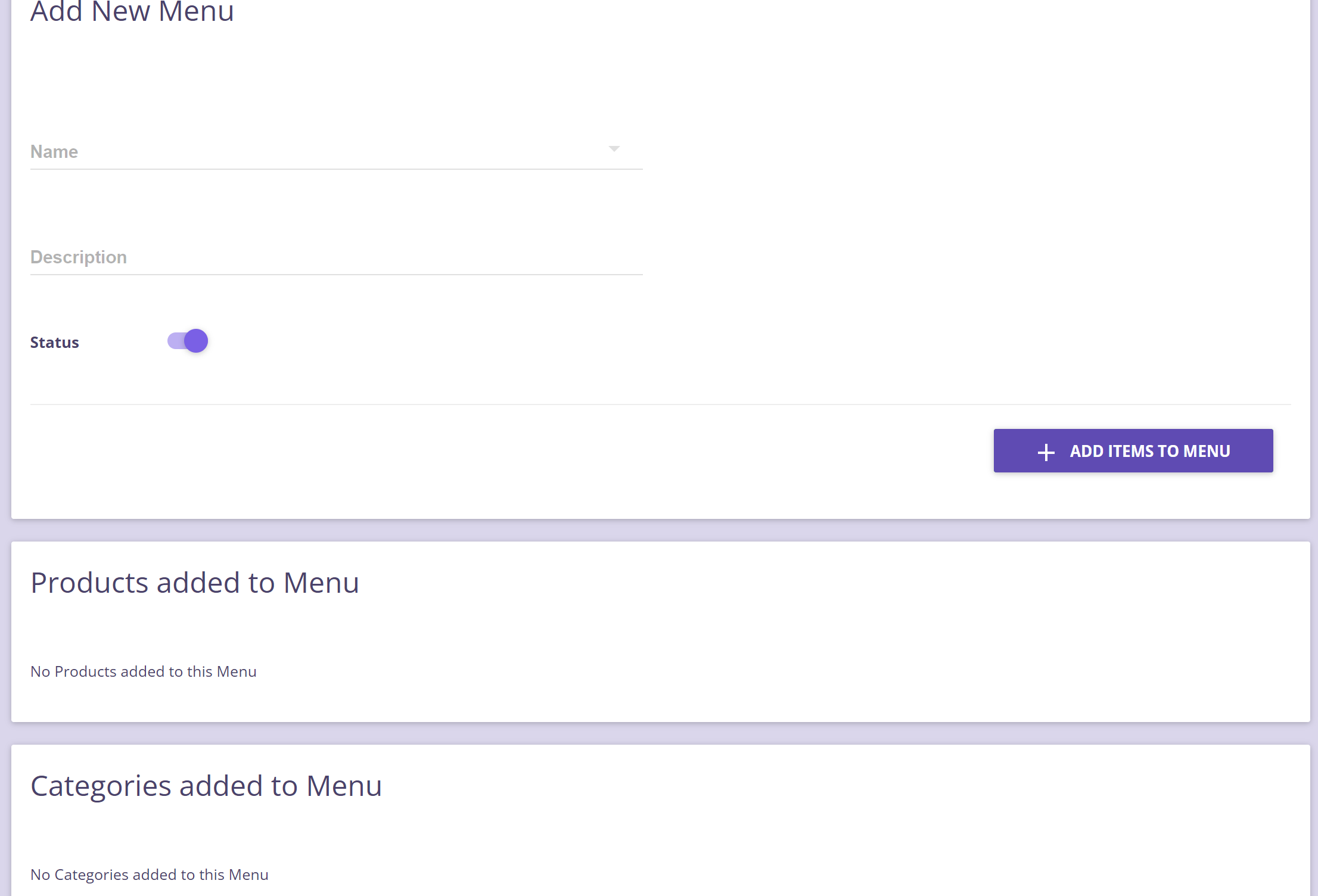
-
- Name – this is the category name that will be displayed on the web menu.
- Description – add any description for the category.
- Status – this should be active.
- Display on Menu Page? – should be active if you would like to show it on the website, inactivate it if you would like to hide it.
Step 4: Add items by Categories

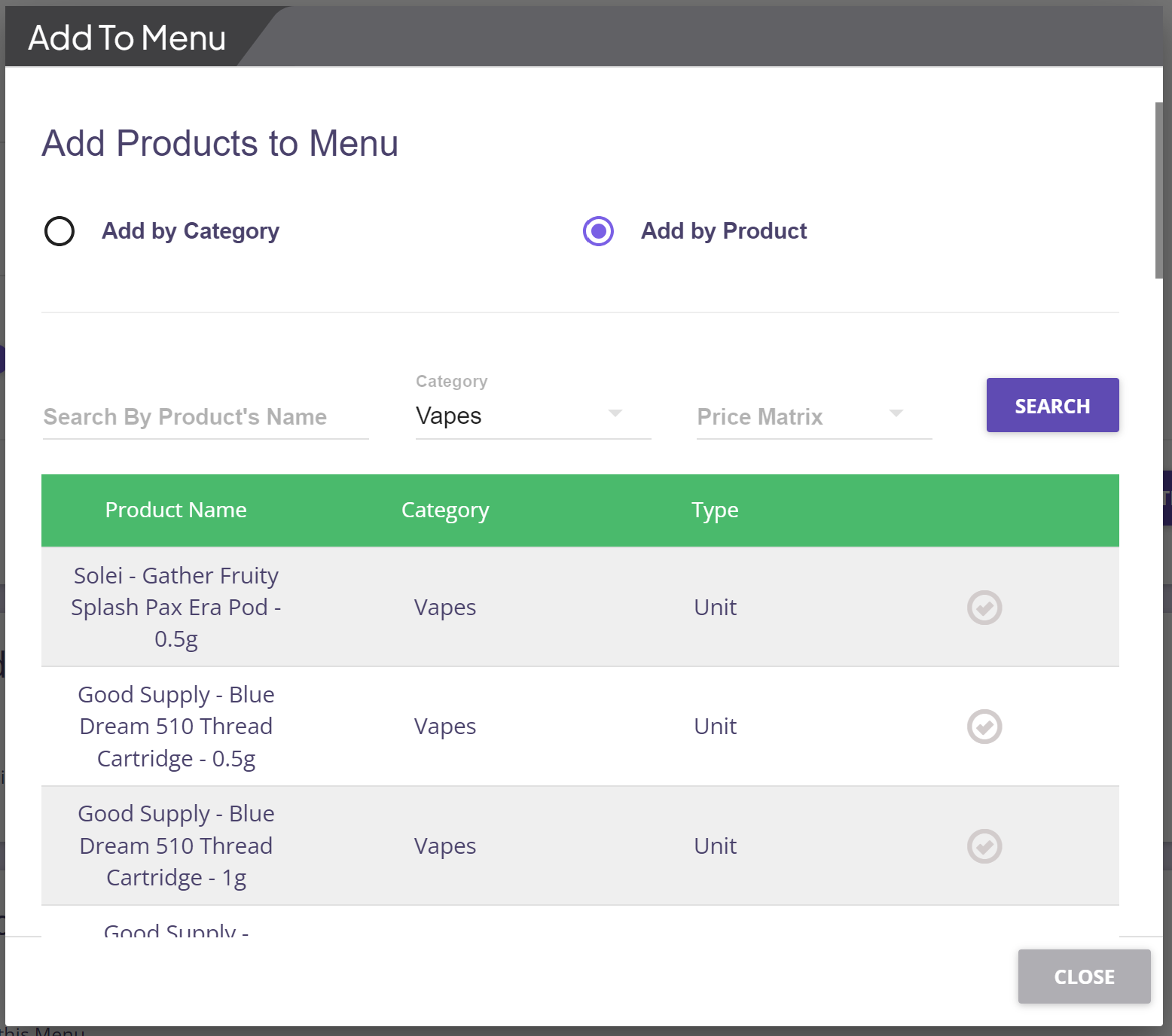
Click on Save, the category should now be added on the Web Menu.