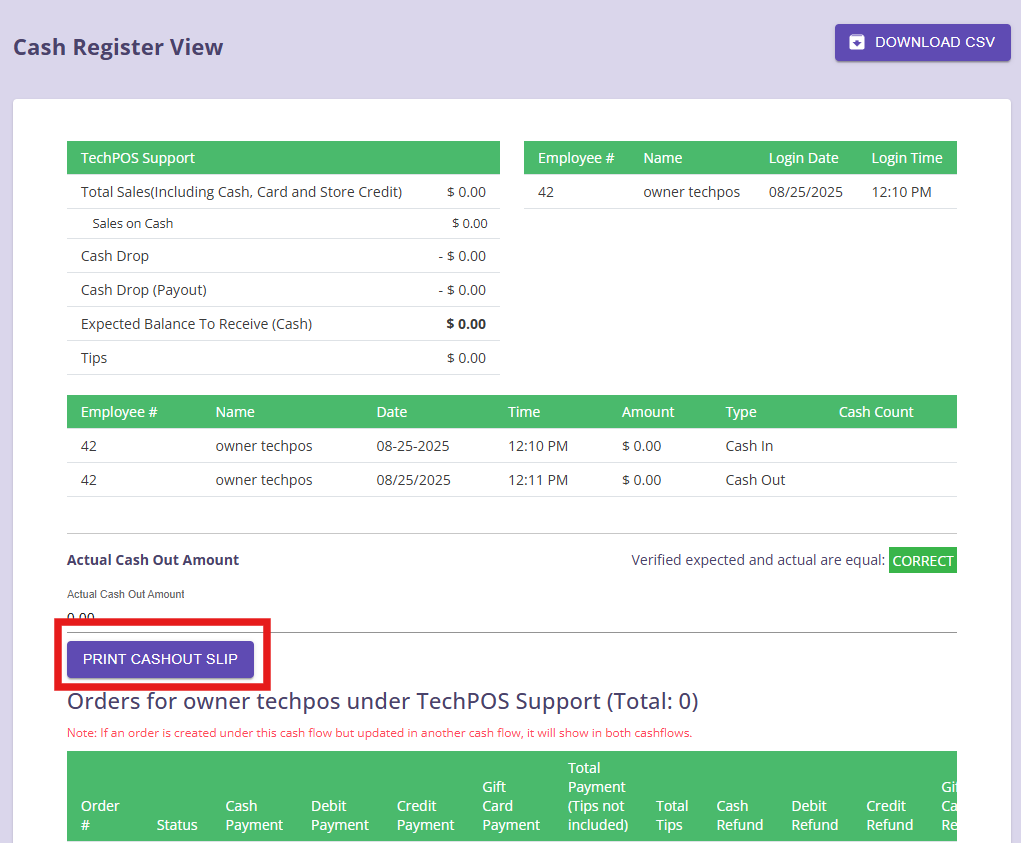Customization for Cash Out Slip Printing
Overview
We are excited to announce improvements to the cash out slip feature, giving you greater control over the content and printing options for your cash out slips.
Printer service update is required. Please reach out to Support to get the latest printer service.
User Guide
1. Cash Out Slip Customization
A new customization section has been added under: Navigation Panel ⇒ Admin ⇒ Settings
From this section, you can now choose which fields to include in your cash out slip. The following fields are available for customization:
- Total Sales (Including Tax)
- Total Sales (Excluding Tax)
- Total Refund (Including Tax)
- Total Void Transactions
- Expected Cash to Receive
By default, all these fields are set to inactive.
To include them, simply toggle the fields to active and save your settings.

Please note that this customization is only saved on the device. If you switch terminals, you will need to do this again.
2. Additional Default Fields
We have added more fields to the cash out slip by default, providing you with a clearer overview of your sales data. These include:
- Total Discount Amount
- Total Return Amount
- Individual Tax Totals (for each tax category, if applicable)
- Total Void Transactions
- Total Tax
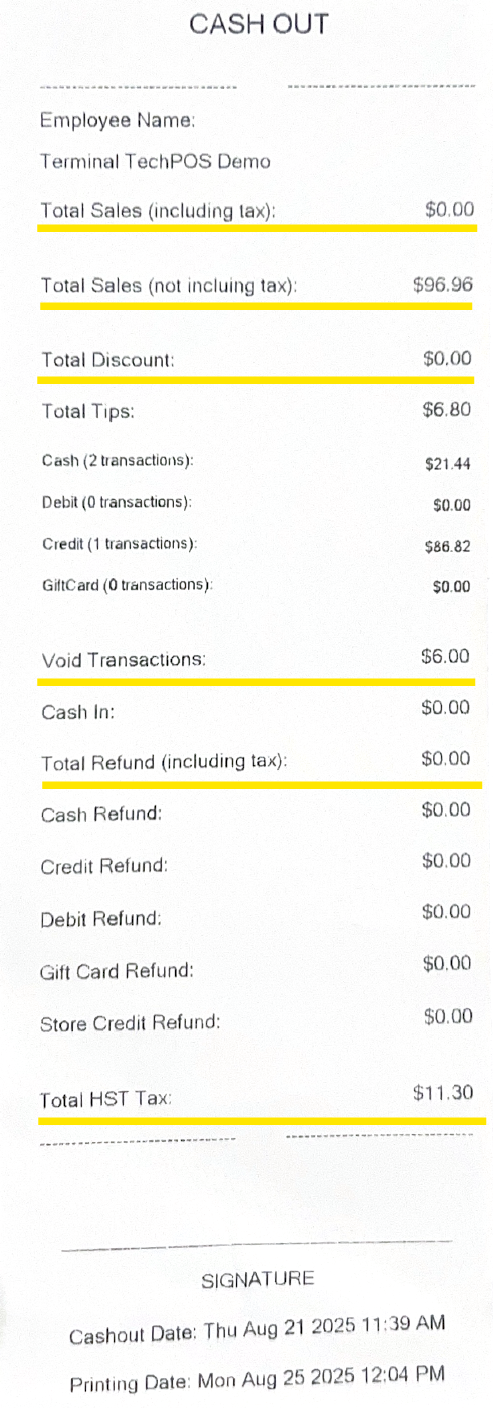
3. Improved Cash Out & Printing Workflow
A printer service update is required to use this feature.
When closing the register, you now have flexible printing options:
- No printing (logout directly without printing a slip)
- Print up to 5 copies of the cash out slip
- Reprint cash out slips if needed
New Closing Process:
1. Click “Close Register” under Options.
- You will see options to Cancel, Count Cash to Cash Out, and Confirm.

2. Click Confirm.
- You can then choose to logout without printing, or select the number of cash out slip copies (1–5) to print.

3. Reprint Option.
- You can reprint the cash out slip after the register is closed, or logout once the desired number of copies is printed.

4. Reprint in Admin
- You can always reprint the cash out slip in Admin > Cash Register