Edit Employee Information
This article guides you through editing employee details or resetting their password.
1. Menu Button (Three horizontal lines )
Access the main menu by clicking this icon for navigation options.
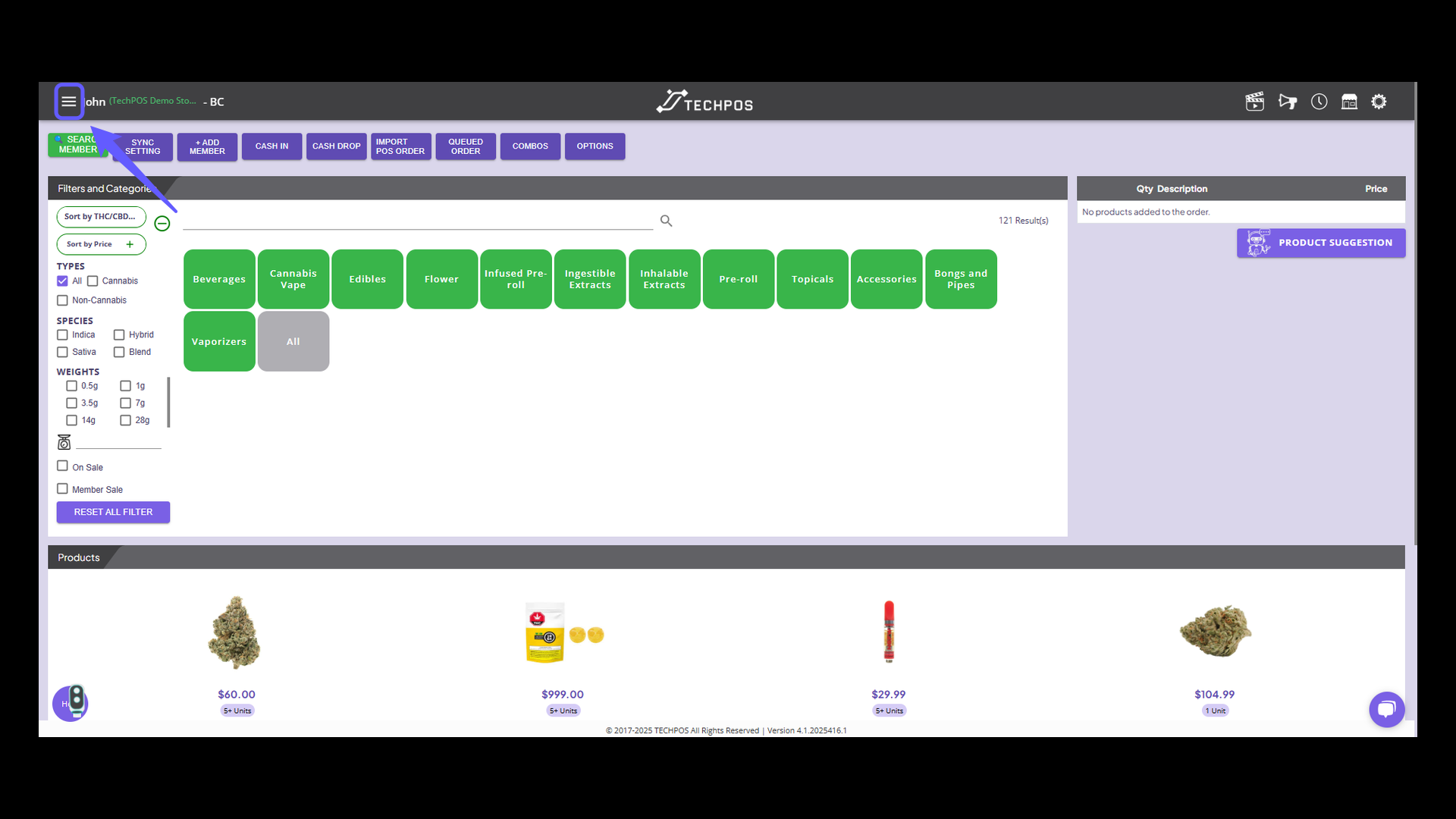
2. Select Users
Select this option to manage user accounts and permissions.
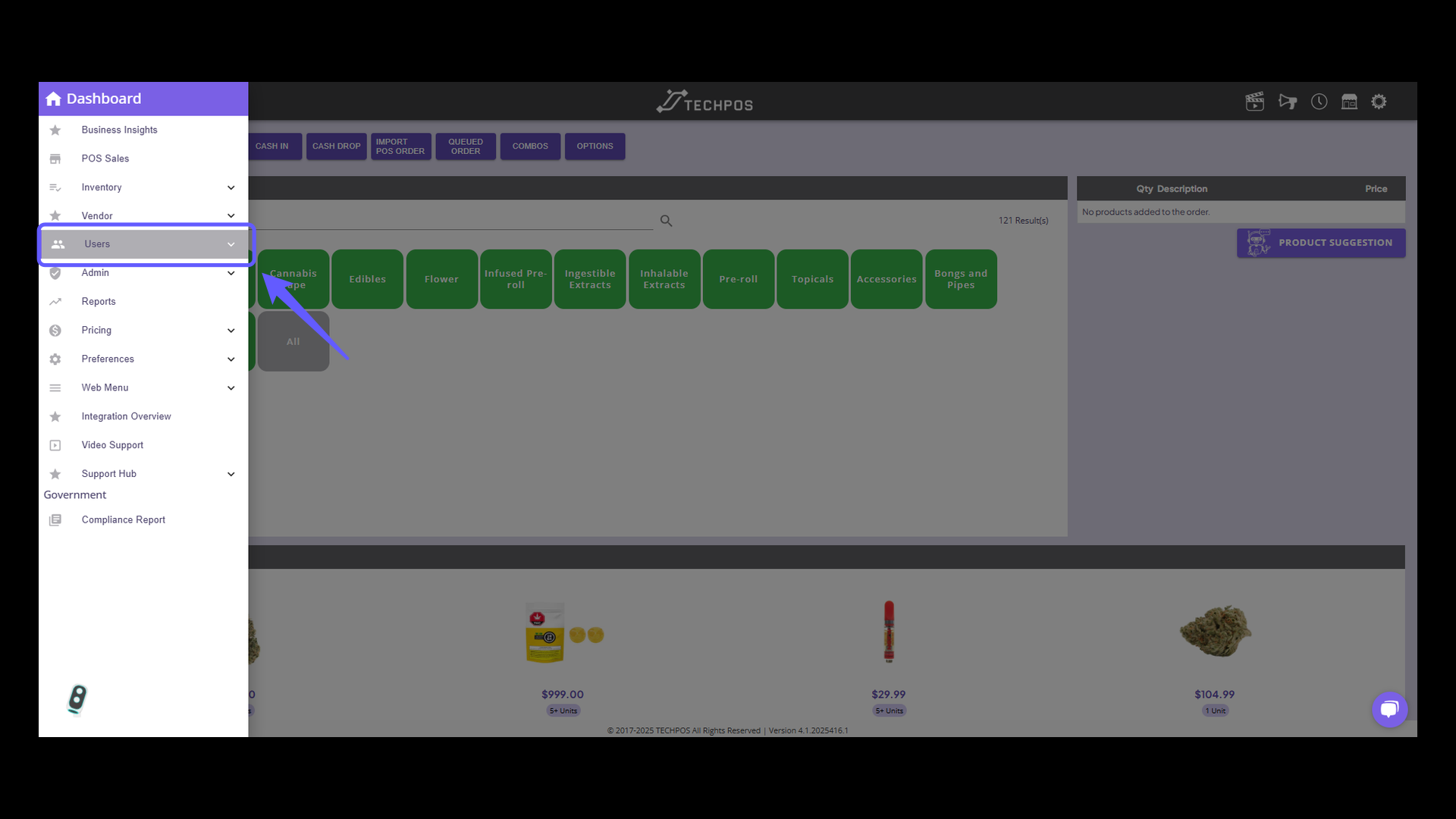
3. Select Employee
Explore and manage employee-related settings and information.
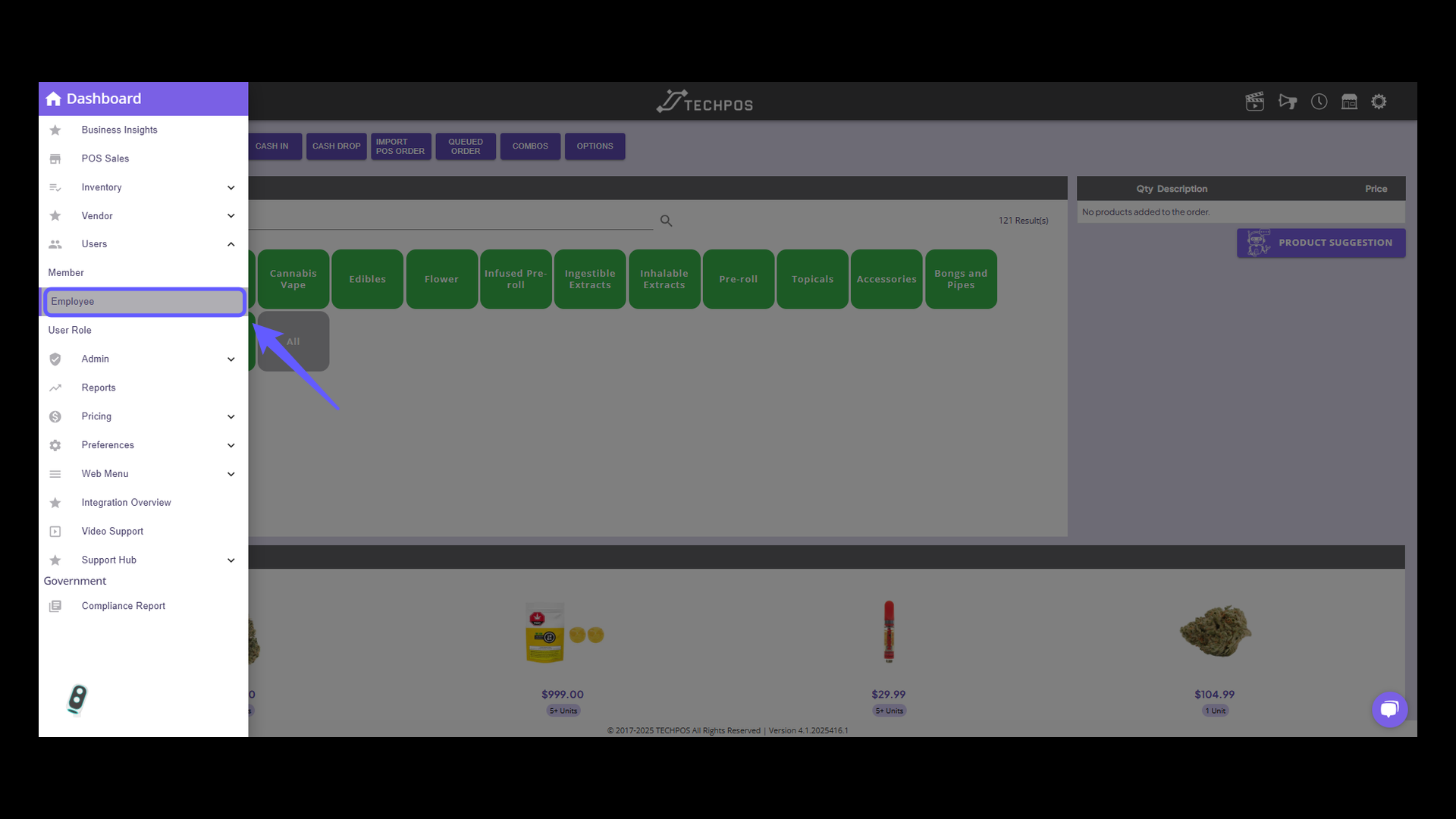
4. Enter the name of the Employee
Enter the employee's first and last name in the designated fields to search for specific records.
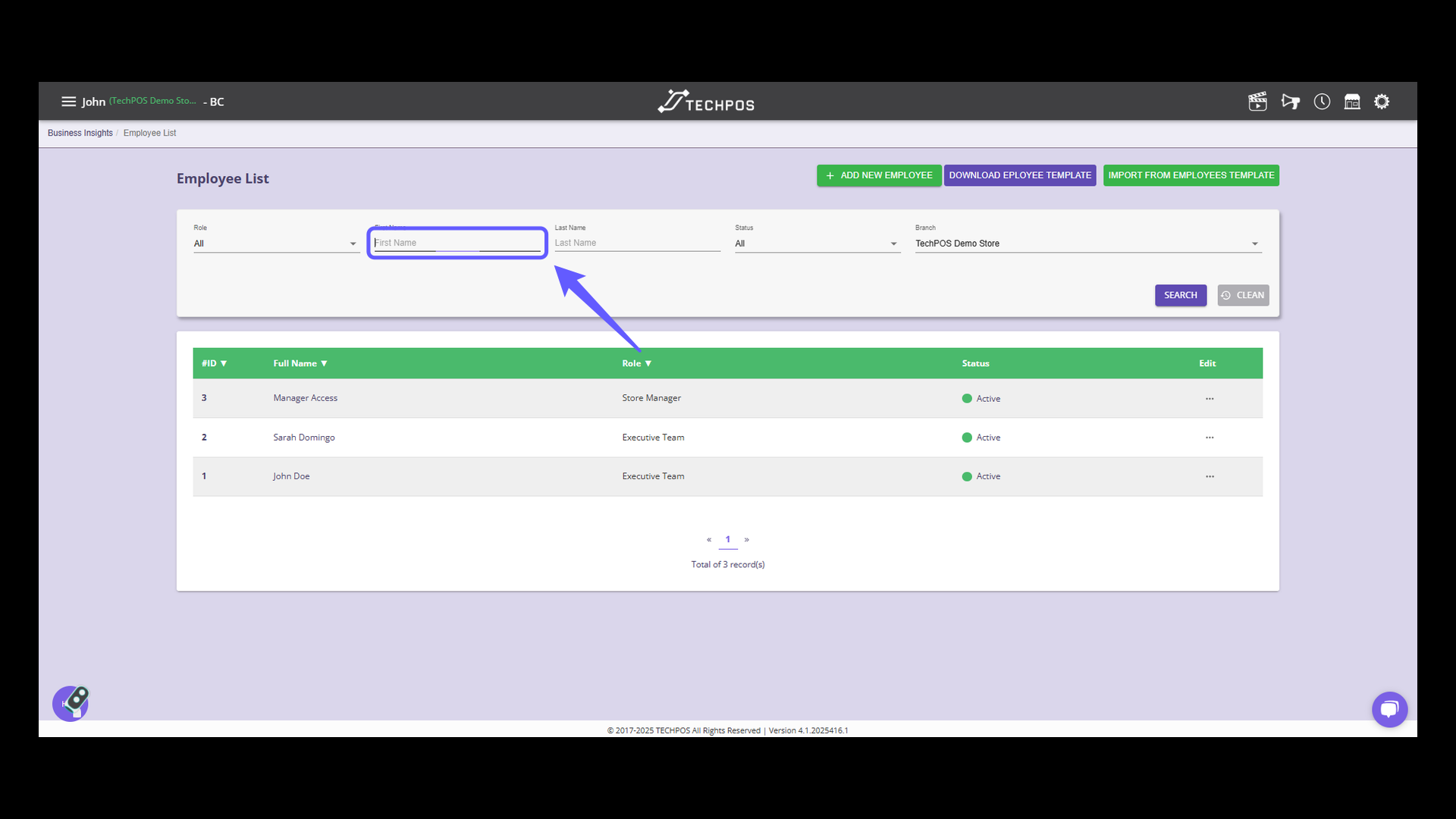
5. Click on the Edit Options (three dots)
Click to view and modify employee details.
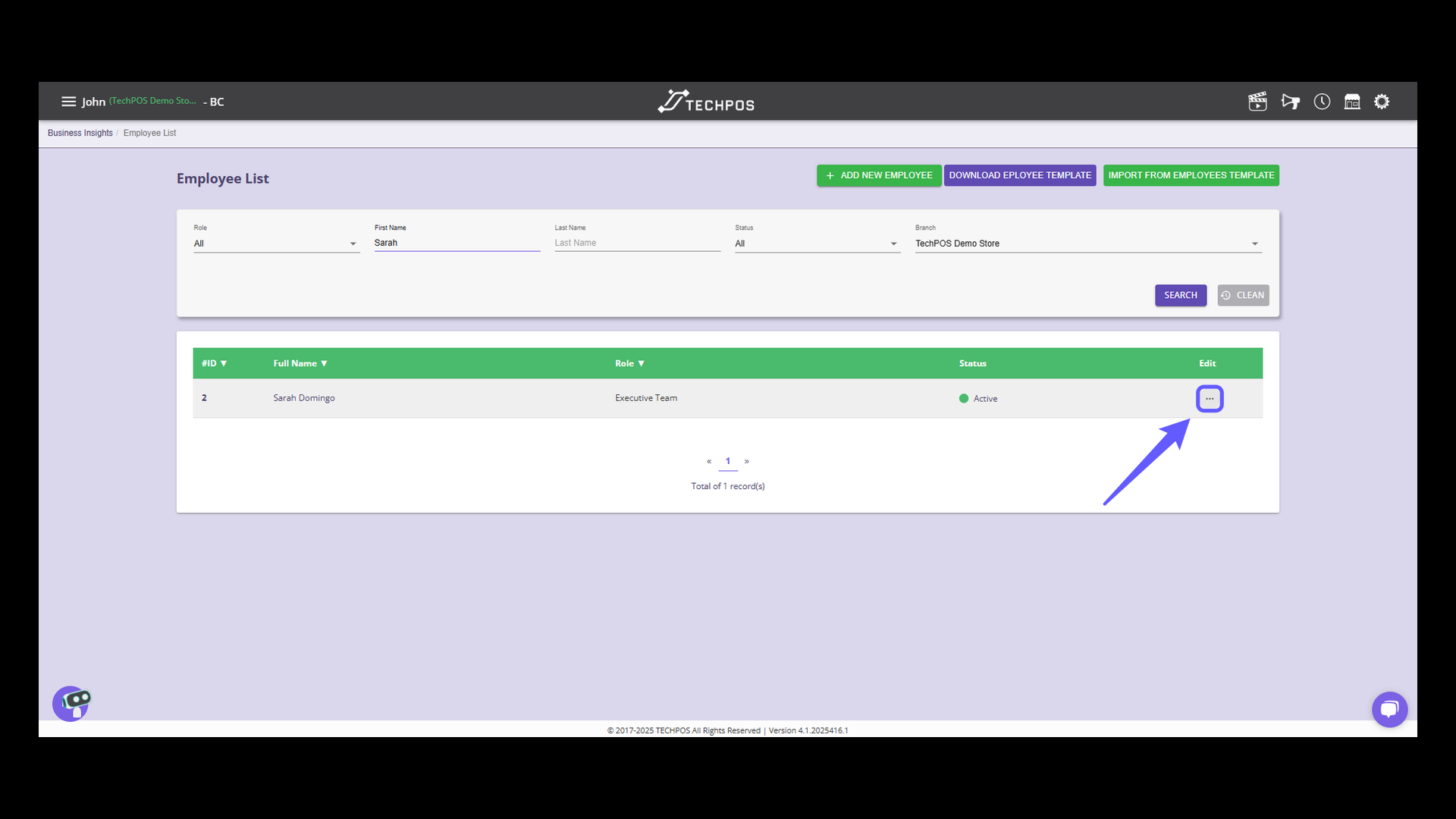
6. Edit Button on Employee List
Select the edit button to modify employee details.
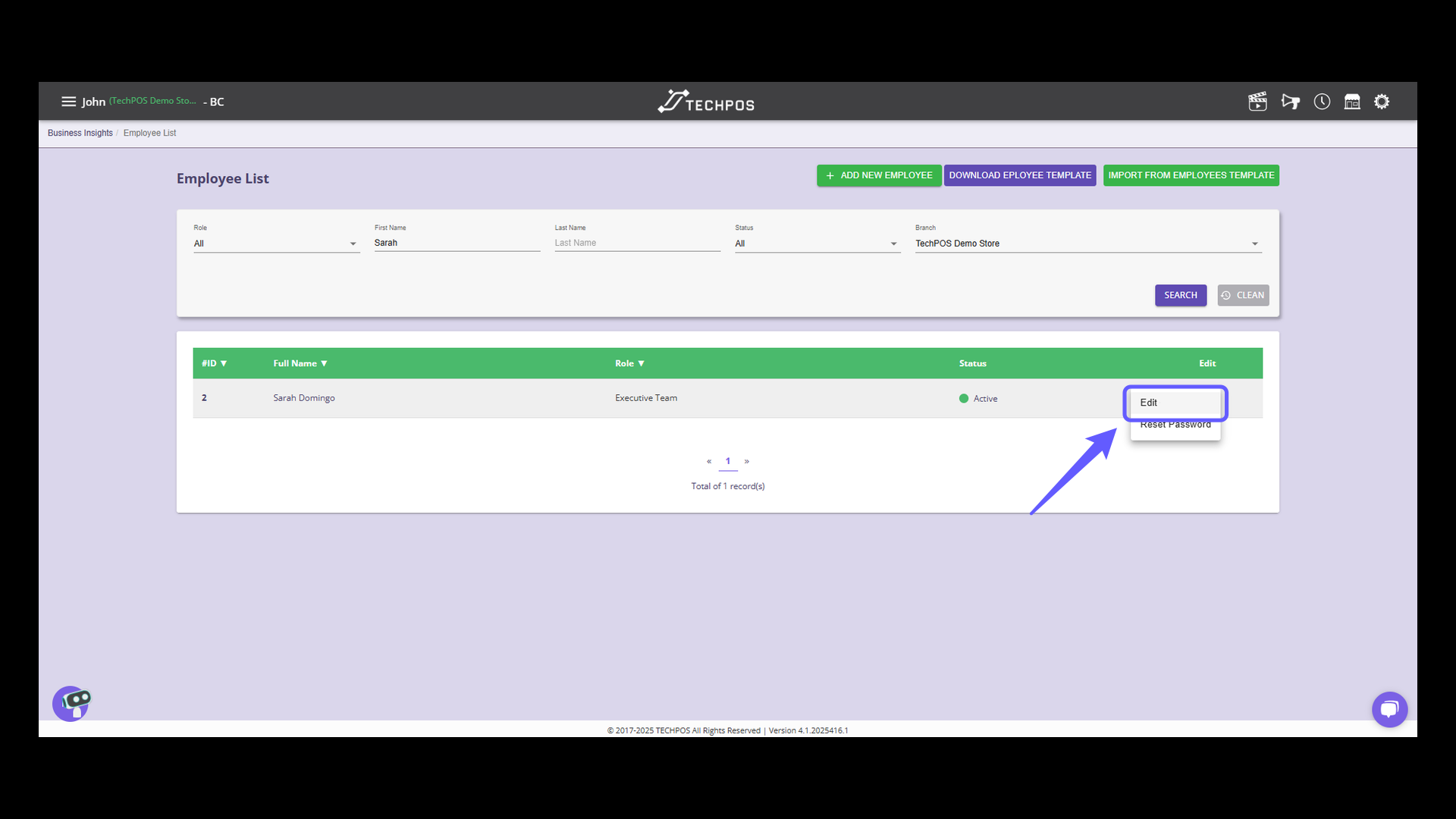
7. Make changes accordingly
Edit the details, such as name, contact details, DOB etc ensuring accuracy and relevance.
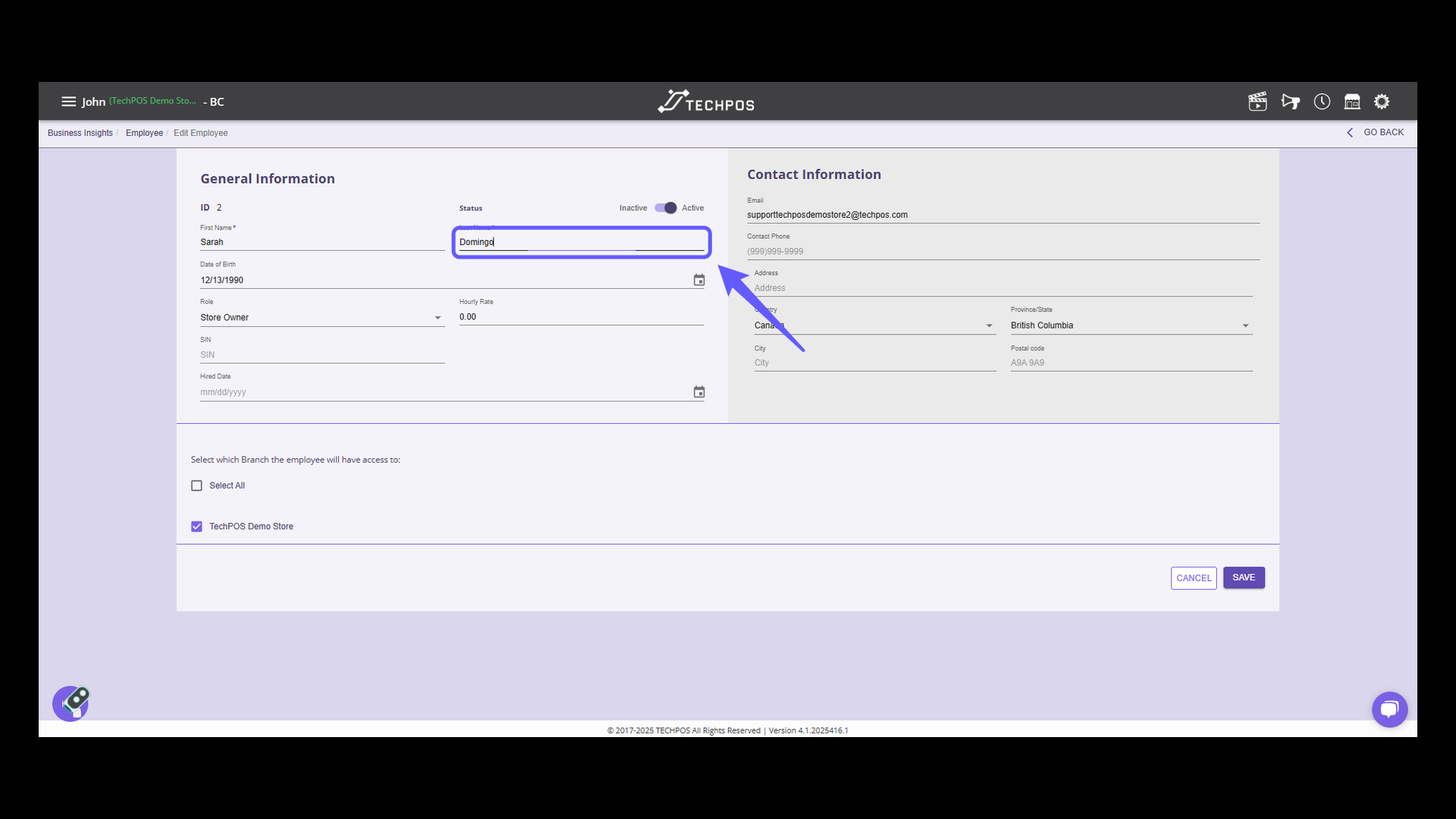
8. Role Selection Field
Choose the suitable role for the employee from the dropdown menu.
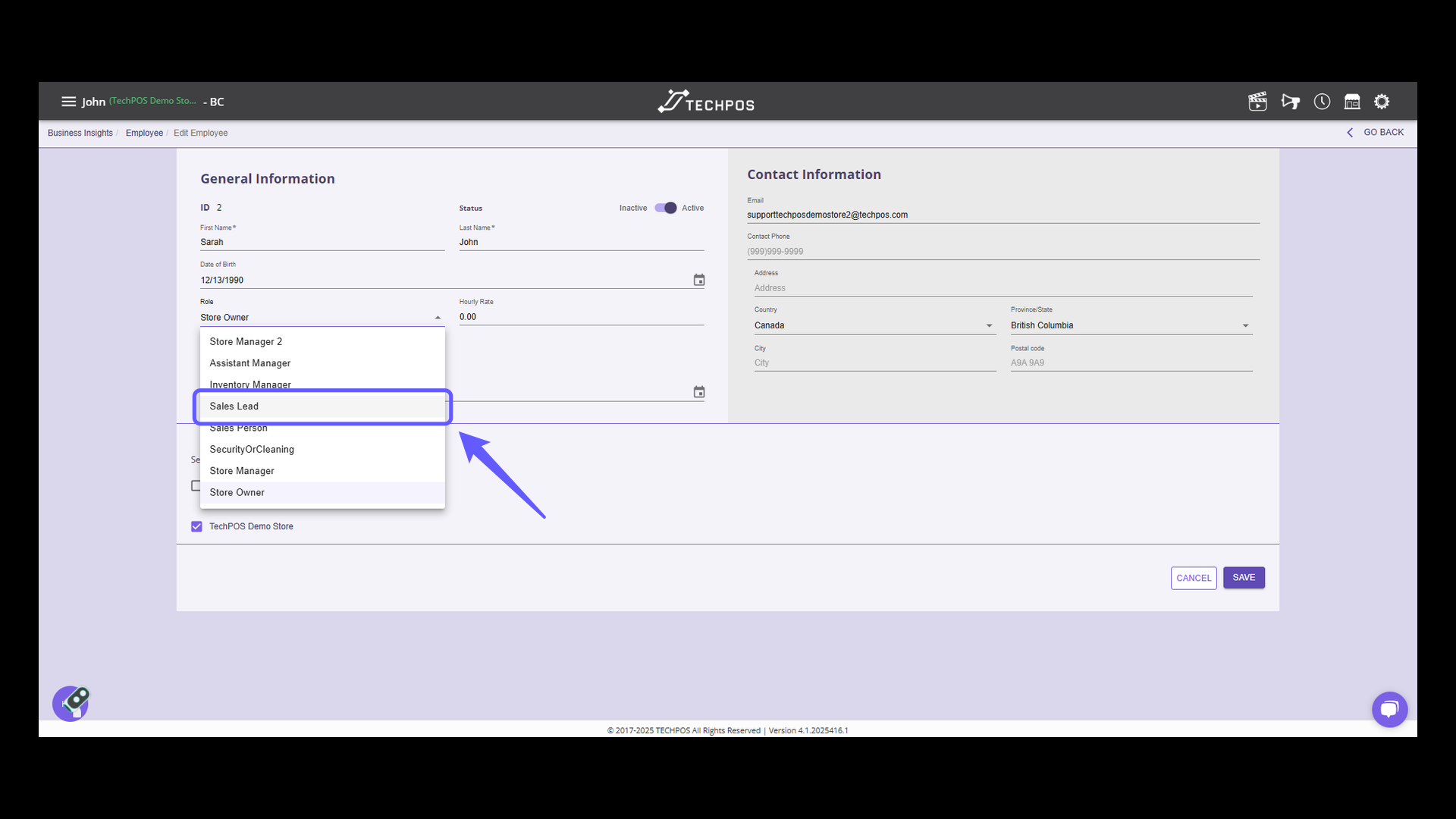
9. Save Button on Employee Form
Hit the save button to securely save the employee details.

10. Input the employee details into the search field.
Enter the employee's first name to filter the list.
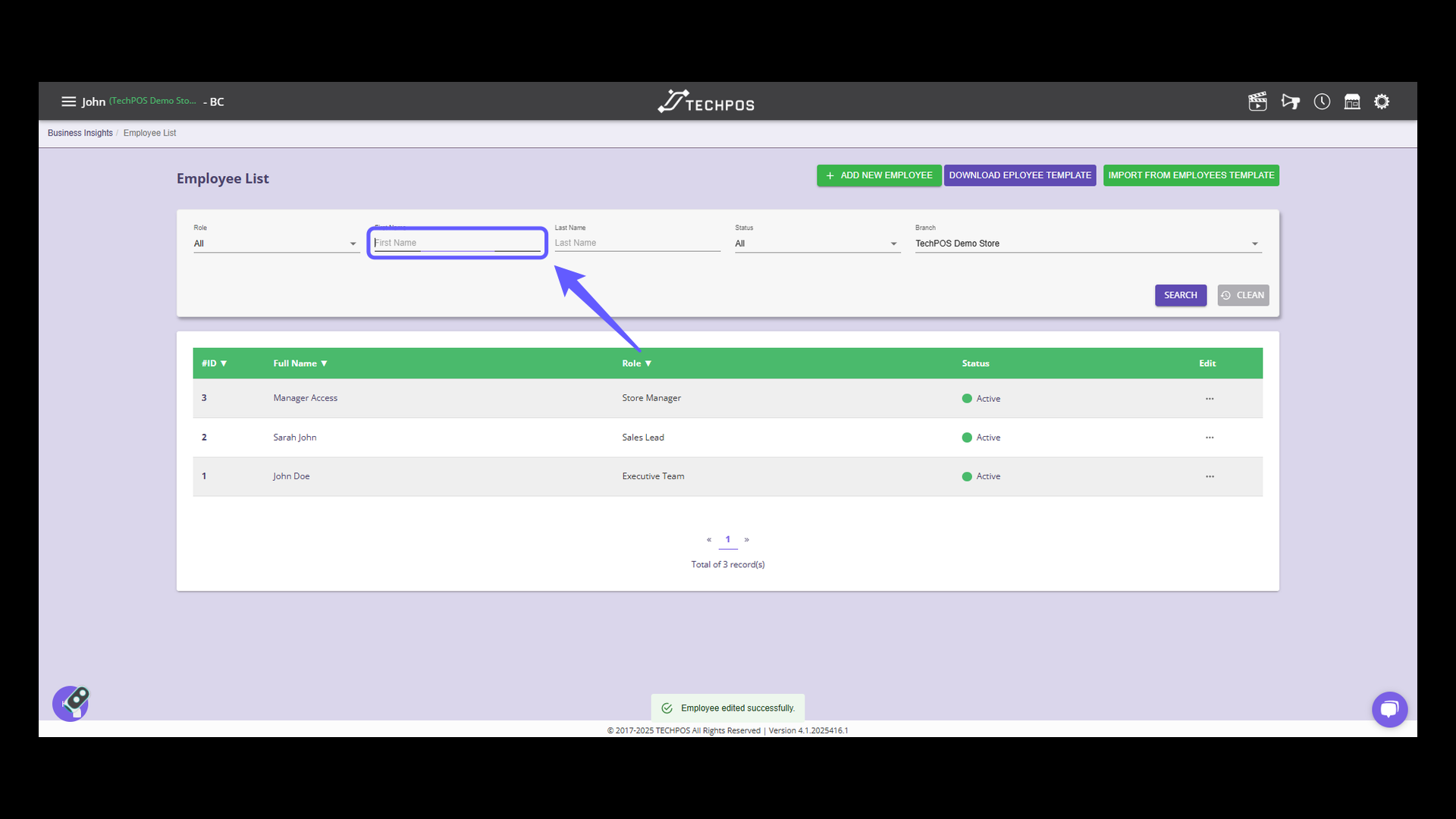
11. Edit Options
Click to view additional editing options for the employee.
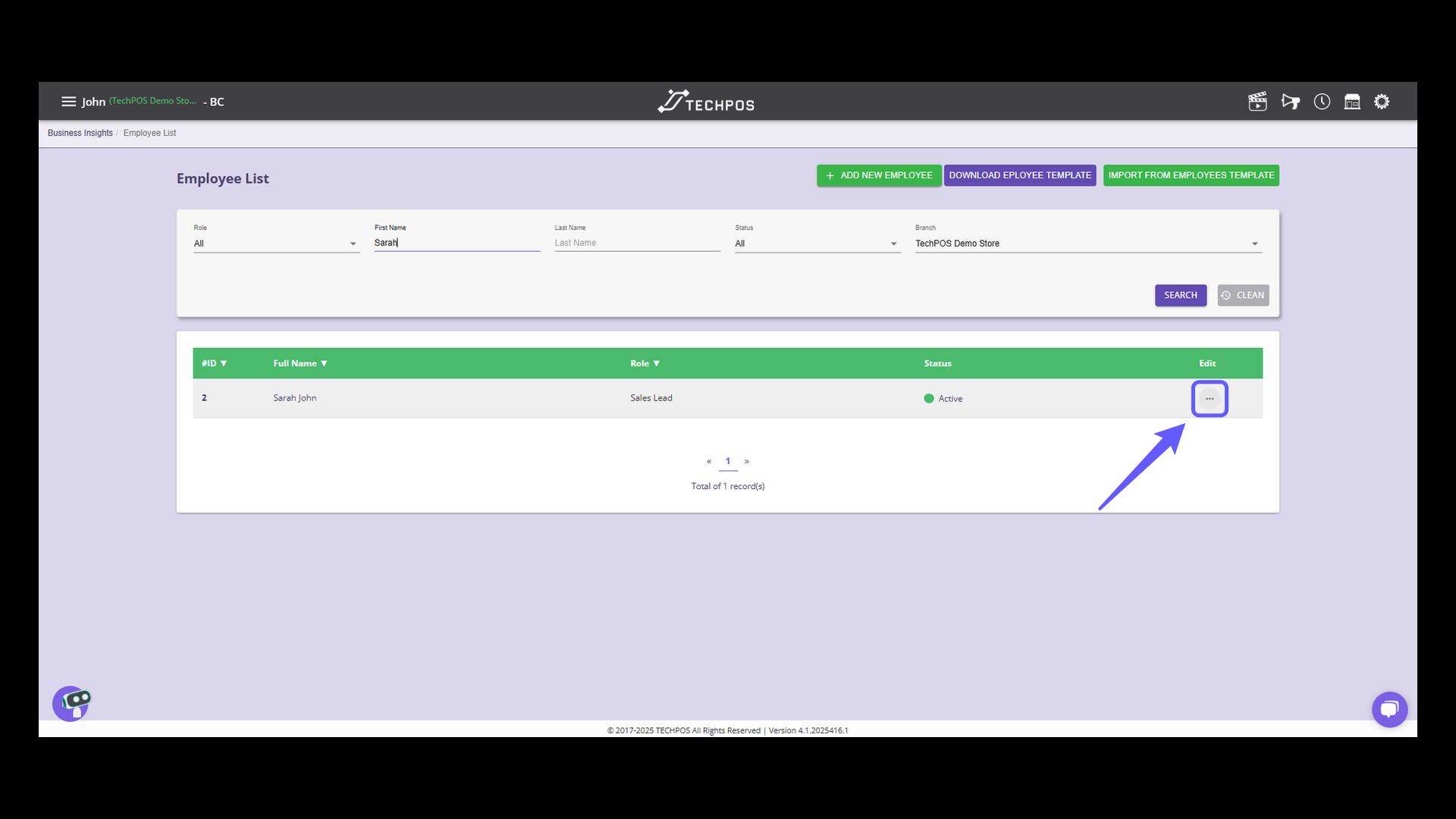
12. Password Reset Option
Select this option to reset the user's password.
Only Store Owners/Executive Team Role has access to this feature. For more details regarding reset password: https://knowledge.techpos.ca/en/knowledge/how-to-reset-your-password
