ESL Price tag
What is ESL?
Electronic shelf labels (ESLs), also known as digital price tags, are automated, digital displays used in retail to replace traditional paper price tags. They offer retailers the ability to update prices and product information in real-time, synchronize pricing with their point-of-sale (POS) systems, and streamline inventory management and reduce on material cost.
How does it work?
In the ESL service, you begin by designing templates through the Design Template (Electronic Shelf Label section in menu) page. These templates define how content will appear on ESL tags. All created templates are listed on this page for easy access and management. To create a new template, click the CREATE NEW TEMPLATE button and follow the design process.

Next, on the Store Templates page, you can define templates for your store on the POS side. This can be done using the CREATE STORE TEMPLATE button. Each store template on the POS side represents a named set of templates. The defined store template is then mapped to a tag and product in the following way:
- If the product is sold out, the Sold Out template will be displayed on the tag.
- If the product is under promotion, the Promotion template will be shown.
- If the product is regular, the Regular template will be applied.
How to Use it
Creating a Regular template is mandatory, while the others are optional.

In the next step, the store templates created on the POS side (which represent a set of ESL templates) are mapped to the desired branches (in Template Branch Mapping page). This means that the selected branch is allowed to use that specific template.

Then, on the Station-Branch Mapping page, you map the device available in the branch to that branch.
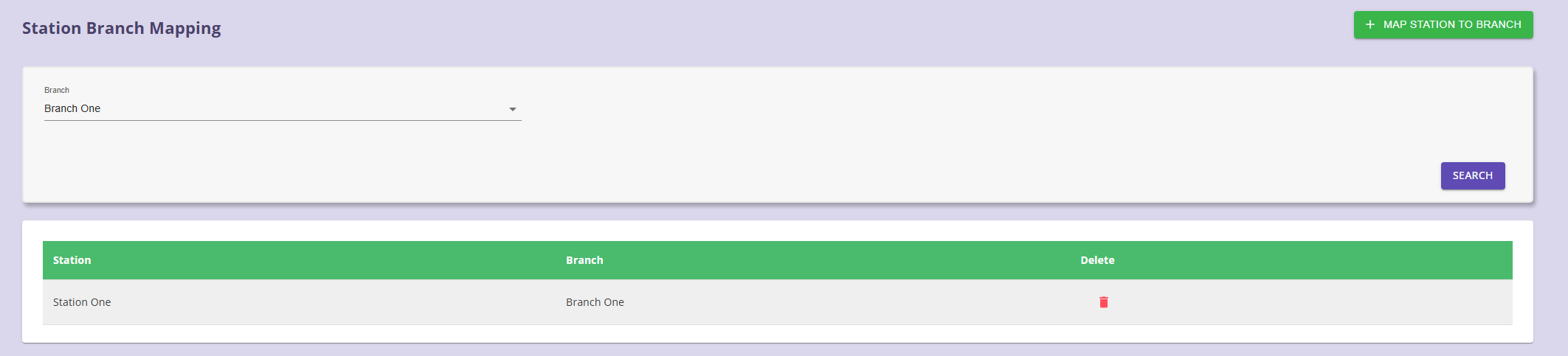
Finally, on the Product Tag page, you will be able to create a mapping between ESL tags, products, and the desired template. This system includes an automated capability to update tags — whenever a product changes in a way that requires a tag update, the corresponding tag will be automatically updated.

On this page, you can create mappings either manually by pressing the Enter key on the table or by using an Excel file. Additionally, for each new mapping, the default template will be the one selected at the top of the table.
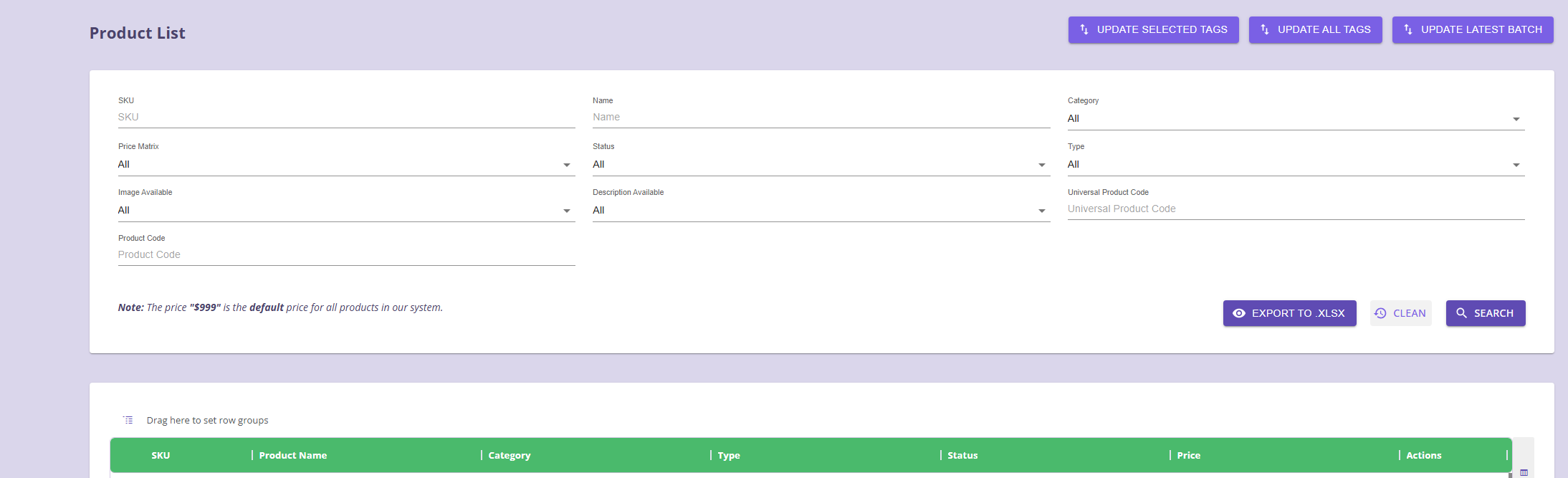
On the Product List page, you will be able to view products that have ESLs assigned to them, and if needed, manually trigger an update for those tags.