Fulfillment - Pay First
This article will show you how the fulfillment - Pay First works
1. Fulfillment - Pay First
The Pay-First fulfillment model closely mirrors the Fulfillment - Pay Last process; however, it is important to note that payment is required prior to advancing the order to the fulfillment room. This distinction can streamline transaction processing and ensure payment compliance before order preparation begins.
2. Login to POS
Click the login button to access your account.
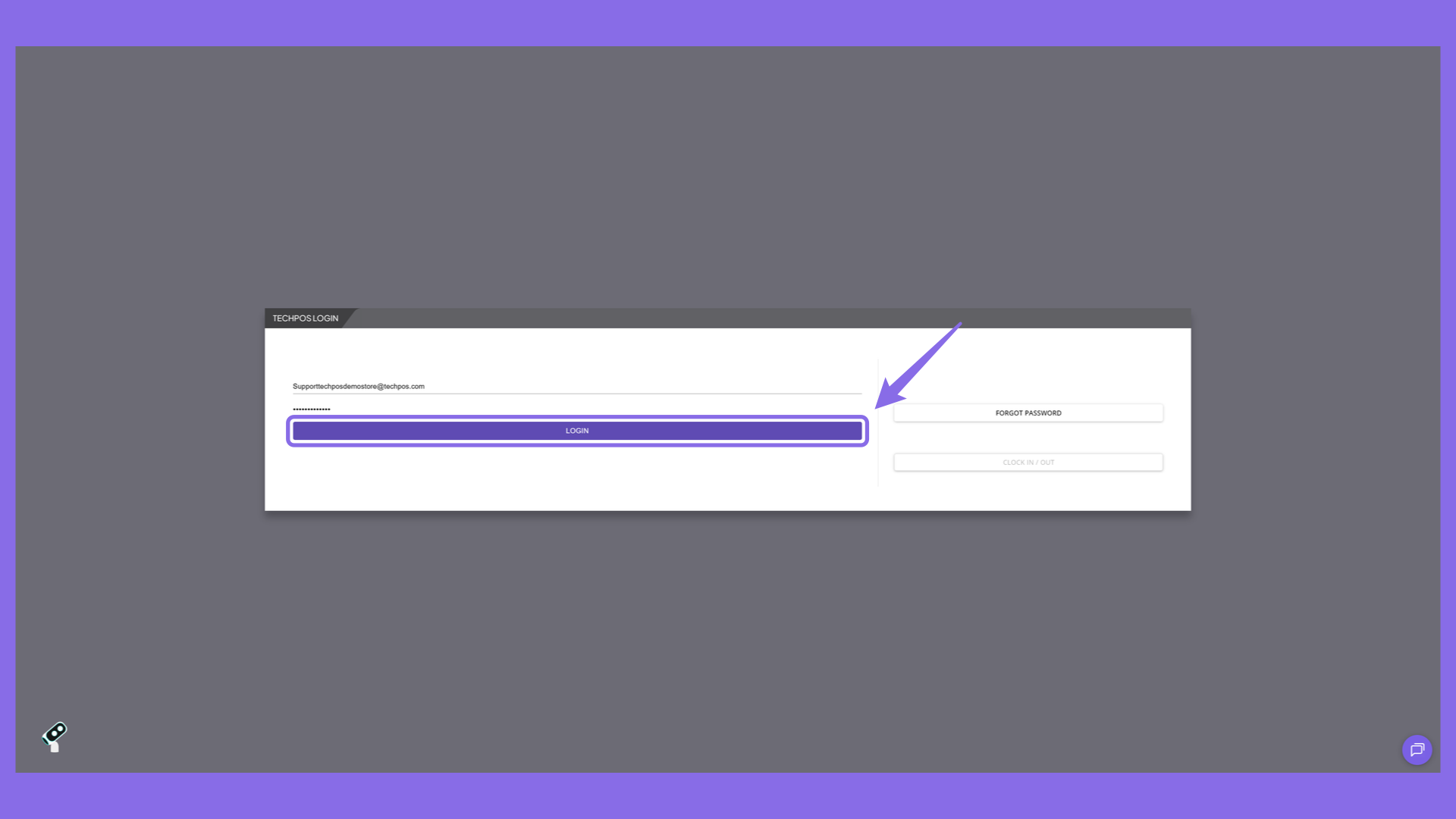
3. Open POS Sales Section
Select 'POS Sales' from the menu.
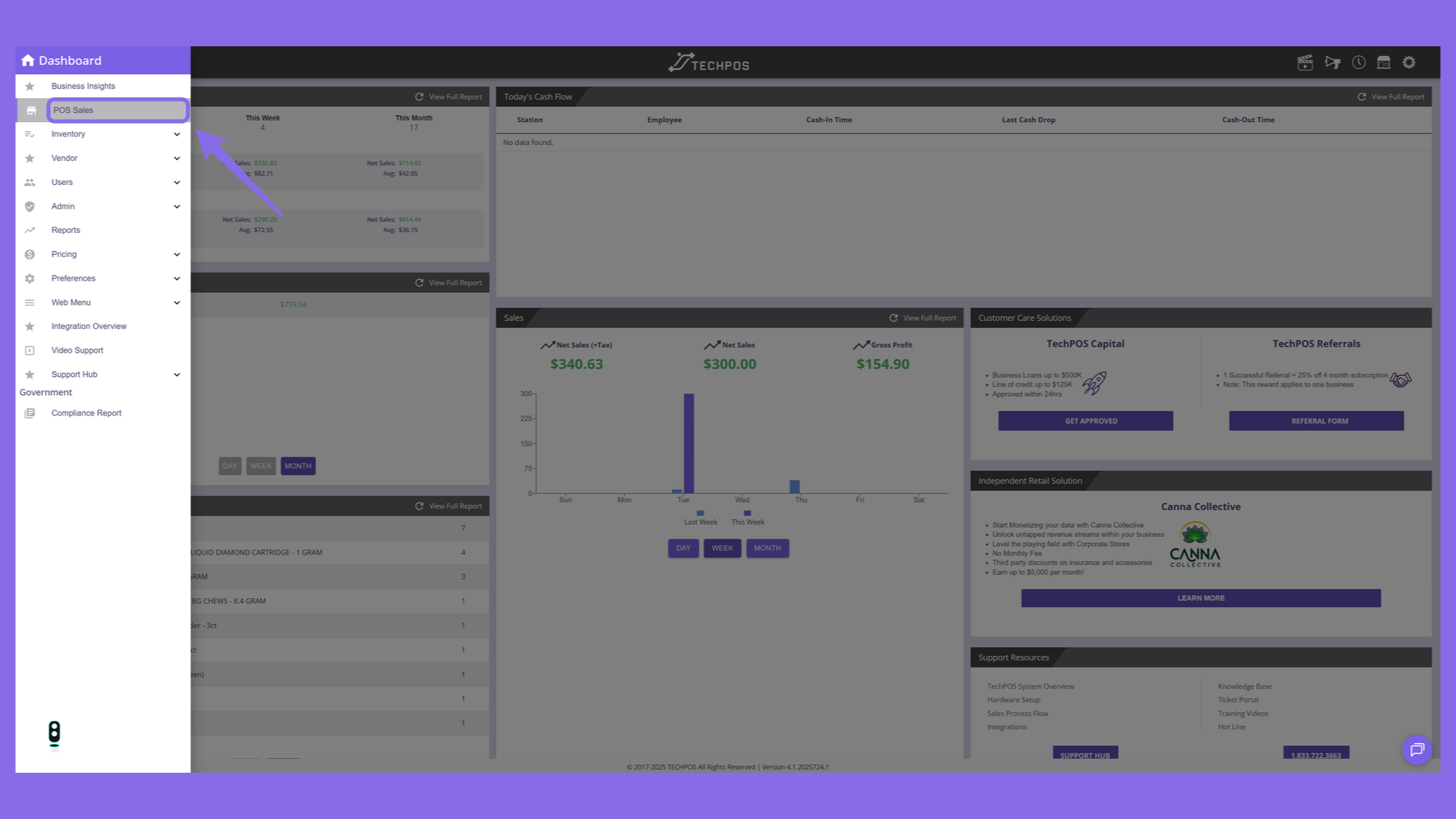
4. Cash Verification
Confirm the amount of cash in the register before starting your shift.
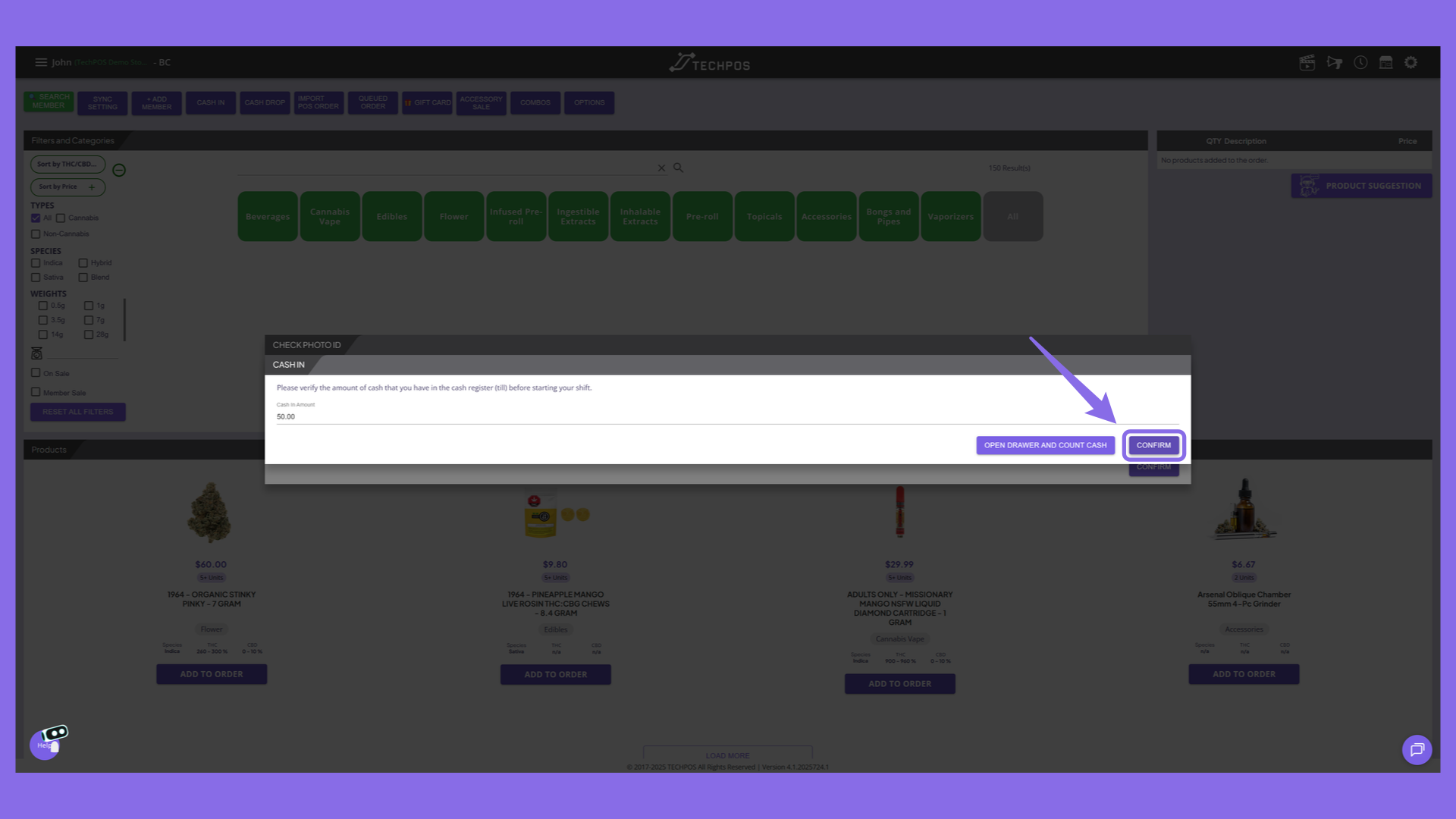
5. Add Product to Order
Once register is opened, add products to the cart by clicking on "add to order" on the Product List Section.
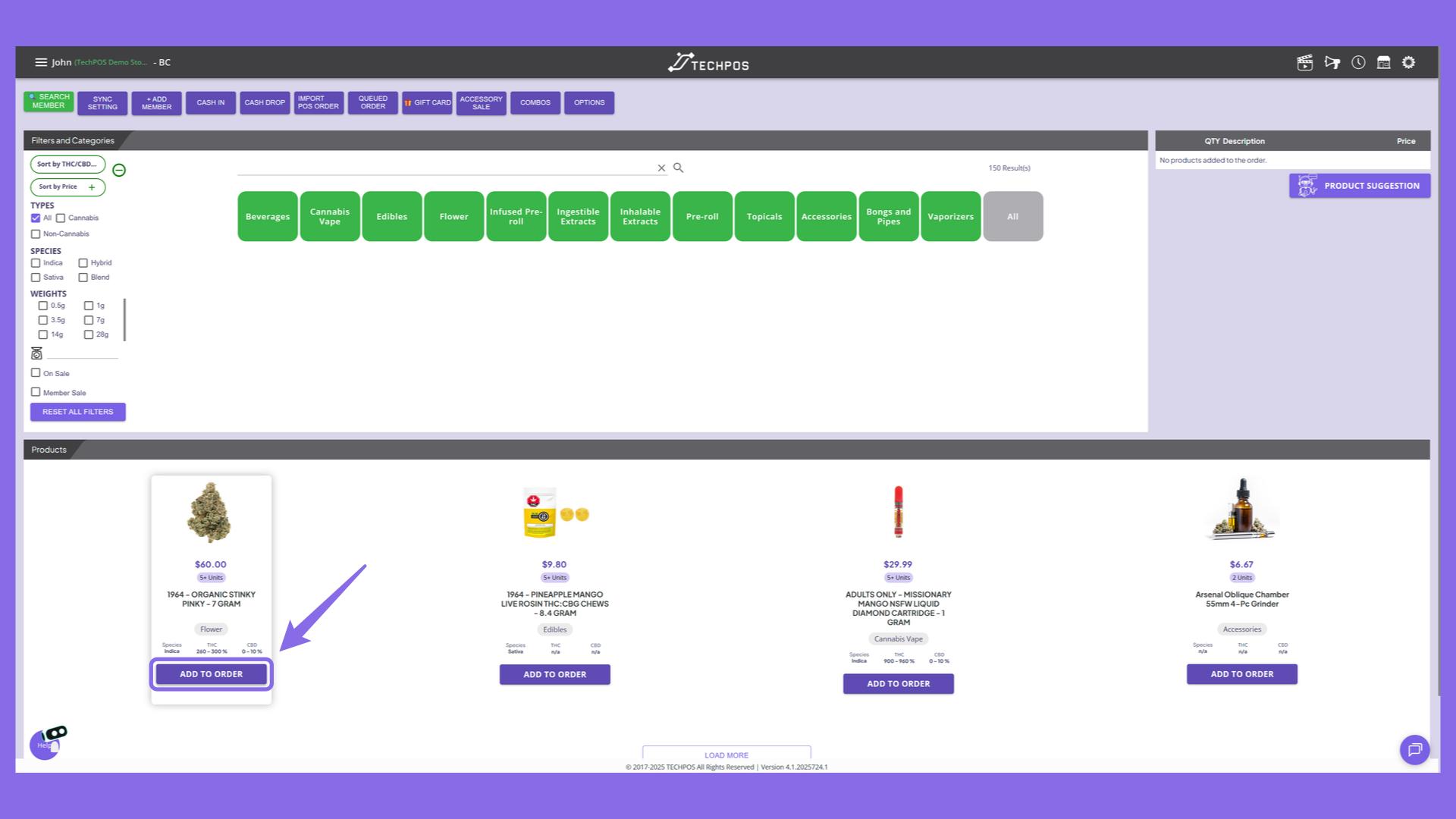
6. Add Product to Order
Select the quantity and click 'Add Product to Order' to include the item in your list.
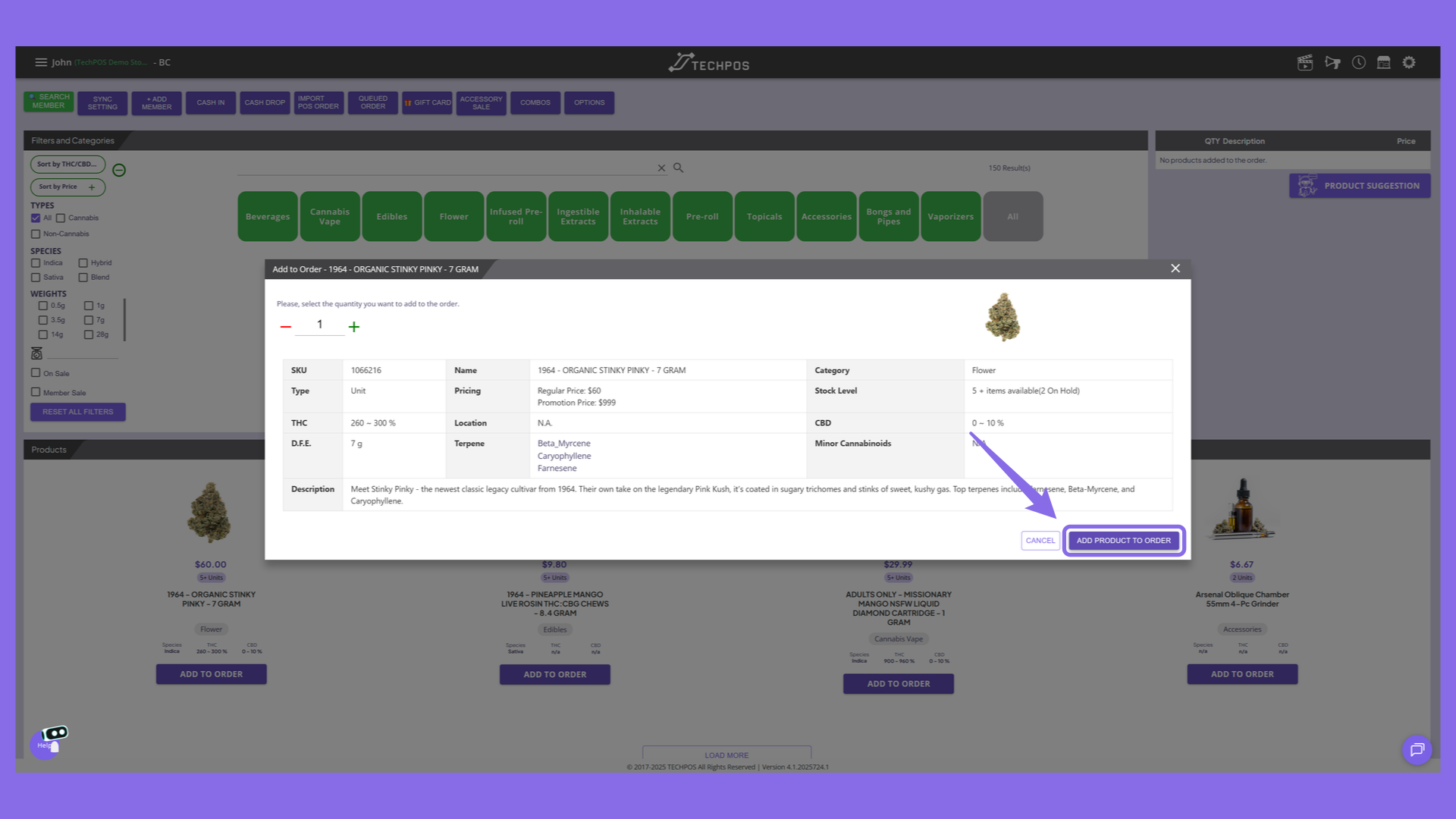
7. Checkout
Click the balance due to complete the checkout.
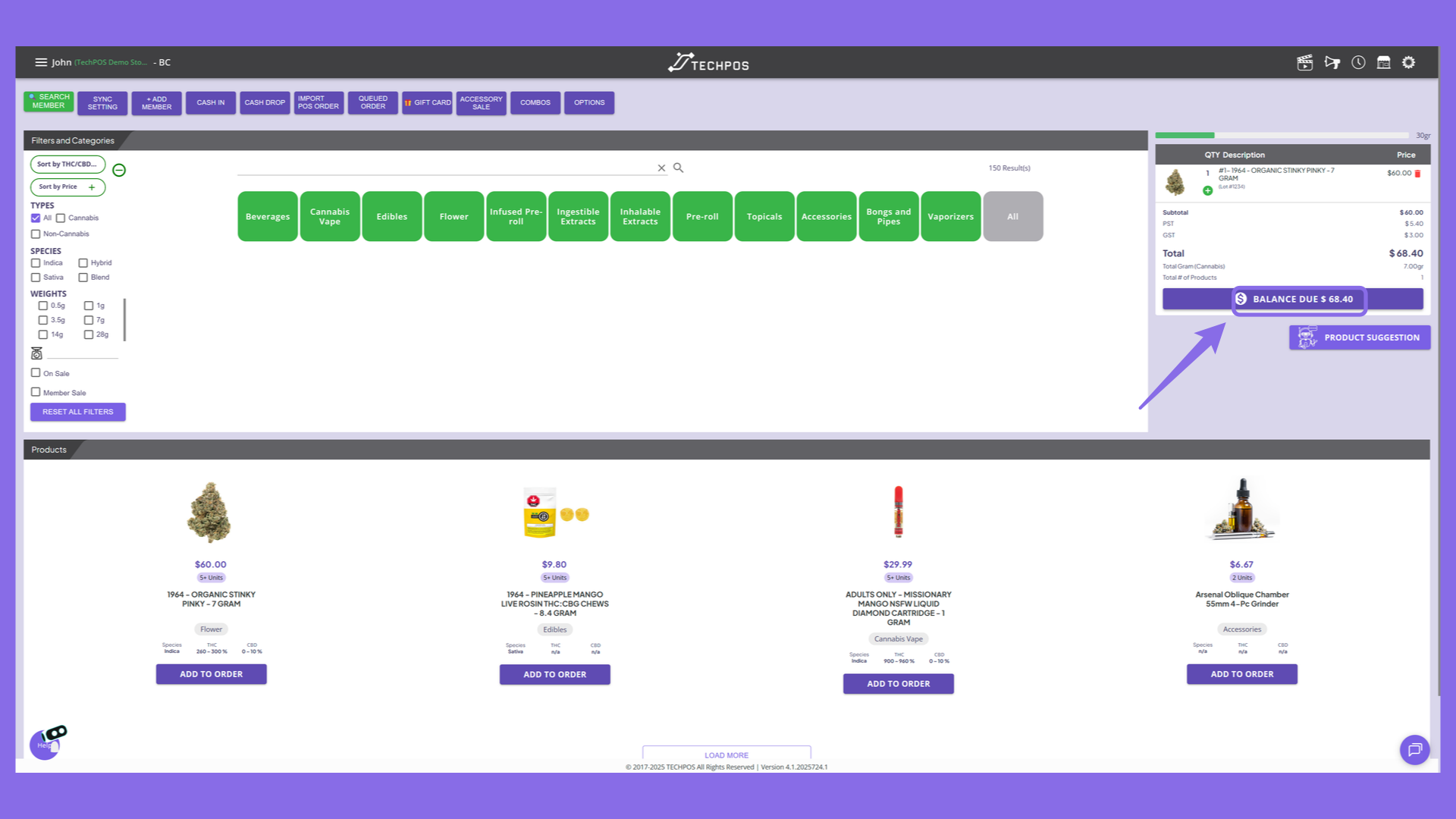
8. Select Payment Option
Choose the payment method for the transaction and complete the transaction.
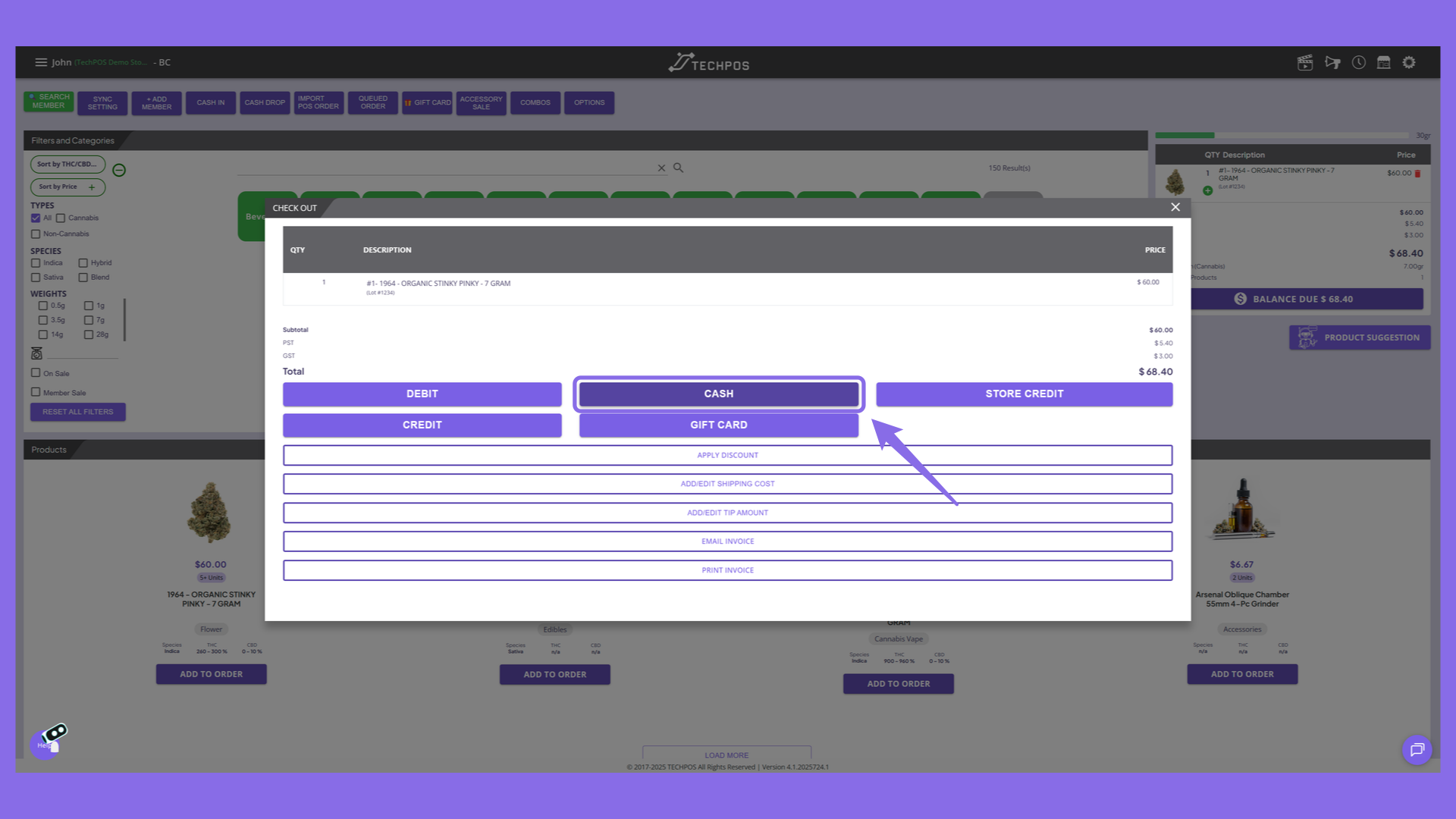
9. Fulfillment Status Notification
Once payment is completed, order is queued to be processed in the fulfillment room.
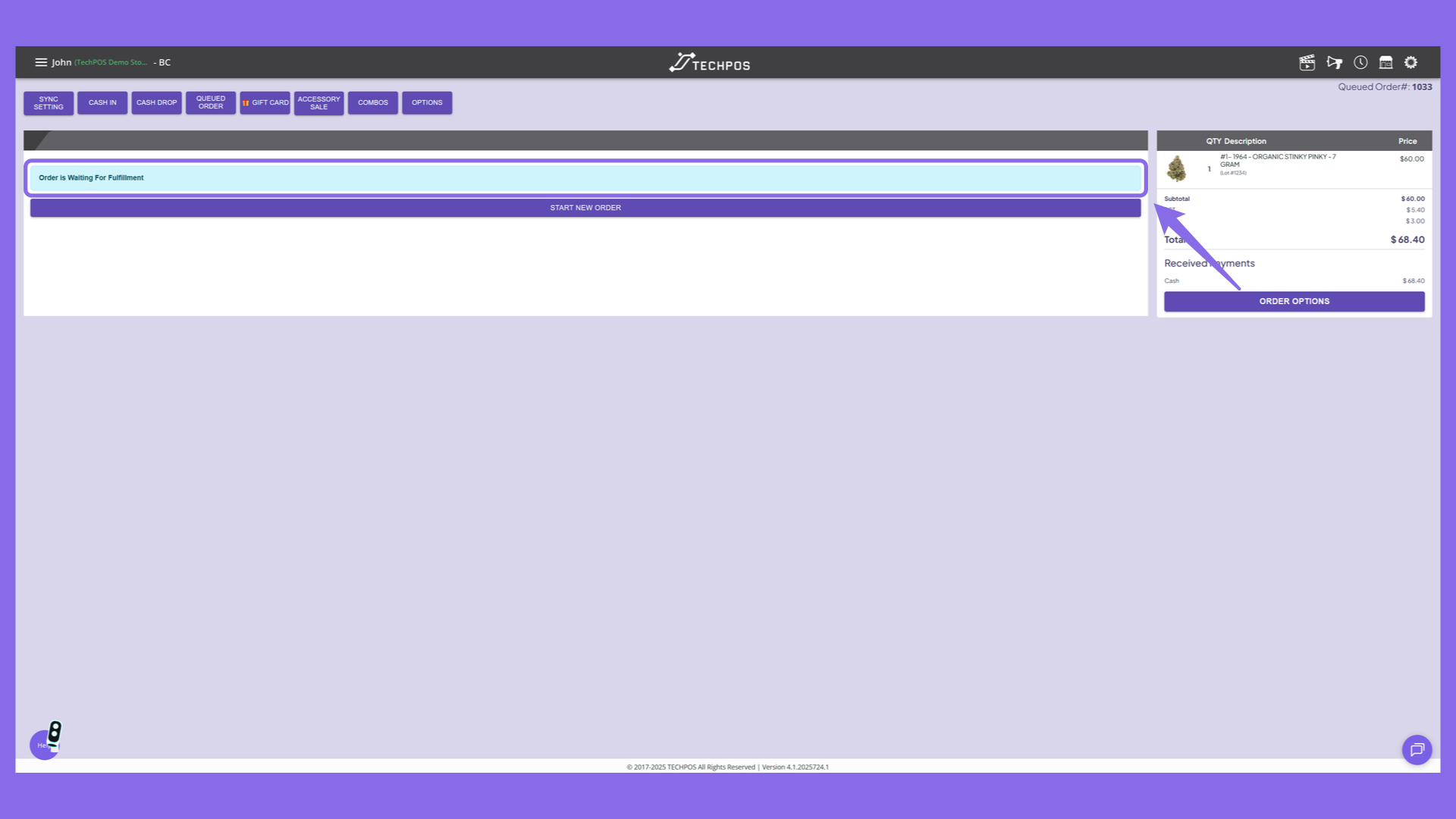
10. Inventory On Hold
Please note that once the order is sent to fulfillment, the inventory quantity will be placed on hold. In the example below, there are 7 units in store and 1 unit is on hold from the previous order we placed.
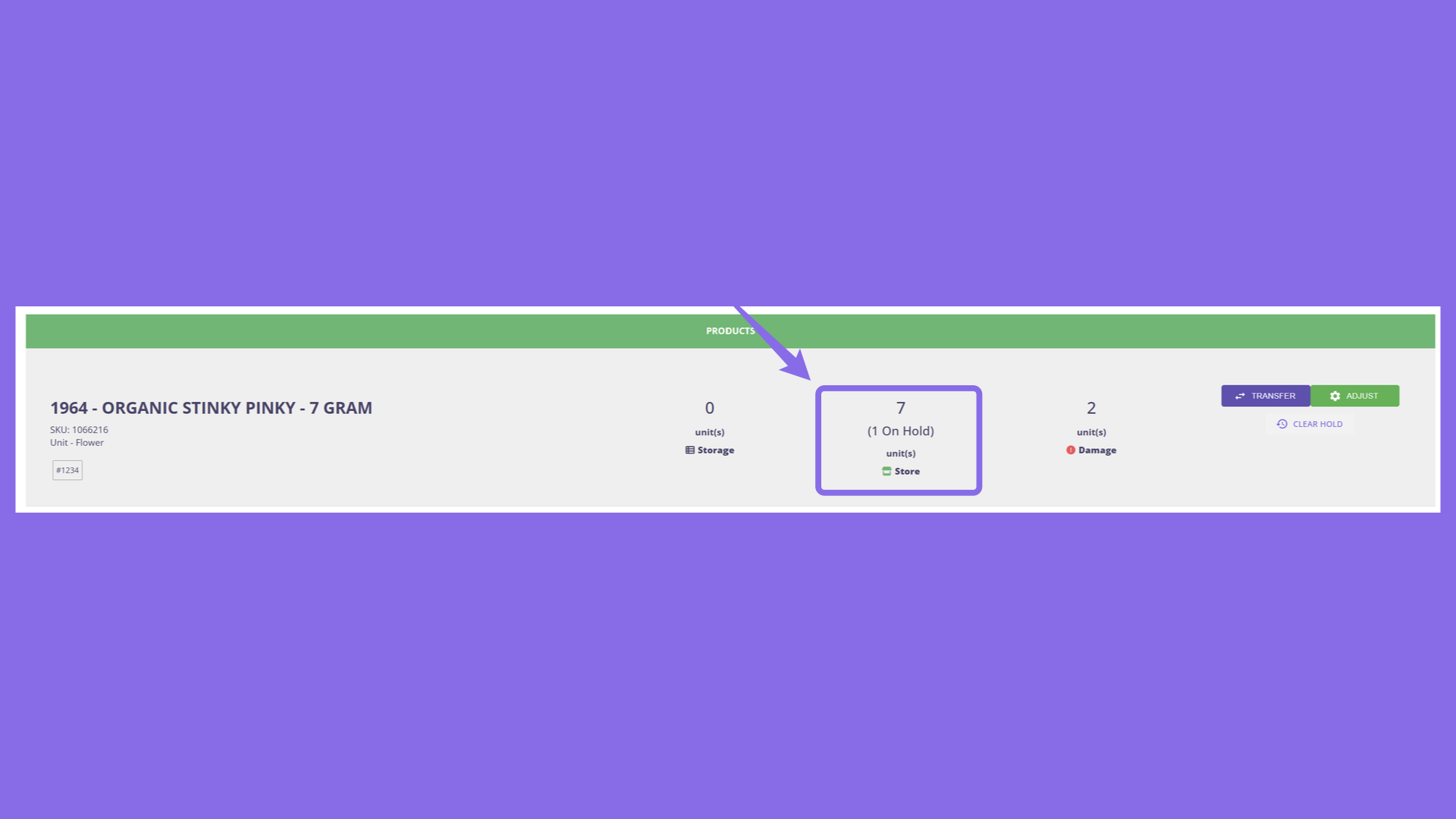
11. Initiate a New Order
Begin a new order to serve the next customer, while the previous order is being prepared.
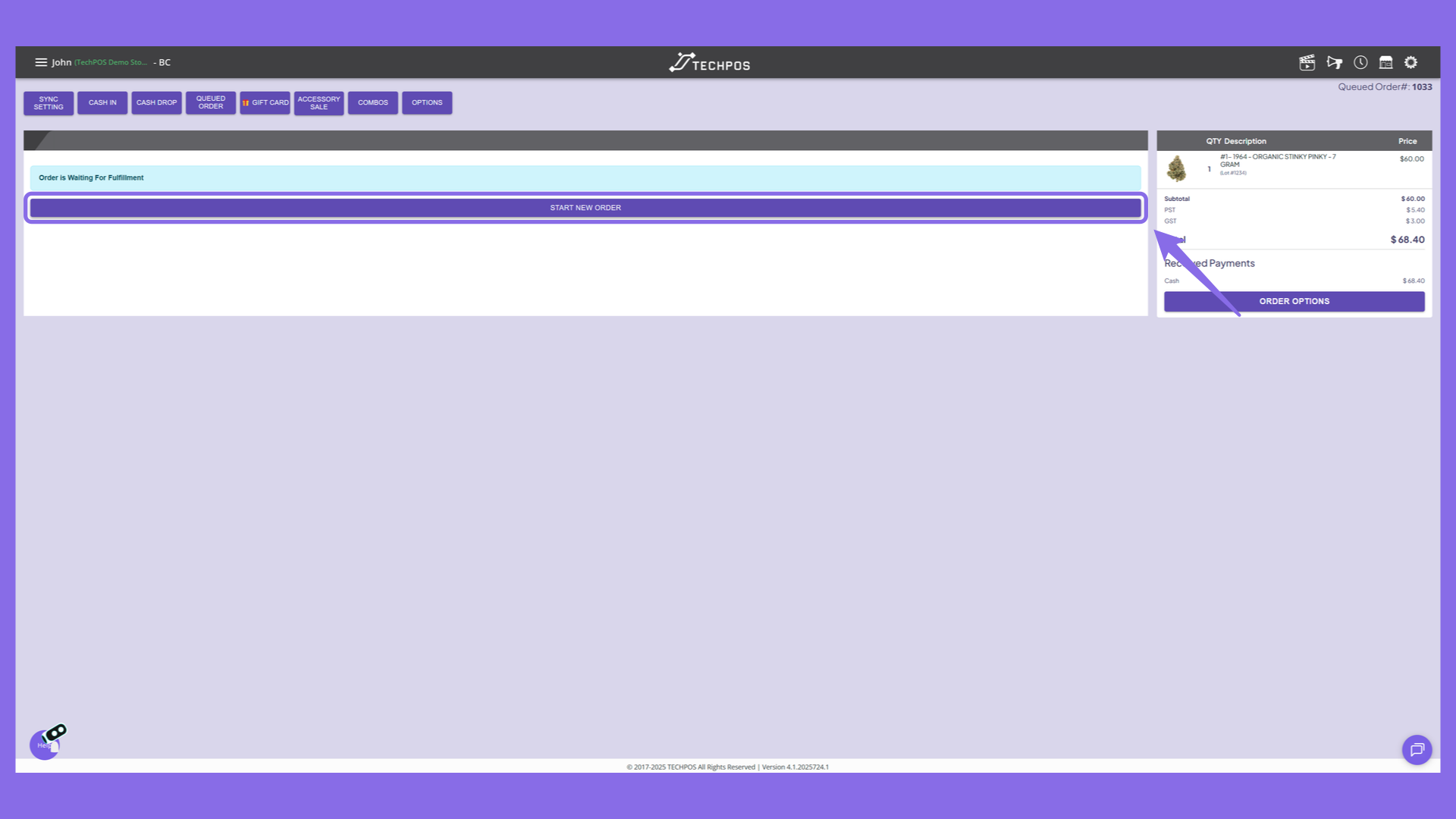
12. Fulfill the Queued Order
Click the 'Queued Order' button to proceed with viewing or managing your queued orders sent from fulfillment.
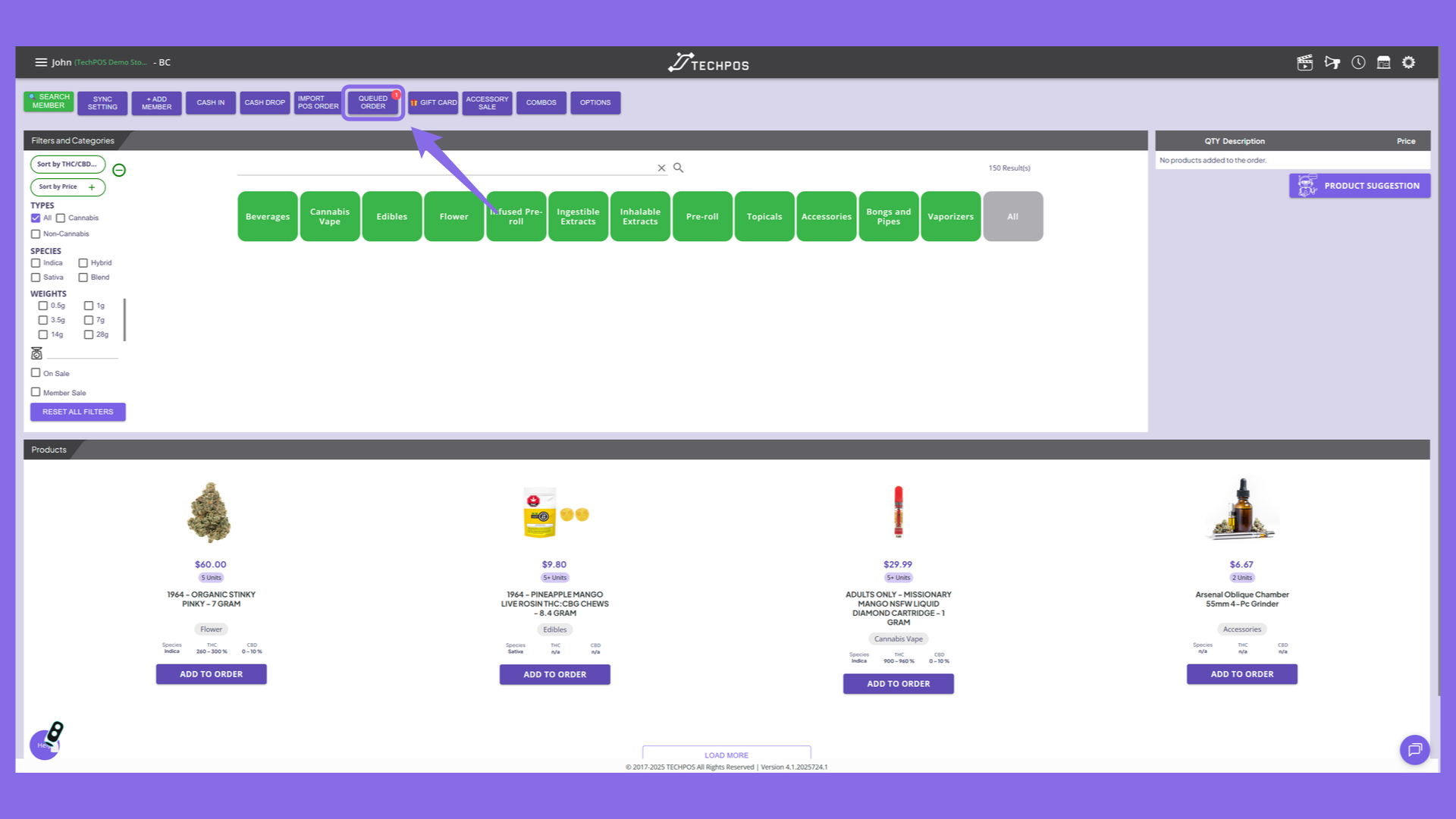
13. Initiate Order Preparation
Click 'Start to Prepare' to begin processing the selected order.
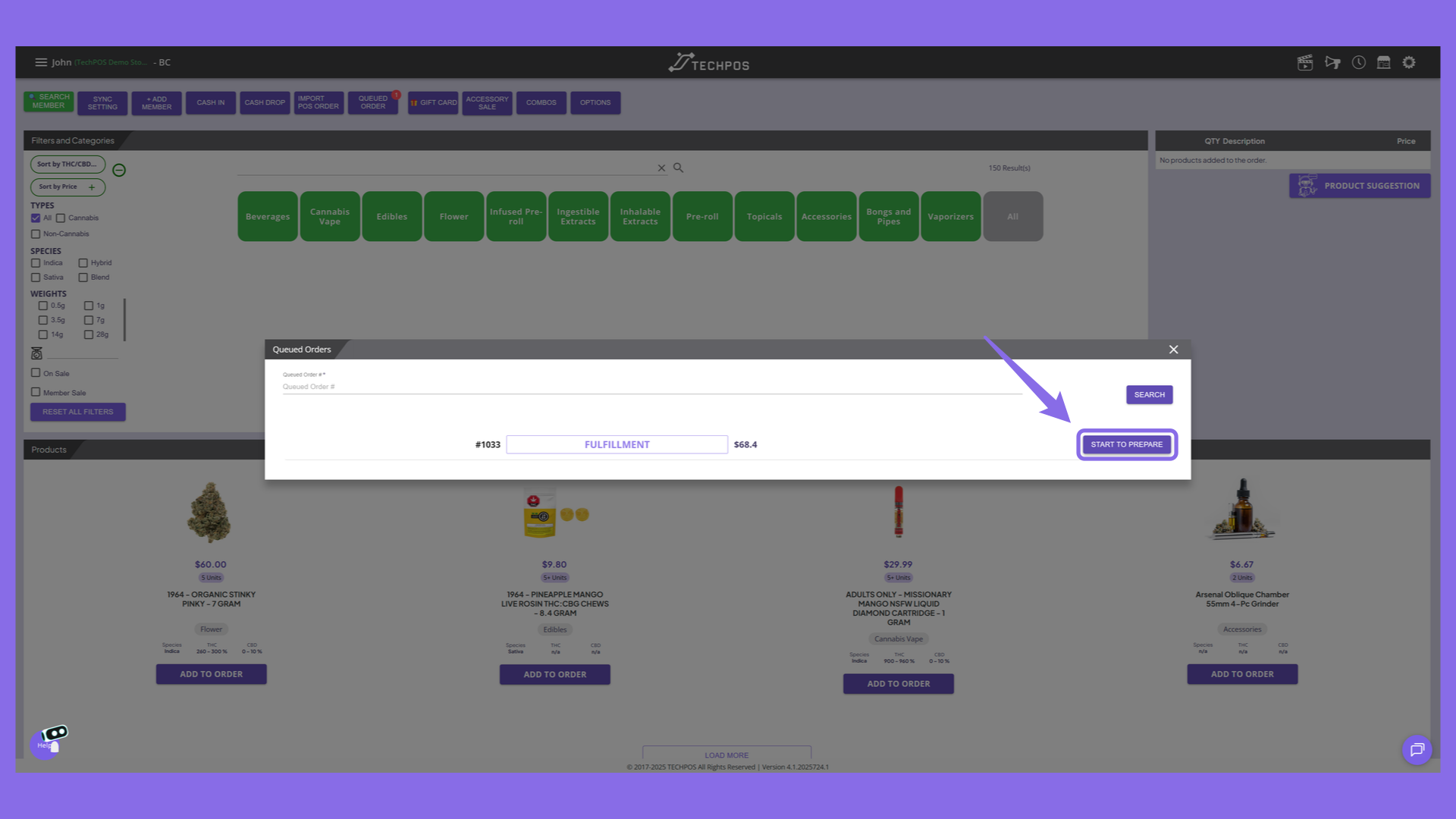
14. Scan or Select Lot Number
Scan the barcode from here to capture the lot number, or manually select lot number from the drop down.
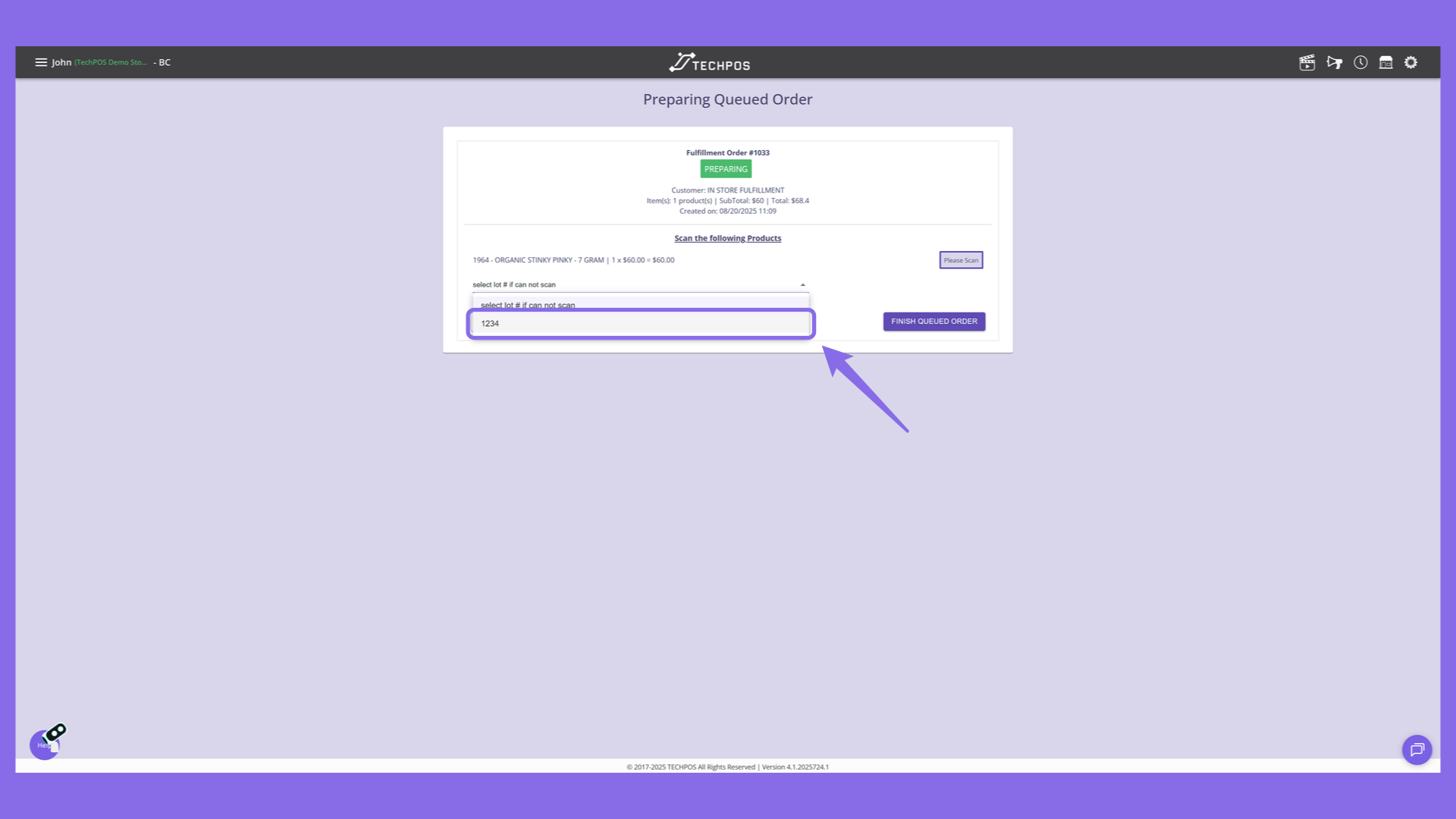
15. Finish Queued Order
Press the "Finish Queued Order" button to finish the queued order.
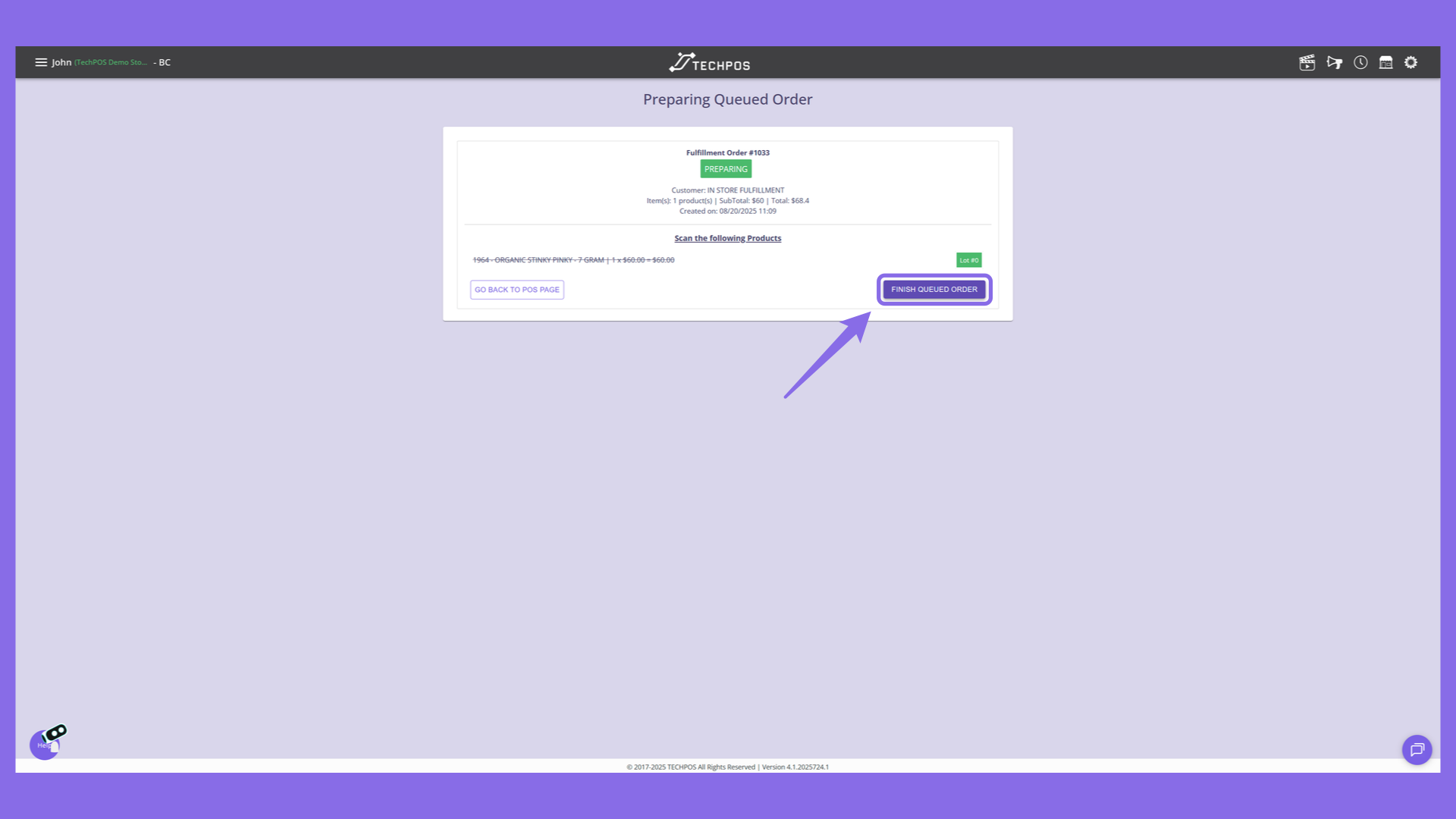
16. Order Completed
At this point, the transaction is entirely committed and finalized.
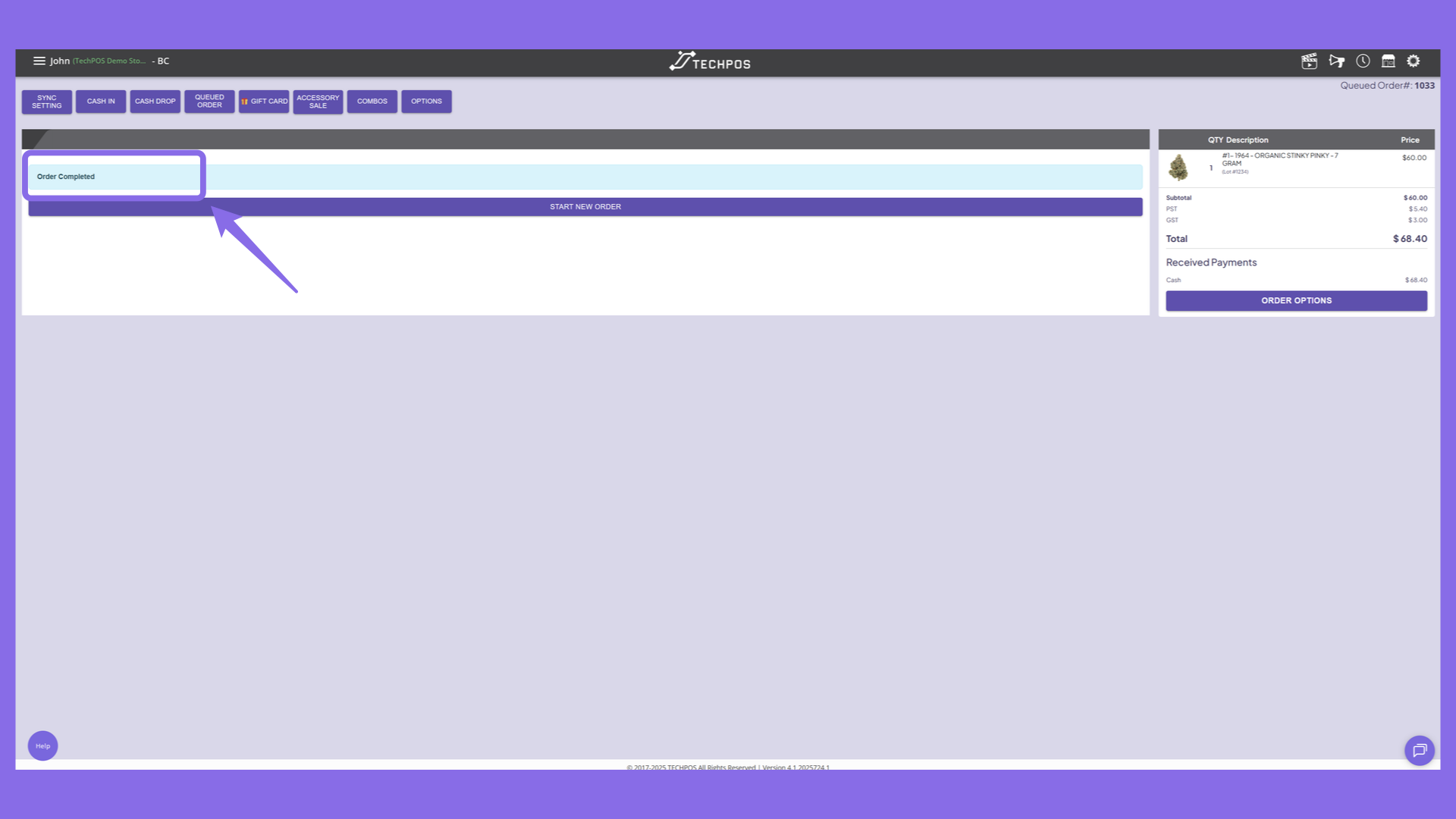
17. Inventory Deduction
At this stage after fulfilling the order, on hold quantity and unit will be deducted from inventory.
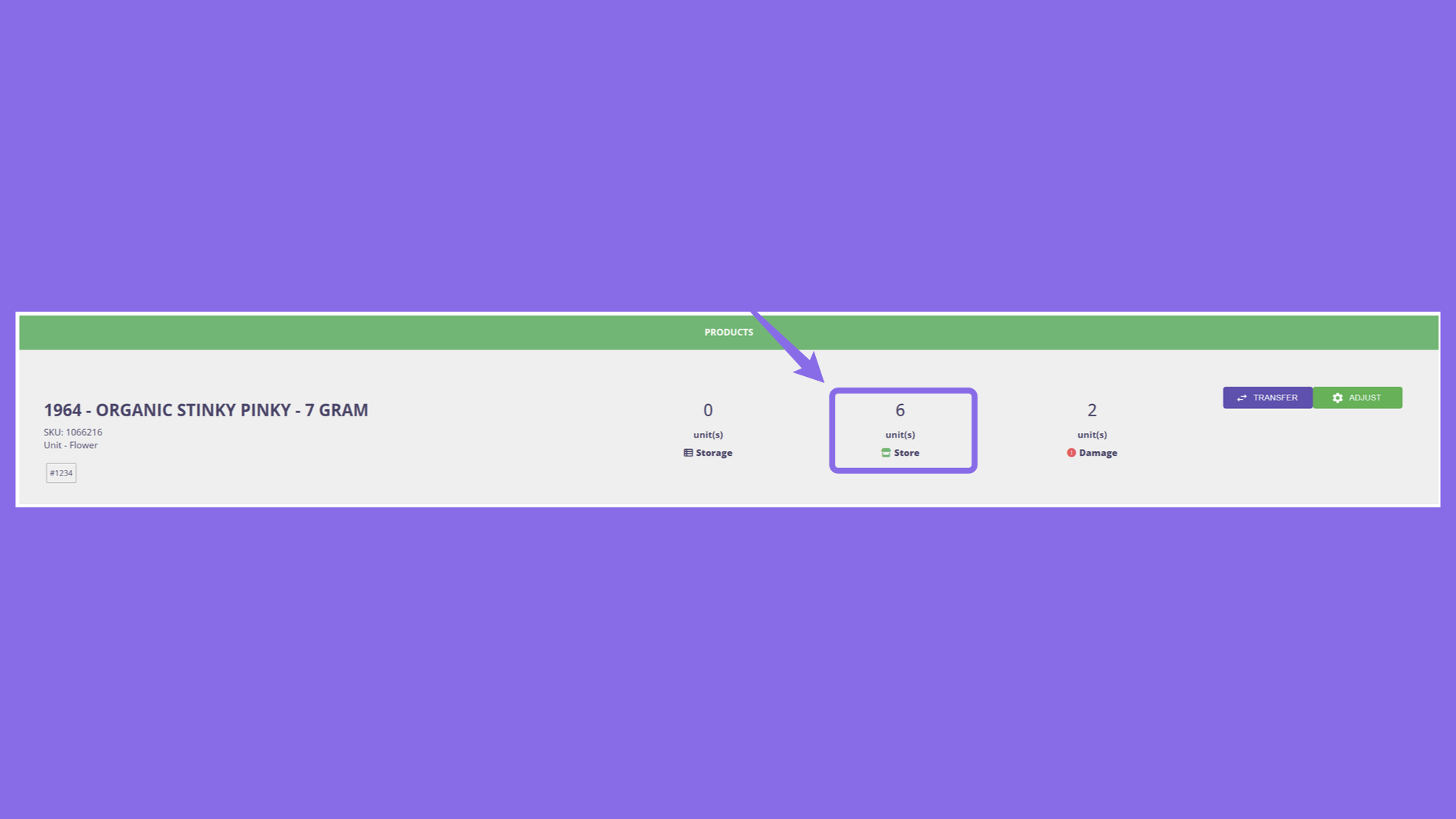
Note: If there is a printer server setup, it will print out an order receipt whenever an order is sent to fulfillment.