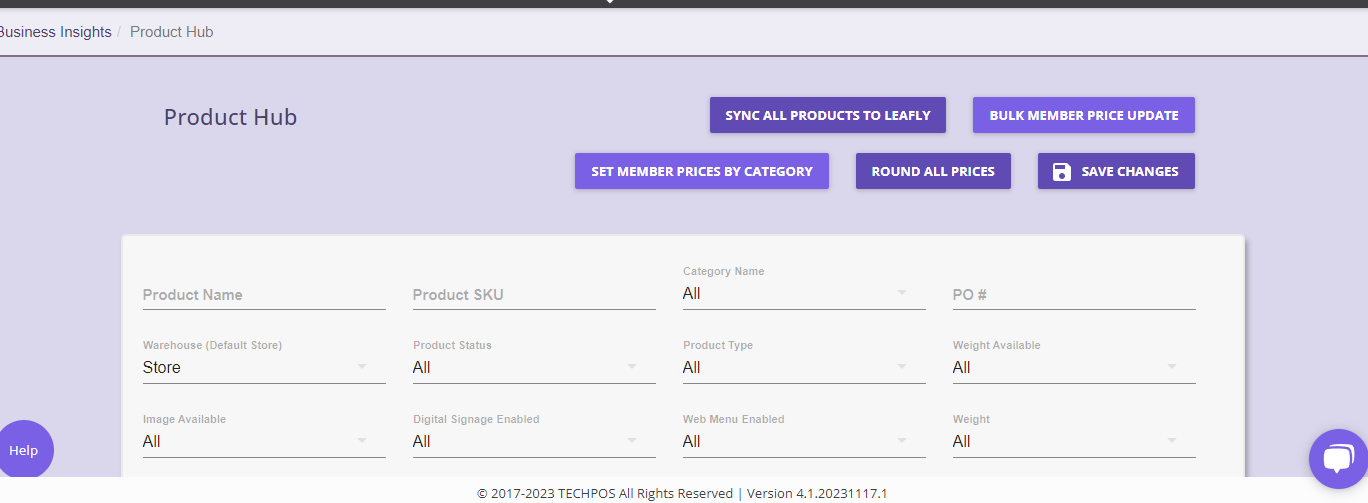Leafly Menu Integration
How to set up and maintain your Leafly menu integration.
Step 1. In the leafly side
Getting your API Key from Leaflly
A. Accessing the Integration Settings
- Open your web browser and sign in to Leafly Biz → https://business.leafly.com
- Navigate to the left side panel, and click on the 'Settings' arrow
- A drop-down will appear. Select the 'Integrations' option.
B. Integration Setup - Getting Started
To get started, click on the Connect my POS option once on the Integration Settings page:
From the drop-down selection, choose the option: TechPOS. Select 'continue to next step' to proceed to the next screen:
On this screen, your API key will be generated. You can click copy to copy your API key from Leafly. To finalize the integration steps on Leafly, please select continue to next step
Click 'acknowledge and accept' to accept the Data Override Warning and complete the sync process on Leafly Biz.
You will be taken back to the POS Settings page. At all times, you can preview your API key that has been generated for your integration on Leafly.
Step 2- On the TechPOS Side
Send API to support@techpos.ca so we can set up for you.
Once set up we will let you know. Menu integration will sync multiple times a day. If you do a bunch of price changes or anything please go to Inventory> Product Hub and hit the 'sync all products to leafly' button.