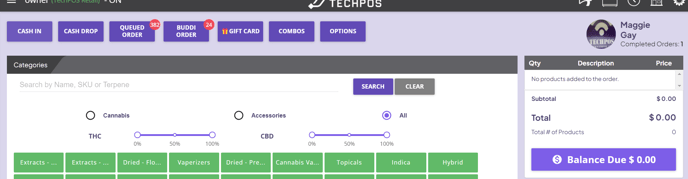Member Check In Feature (POS)
This article covers the process from checking in customers from the door to completing the order on the POS.
Step 1: Click on the check in icon on the top right options on the POS:

Step 2: Once the check in icon is selected, a dialog will pop up and you can check in members before they go to POS. Members can be searched by member ID.
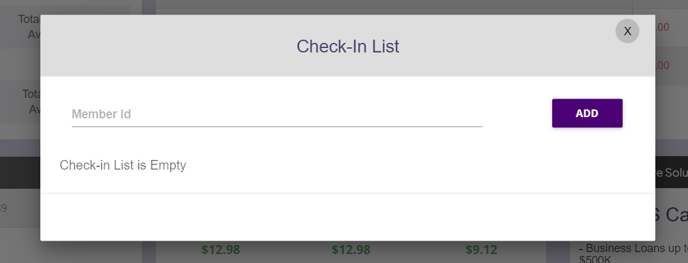
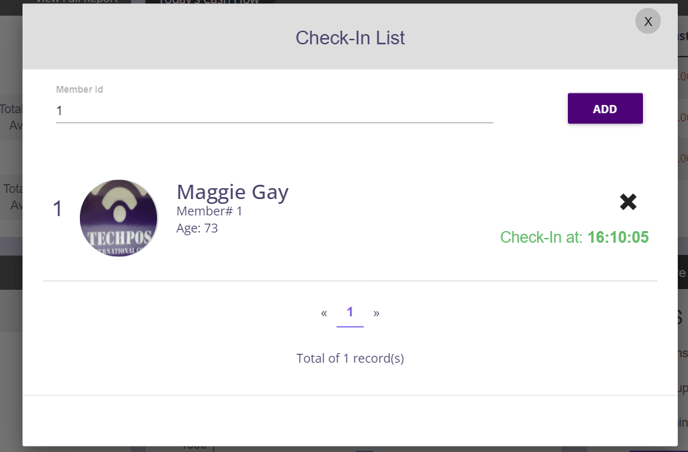
Step 3: Later on, when customers are ready for checkout, click on the check in icon again then select Start Order button
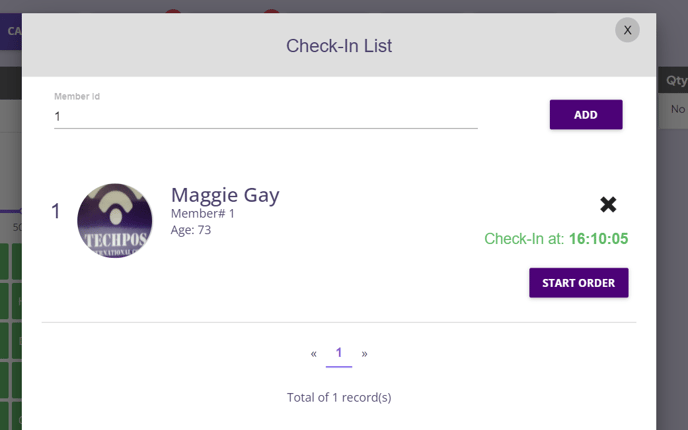
Step 4: Once you click on this Start Order button, a POS order will be created with the link to this member.