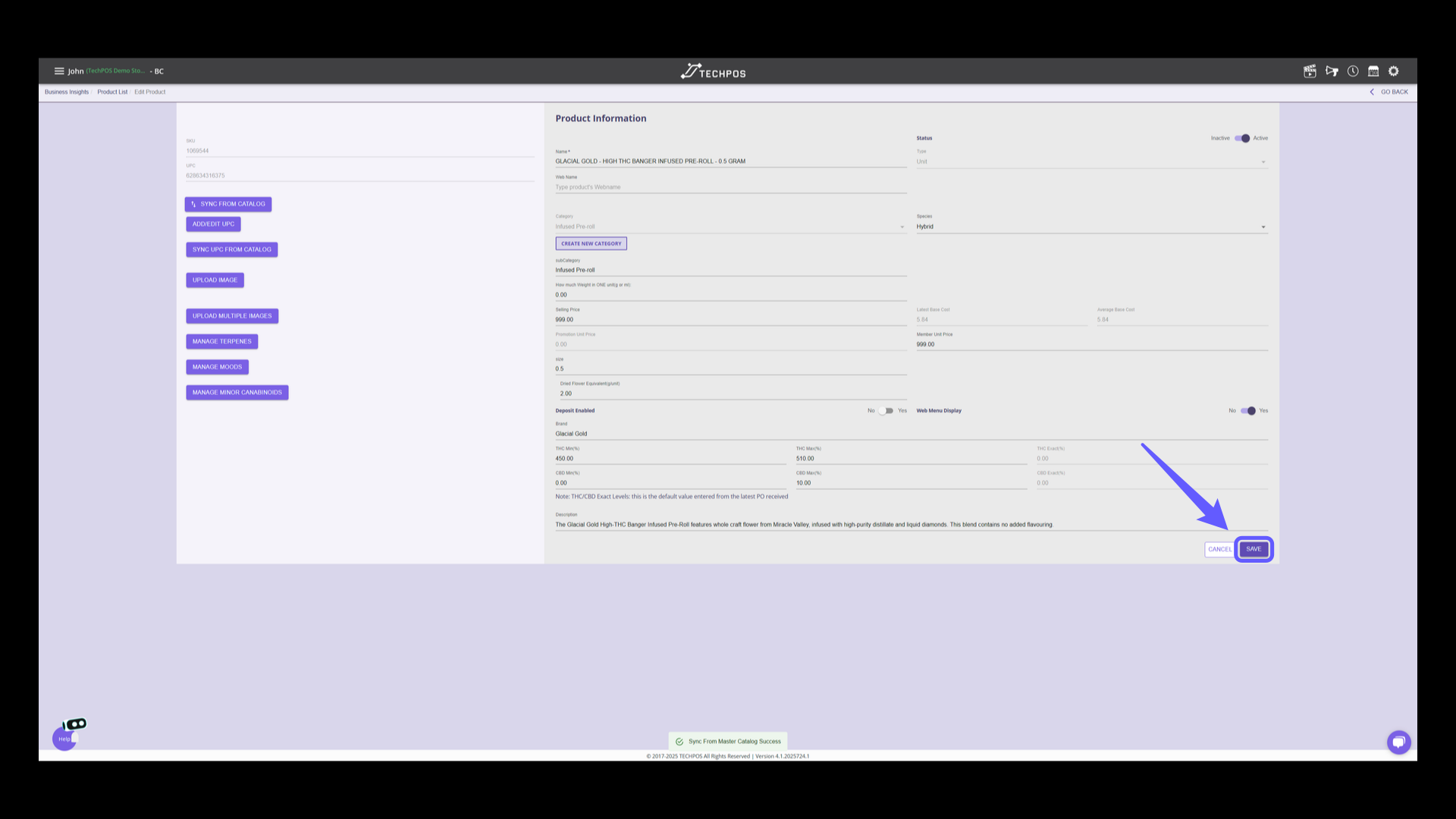Sync from Catalog Feature
This feature enables you to synchronize the product properties with the master catalog data. It is particularly useful for addressing instances where cannabis products have been manually created and lack essential properties.
Video Instructions:
Sync Catalog for All Products
1.. Sync from Catalog Button
Go to Menu > Inventory > Products. Click 'SYNC FROM CATALOG' to update the product list with the latest entries from the master catalog. Keep in mind this will synchronize all products in the catalog.
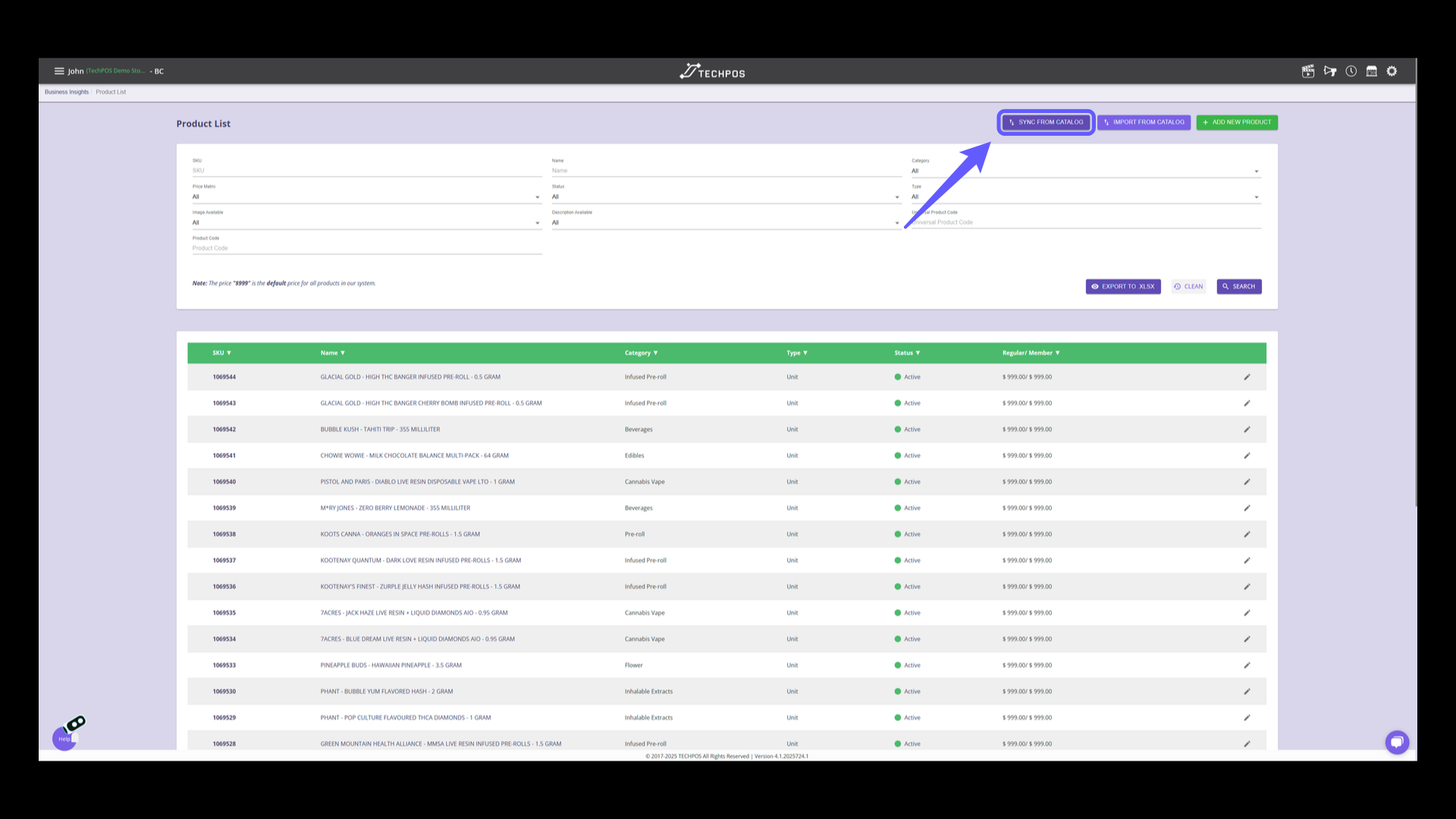
2. Select Product Properties to Sync
Select the product properties you wish to sync from the list.
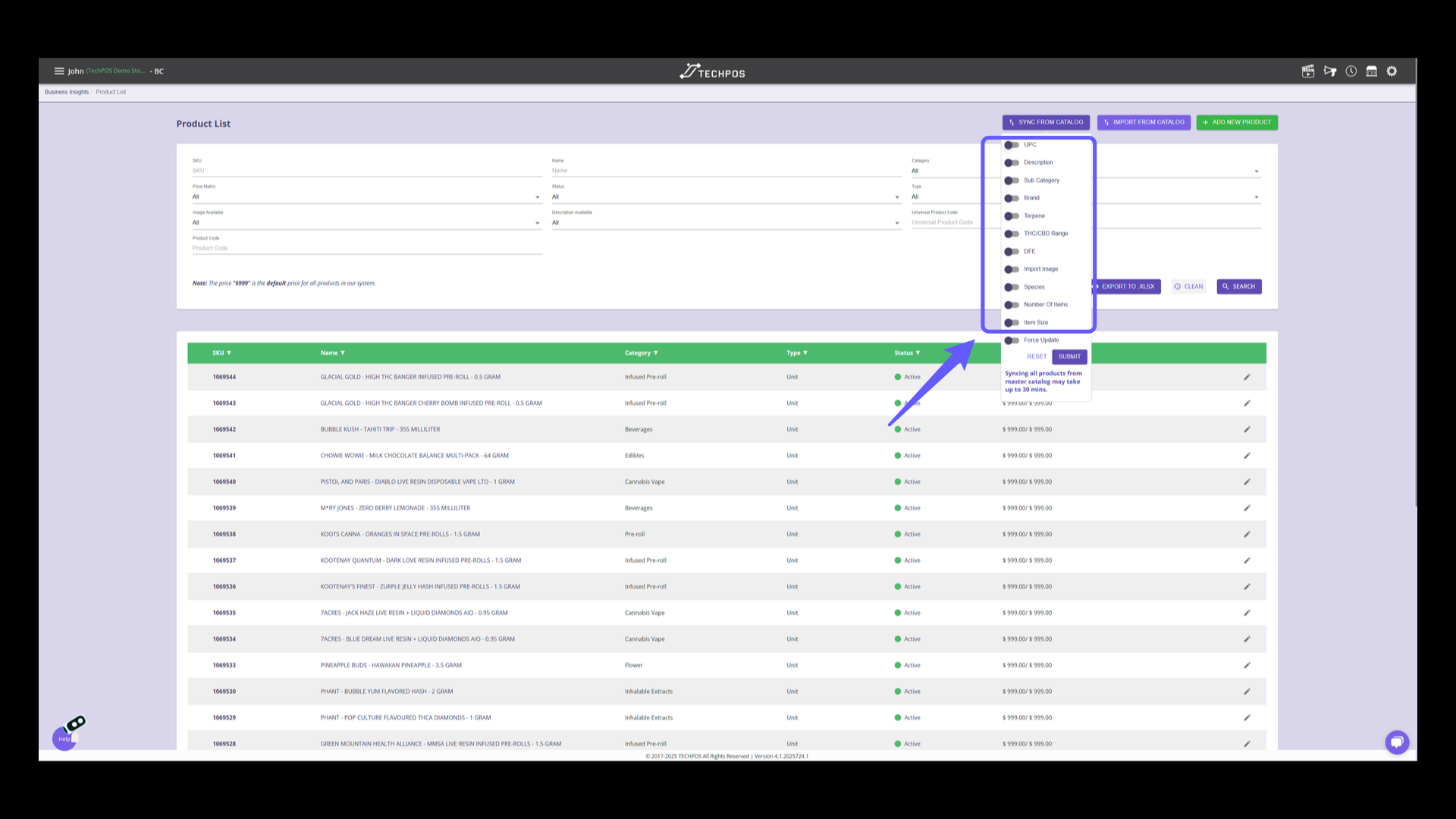
3. Enable or Disable Force Update
Enable force update to overwrite all existing property values with catalog data. Disable it to update only products with missing or blank information.
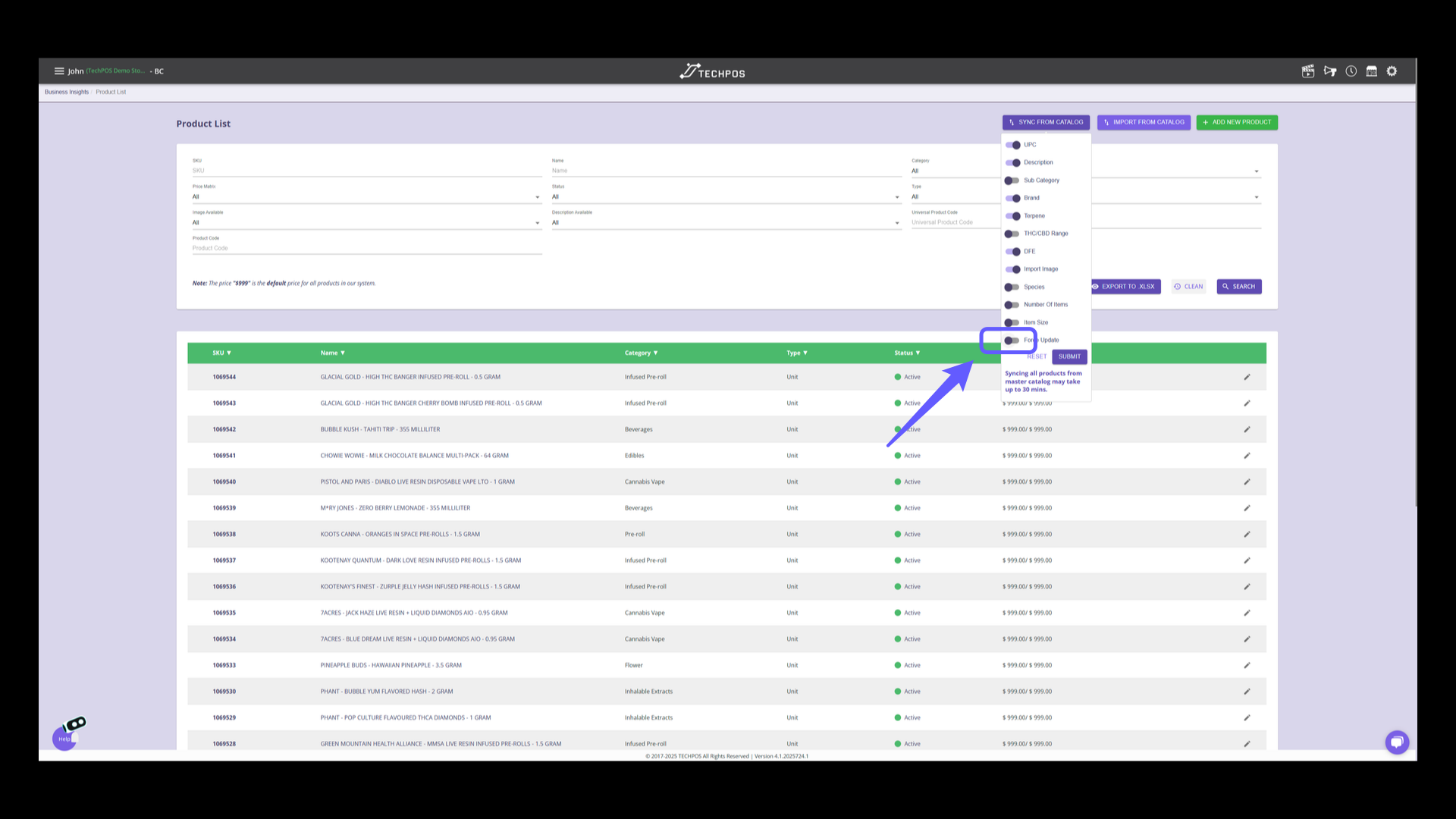
4. Submit to Sync from Catalog
Press the 'SUBMIT' button to initiate synchronization of the selected categories with the master catalog.
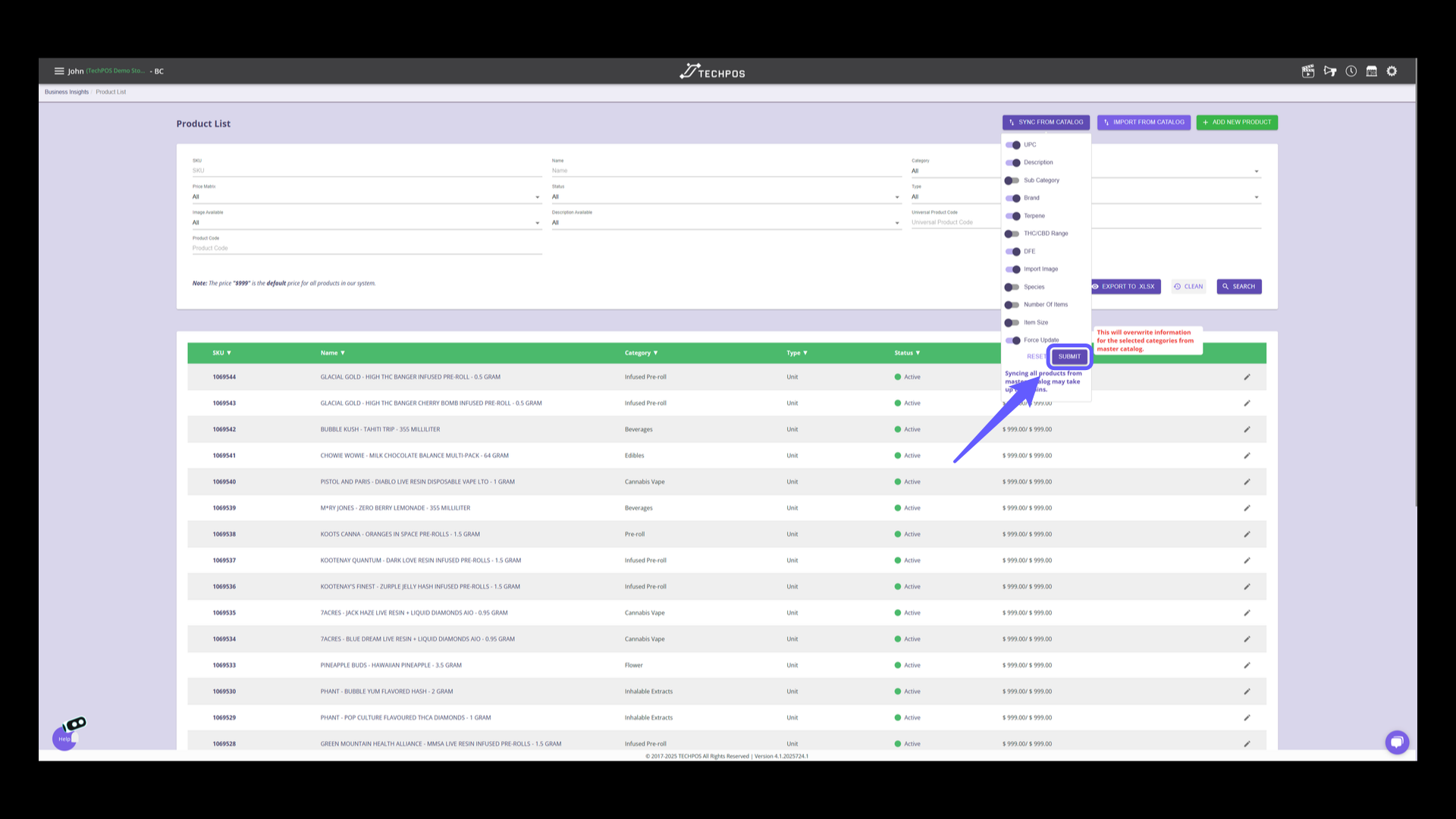
Sync Catalog for Individual Products
1. Click on Sync from Catalog
To sync individual products, head over to Menu > Inventory > Products, and then select Edit for the specific product.
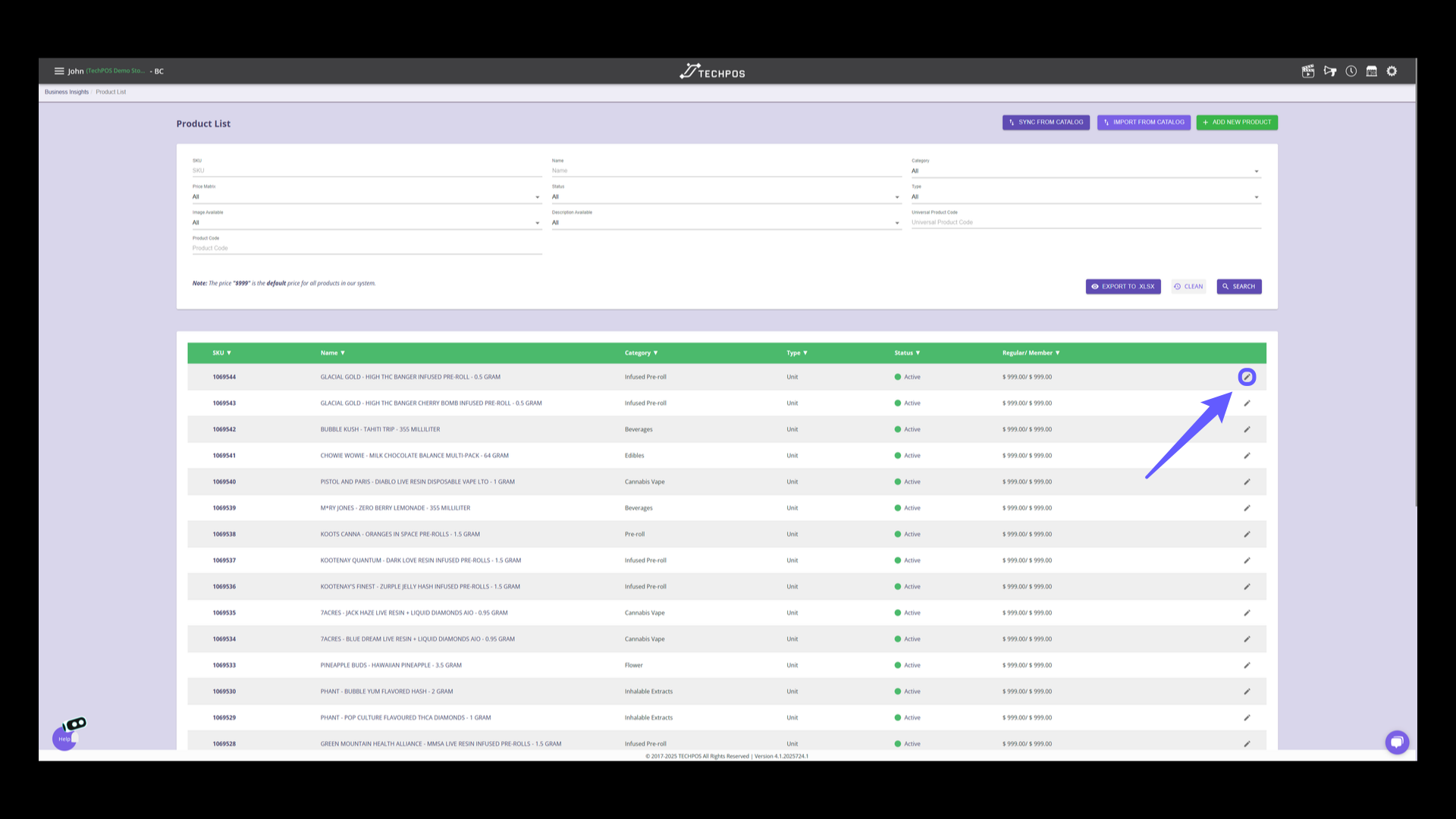
2. Click on Sync from Catalog
Click to synchronize product data from the catalog to update information efficiently.
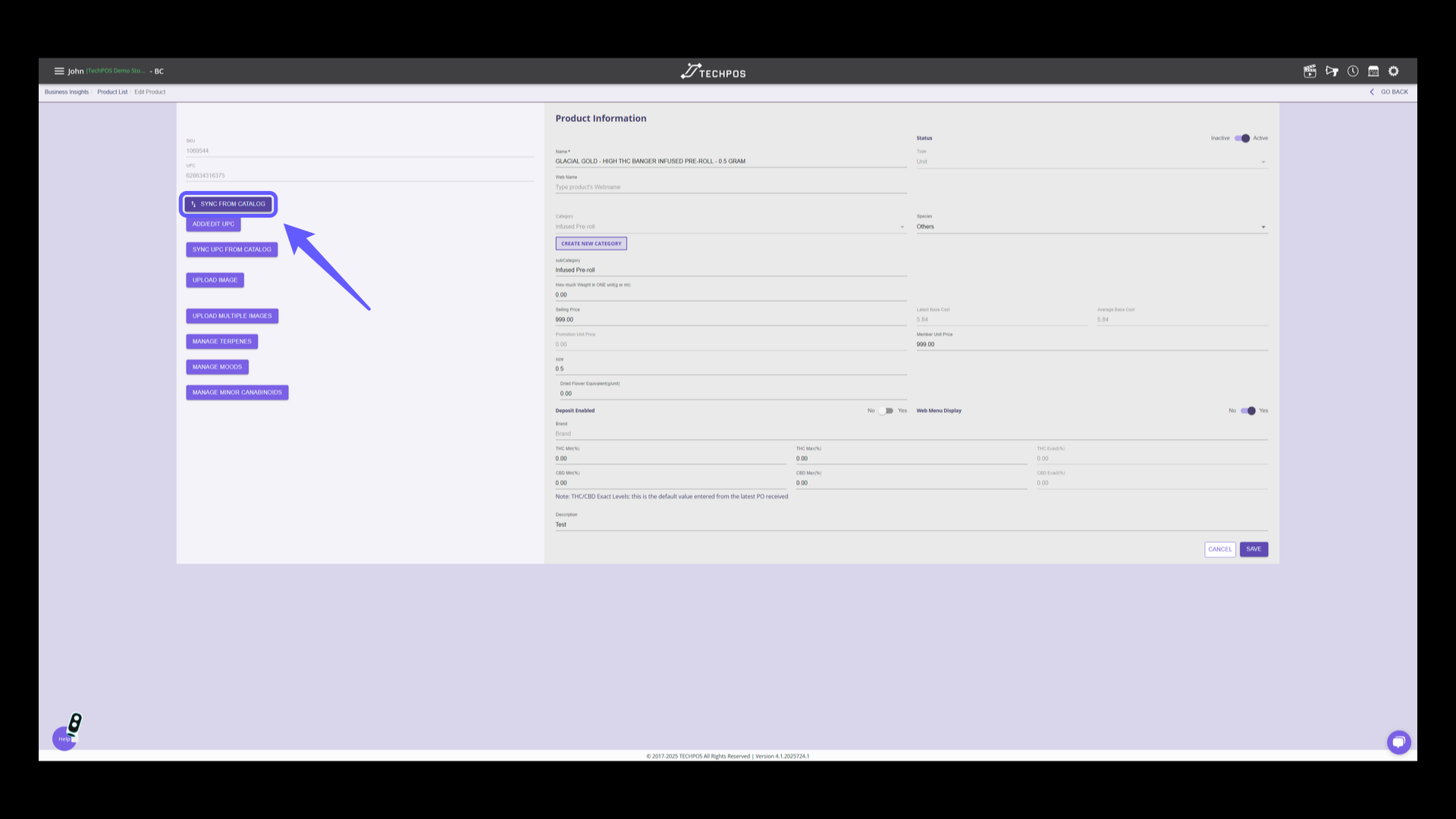
3. Select Product Properties to Sync
Select the product properties you wish to sync from the list.
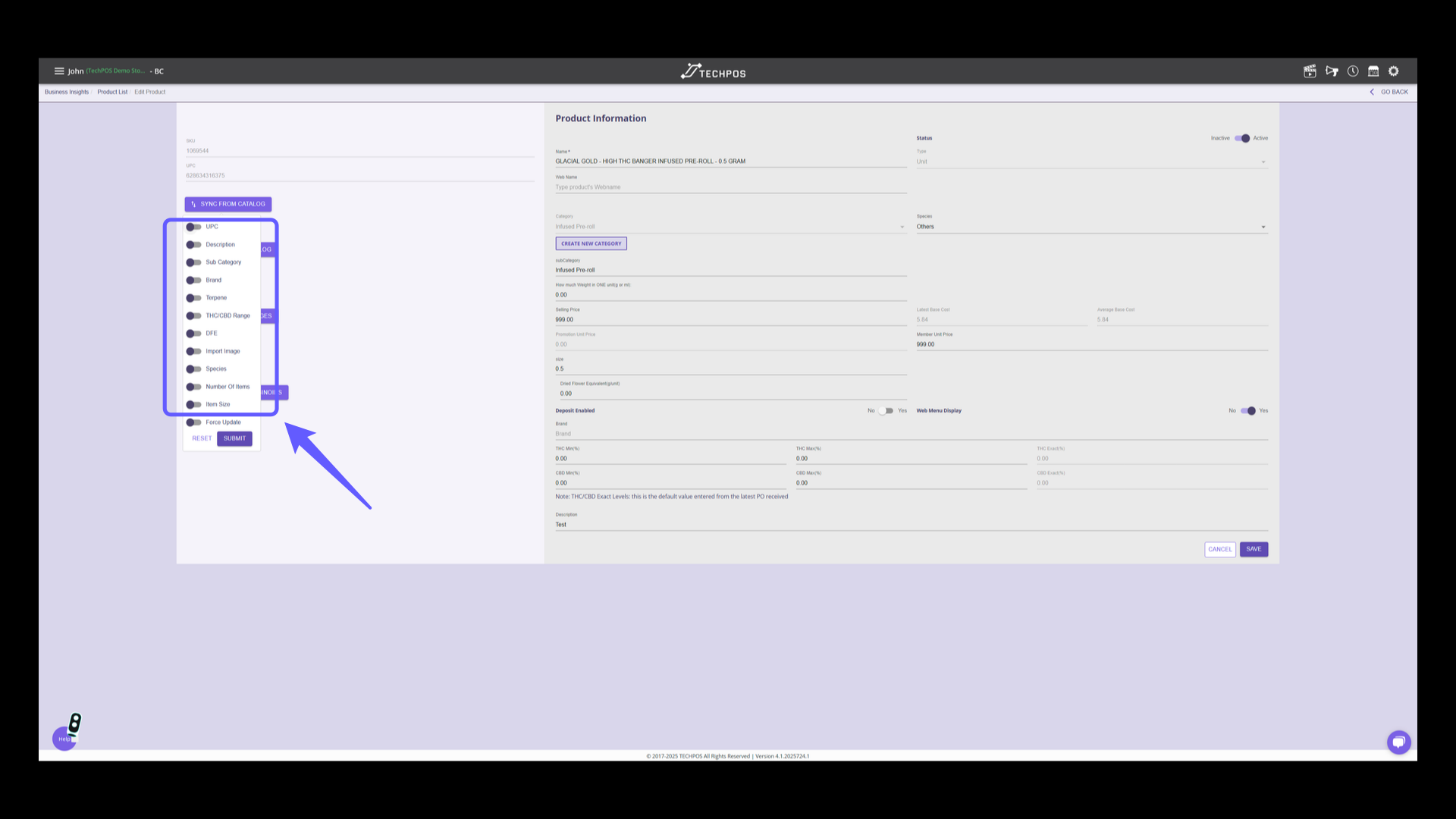
4. Enable or Disable Force Update
Enable force update to overwrite all existing property values with catalog data. Disable it to update only products with missing or blank information.
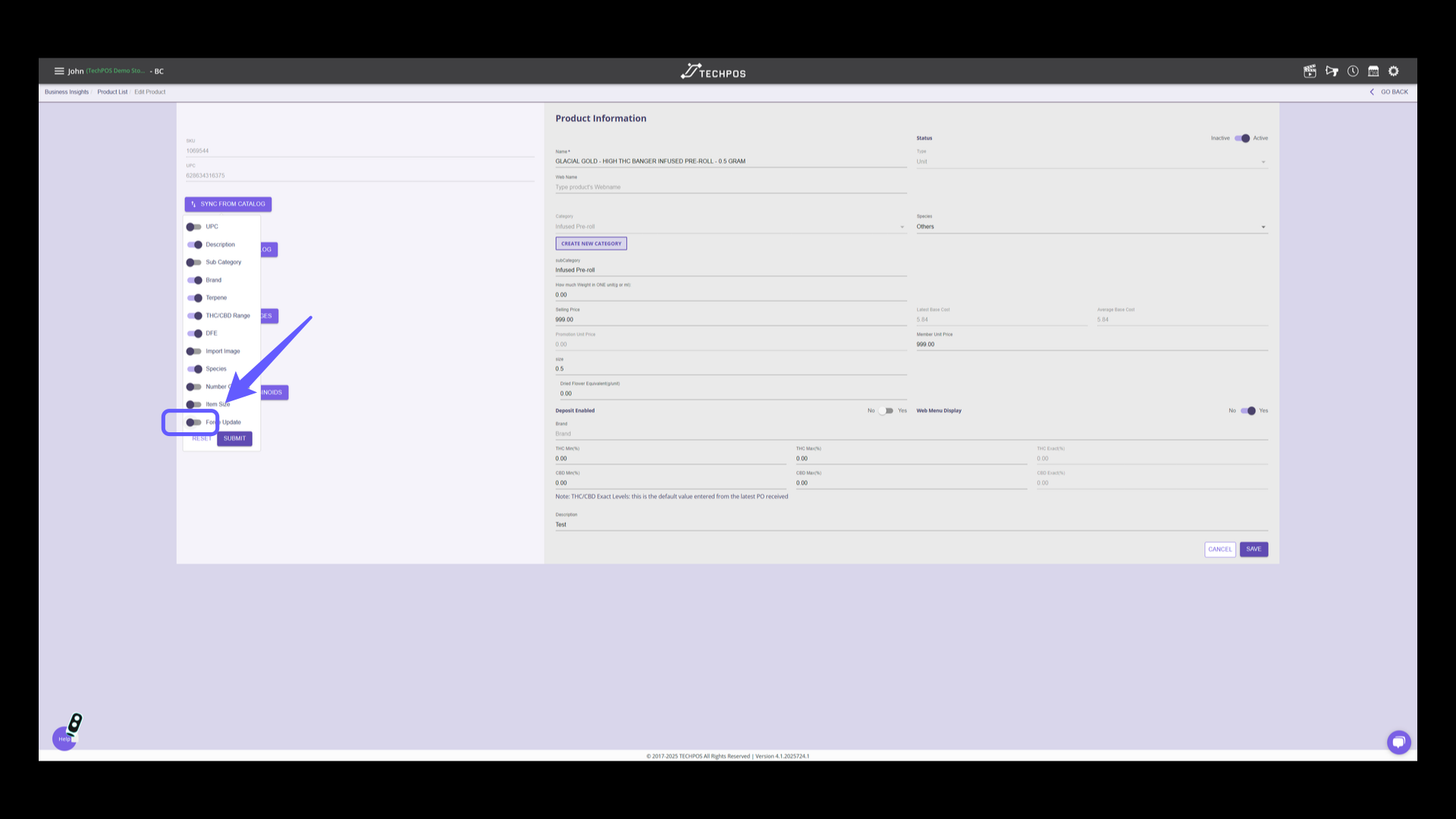
5. Select and Submit Data
Click the 'SUBMIT' button to overwrite selected properties from the master catalog.
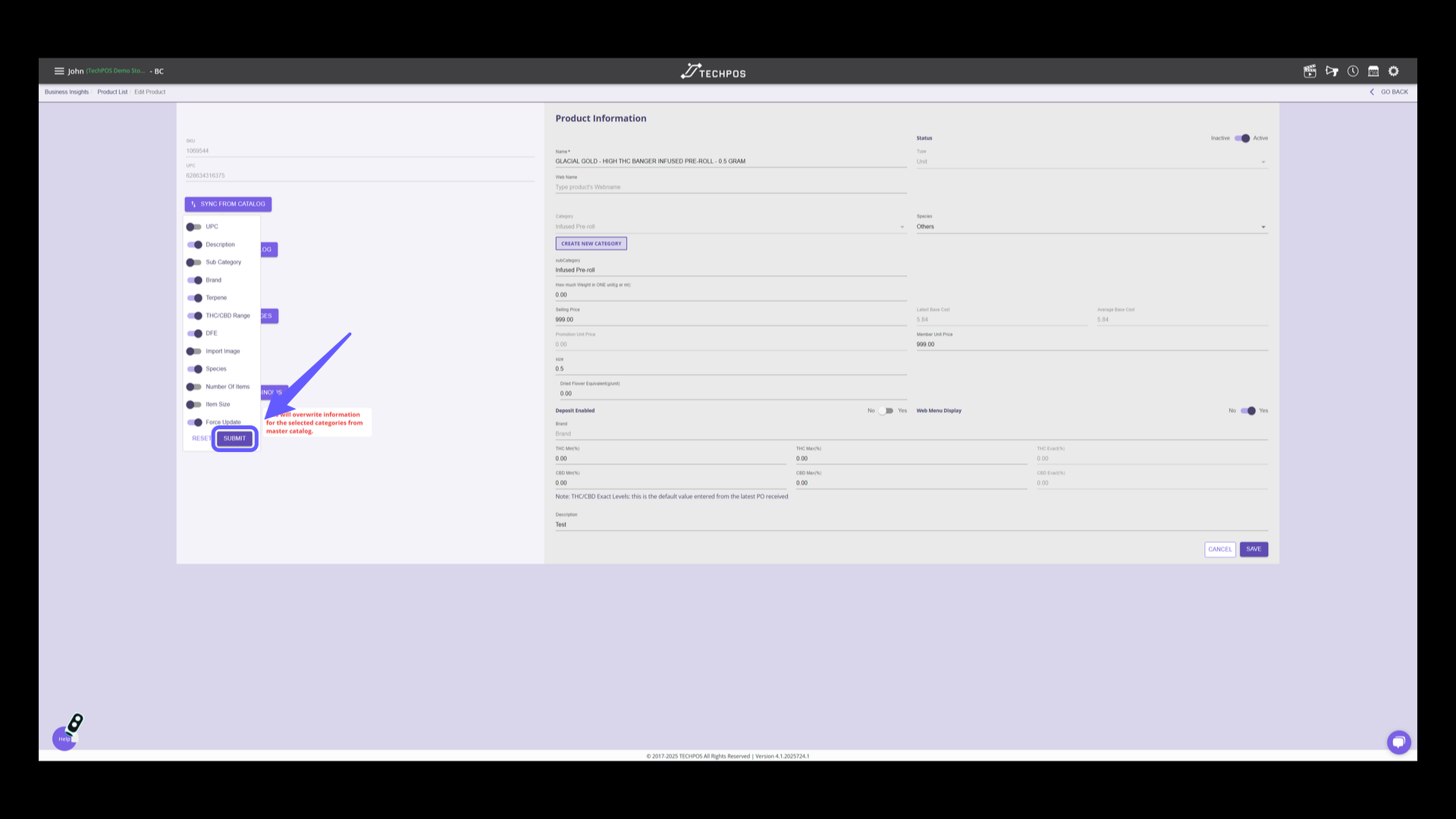
6. Save Product Information
Observe the updated values chosen, and ensure you click 'Save' to confirm and store the changes to the product information.