- Knowledge Base
- Pricing
- Campaigns
Campaign Price Adjustments
TechPOS allows conditional price adjustments to be set based on minimum spending on products. This documentation outlines the process on how to set up Campaign Conditional Price Adjustments.
Setting up Campaign
1. From TechPOS Dashboard go to Pricing > Campaign – Add New Campaign

2. Enter Campaign details:
- Campaign Name
- Type
- Start Date
- End Date
- Start Time
- End Time
- Campaign Description
- Optional Toggles
3. Toggle “Appy Price by Quantity” On (Yes)
4. Add items to campaign
- With this toggle on you will be able to add the same product multiple times to set the minimum qty to receive a set discount
- Once you click Add you can set minimum qty, discount value and discount type
Example: Buy 2 get 15% off, buy 4 get 40% off - Discounts will auto calculate when min qty is added to the POS order