Adding a Product Manually if Your PO Is Not Importing
If an issue occurs when importing your Purchase Order, then there may be a product error in the file. To solve this, you will need to manually add the product onto the system prior to importing the PO invoice.
There are 2 places where you can manually add new products:
1. Directly on the Purchase Orders page when you have imported a new PO
- If you are able to import your PO but need to add a product, then open the invoice once it has been transferred onto the system.
- Once you are on your invoice page, click ADD ITEM on the right side of the page.
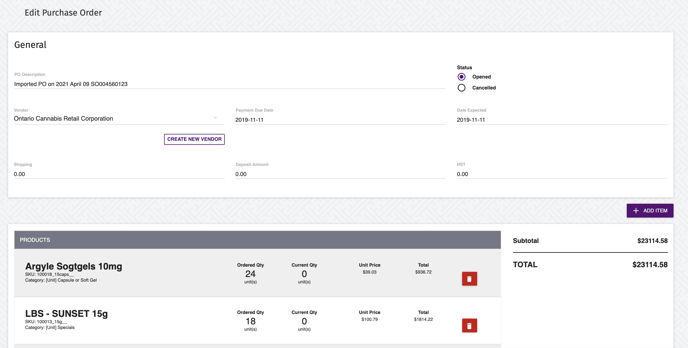
- The page will then appear as seen below:
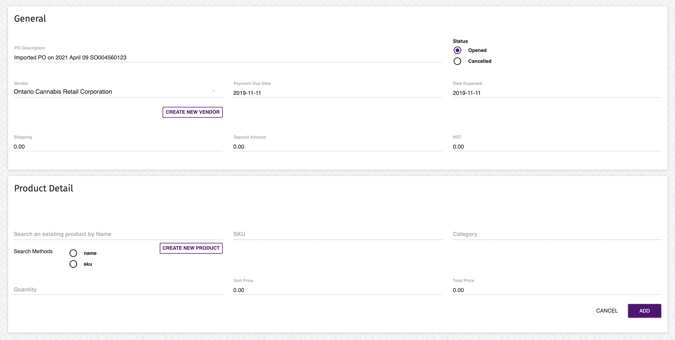 .You can either search for the product if it is on the system but did not transfer from the invoice, or you can add it manually by clicking CREATE NEW PRODUCT under the Product Detail section.
.You can either search for the product if it is on the system but did not transfer from the invoice, or you can add it manually by clicking CREATE NEW PRODUCT under the Product Detail section. - Once you have clicked that, this page will appear, which is the same information that would be filled out when adding a new product on the Products page, and you will simply fill out each section:
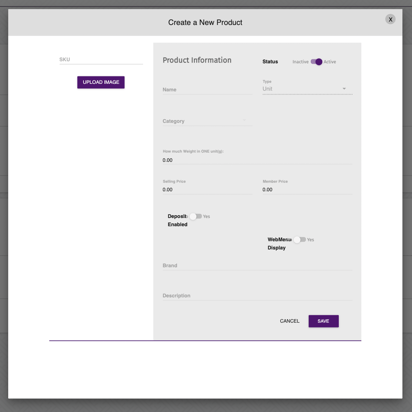
- When that has been filled out, click SAVE and the new product will be added onto the system and your PO should import with ease..
2. The master catalog on the Products page
- If there is a product error when importing your Purchase Order file, you can also head to the Products page under the Inventory tab and add a new product there.
NOTE: When manually adding products, make sure there are no commas or extra characters in the product name
- Any extra characters/symbols in product names may lead to issues in your report layouts/format
