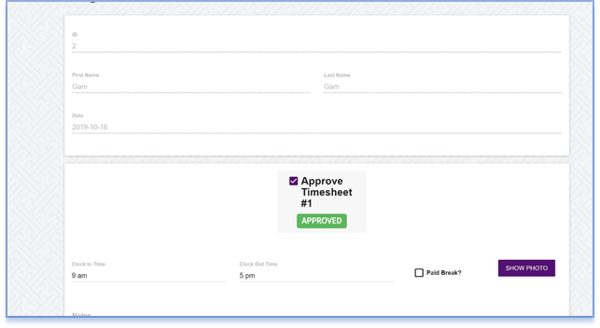Employee Shifts
To provide more accuracy, shifts should be approved and verified by the store owner or manager at the end of the day. Hours can also be modified within the system.
This video will show you how to manage employee shifts as well as approve hours for payroll.
- Go to Admin > Shifts.
- This is where you can access a list of all shifts. Approved means the shift has been approved and verified. Pending means, it has not been checked or approved yet.
NOTE: only Approved shifts will appear on the timesheet report.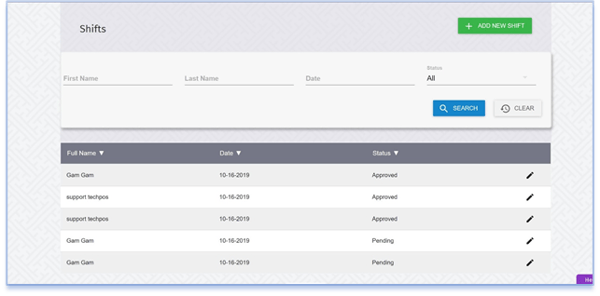
- Click on the pencil/edit icon to approve the shift or to modify an employee's Clock-in/Clock-out time.
- If the Clock-in/Clock-out time are correct, click the Approve Timesheet checkbox, then click verify.