Cash Register Access Modes
This article will explain two ways on how employees can access the POS. There are two modes; one employee assigned to each register, or multiple employees using the register at the same time.
Mode 1: One Employee per Cash Register
This mode is used when only one employee works on a specific terminal. For example: Employee A who is scheduled from 9AM - 5PM works on Terminal 1, and Employee B who is scheduled from 5PM - 10PM works on the same terminal. Another example is when Employee A is assigned to Terminal 1, and Employee B is assigned to Terminal 2. In short, employees have their own terminals.
Step 1: Log into the POS using your employee email and password
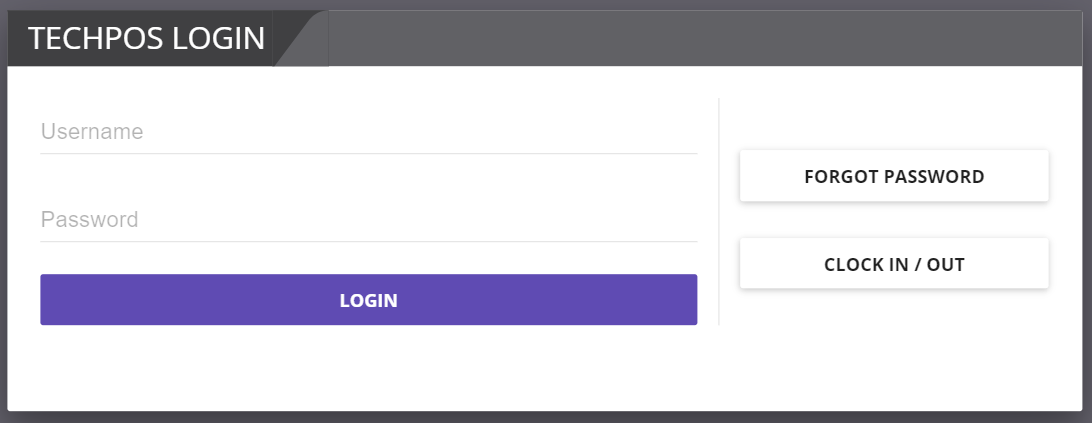
Step 2: Go to the POS and confirm your cash-in/float amount

Step 3: Process transactions, stay cashed in until your shift ends
Warning: If another employee logs in and tries to access the POS while the other employee's register is opened, it will cause an error.
Step 4: At the end of your shift, complete your cash out.
Note: Now that the employee has cashed out, the terminal will be ready for next employee. They just have to follow the same steps above.
Mode 2: Multiple Employee per Cash Register
This mode is used when there are multiple employees using the Cash Register at the same time. In this way, each employee will have their own PIN number to enter on the POS page when they process transactions.
To enable this feature: Go to Menu > Admin > Settings > Enable PIN Password.
![]()
Step 1: Log into the POS using your employee email and password
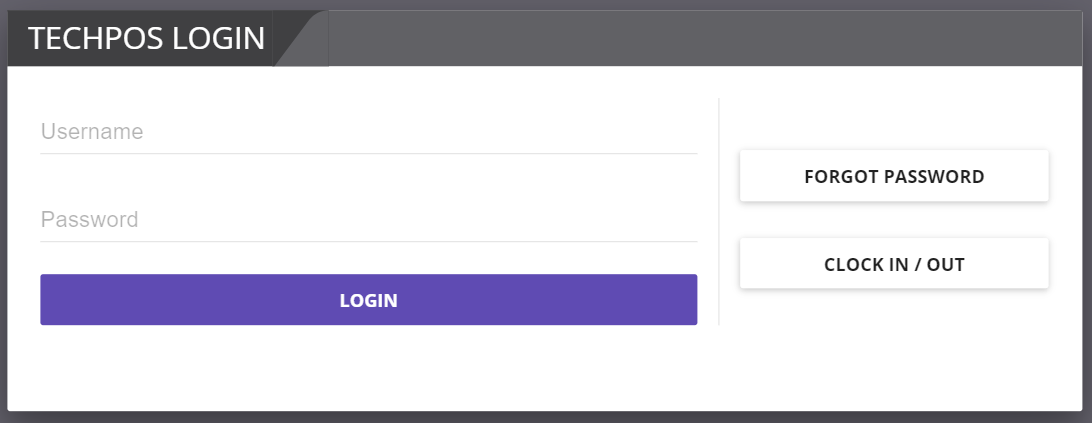
Tip: Anyone can login using their employee PIN at this point
Step 2: Go to the POS Page and enter employee PIN number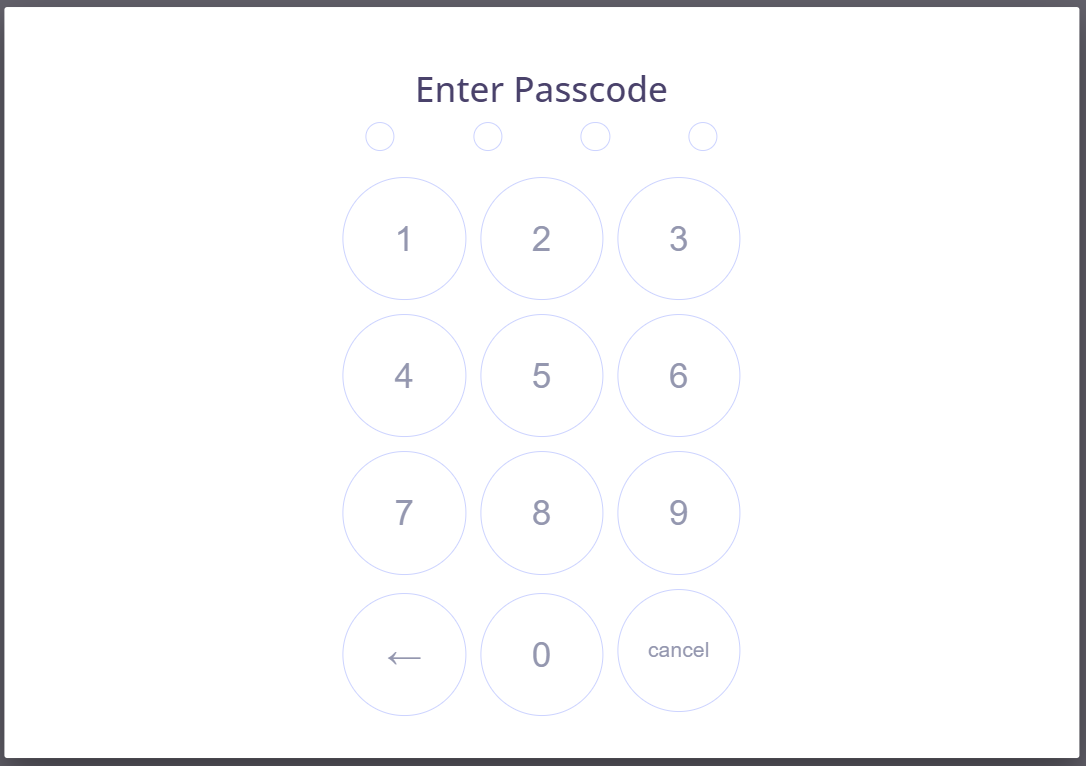
Note: To get each employees PIN Number, go to Menu > Users > Employee > Click on Employee Name > PIN is displayed on the left side. 
Step 3: Enter the cash-in/float amount

Step 4: Once logged in, employees can now start processing orders. Each employee who use the register needs to enter PIN number before processing the order. Click on the lock button on the top right > enter PIN number. As you enter the PIN number, you will notice the employee name changes.
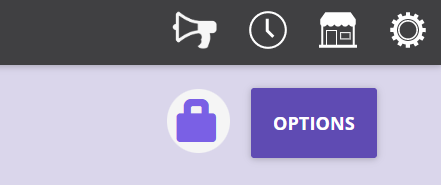
In this way, orders will can be tracked down and will know which employee processed what order.
Note: There is a feature to lock the POS if inactive. Navigate to Menu > Admin > Settings > Enable PIN Password > Enable Auto Logout PIN > Enter the inactivity time in seconds. ![]()