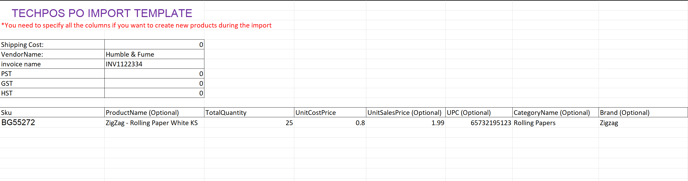Filling Out the Accessories Template
When receiving a PO from a privatized wholesaler for your cannabis accessories, you will simply need to download and fill out the accessories template in order to receive your order and sync it onto the system.
1. On the Purchase Orders page under the Inventory tab, click on the DOWNLOAD ACCESSORIES TEMPLATE button at the top of the page.
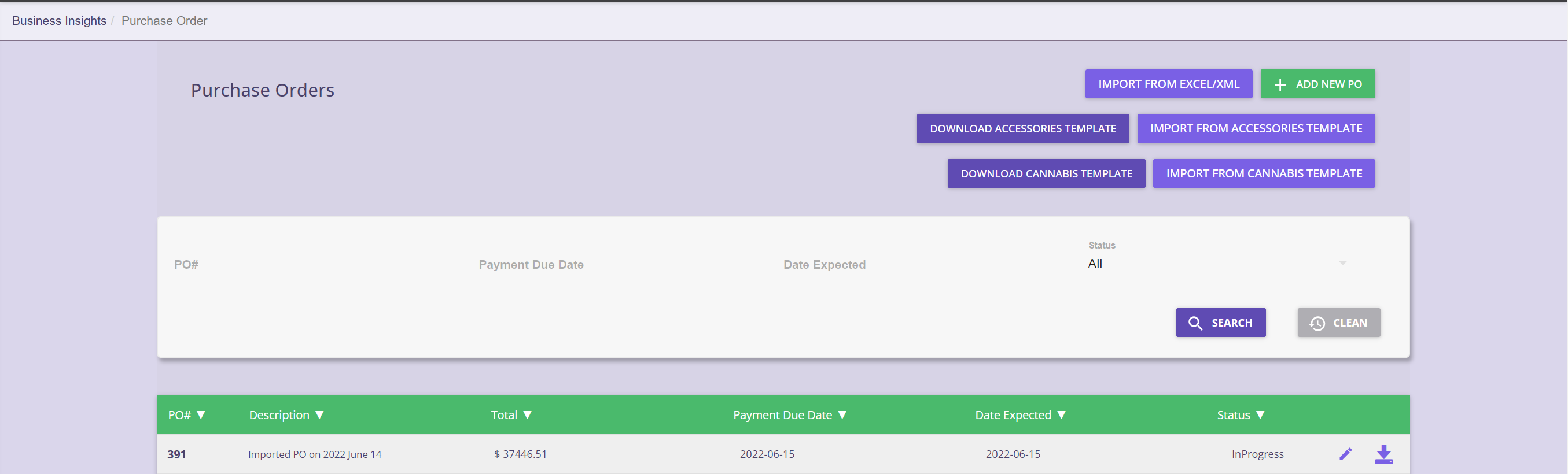
2. Once you have downloaded the template, simply fill out the information required on the page. Once that has been done, save the file and then click IMPORT FROM ACCESSORIES TEMPLATE.
3. Once all the information on the template has been filled out, simply save the file and then you can import it onto the system just as you would with a cannabis PO.
4. Like a cannabis product PO, your accessories PO file will appear on the list in the system below where you can then proceed to scan to receive your products.
Two Ways to Fill Out the Template:
Creating PO for Existing Products
This means that the products are already created on the system, you just need to create a PO for re-order.
Mandatory Fields to fill out in this mode:
1. SKU Number - The system finds the product based on the SKU number. If you are adding an existing product, make sure the SKU number on the template matches the SKU number on the system.
2. Total Quantity - Total individual quantity. If you order 1 box of paper with 24 units, enter 24.
3. Unit Cost Price - Unit cost per paper, not for the entire 1 box
NOTE: for products that have already been received onto your system previously, the optional values are not required to be filled out.
Creating PO for New Products
This means that products on your invoice are not added on the system at all. So you will need to create a new listing for this products. Good news is the system can automatically create these new products, as long as the following fields are filed out.
Mandatory Fields to fill out in this mode:
1. SKU Number
2. Product Name - make sure that there are no commas or additional characters/symbols included
3. Total Quantity - Total individual quantity. If you order 1 box of paper with 24 units, enter 24.
4. Unit Cost Price - Unit cost per paper, not for the entire 1 box
5. Unit Sales Price - MSRP per unit
6. UPC - barcode UPC
7. Category Name - Ensure category name matches the categories on the system
8. Brand
9. Description
Here is an example of completed accessory template: