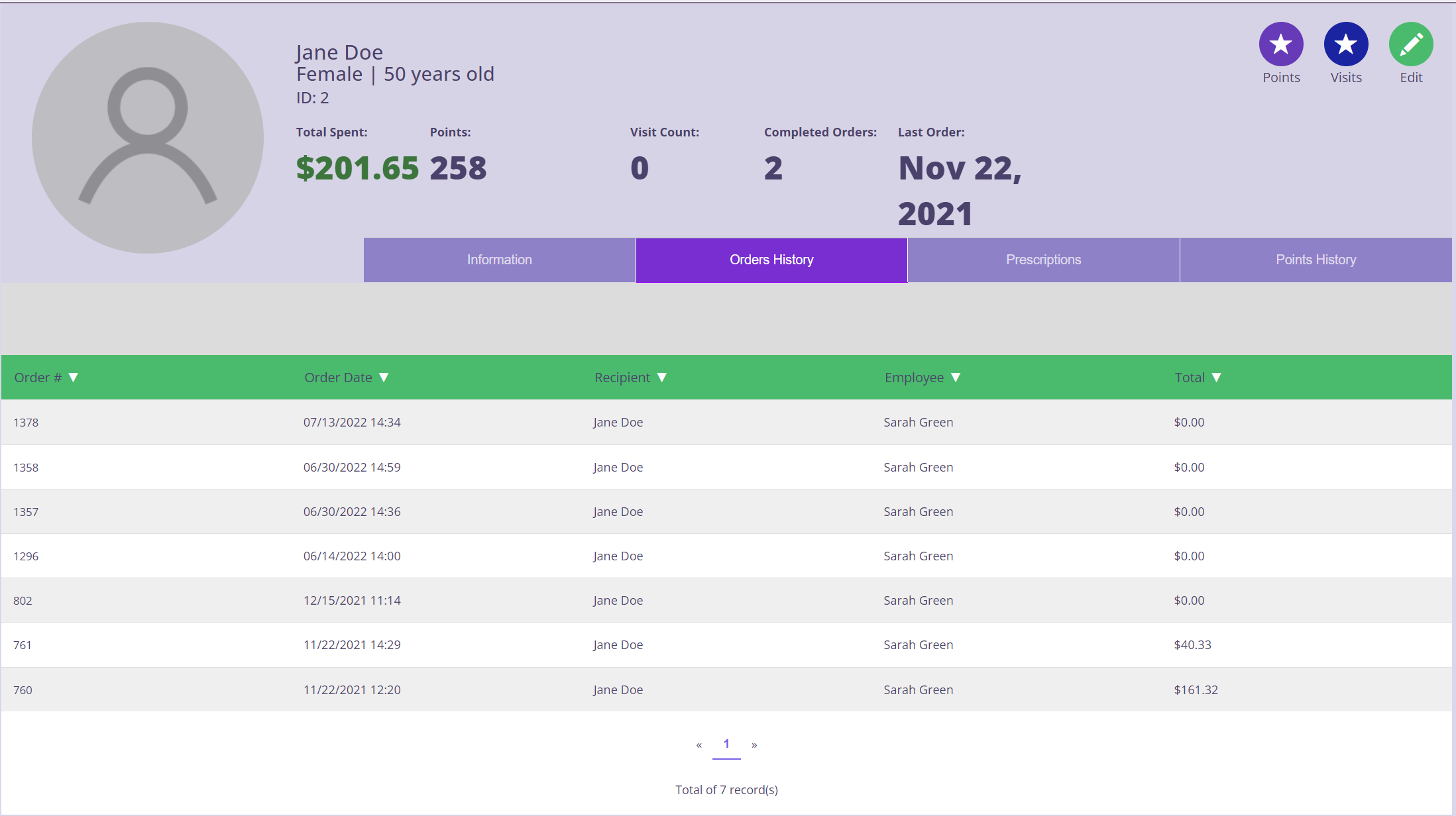How to View a Member's Order History
When checking out a Member, make sure to process their transaction under their profile so that the system can track their order history. There is also options to view their order history.
Viewing from POS Page - Option 1
Step 1: While on the POS sales page, click Search Member on the top left corner.

Step 2: Search for the customer's account > Click on View Order History
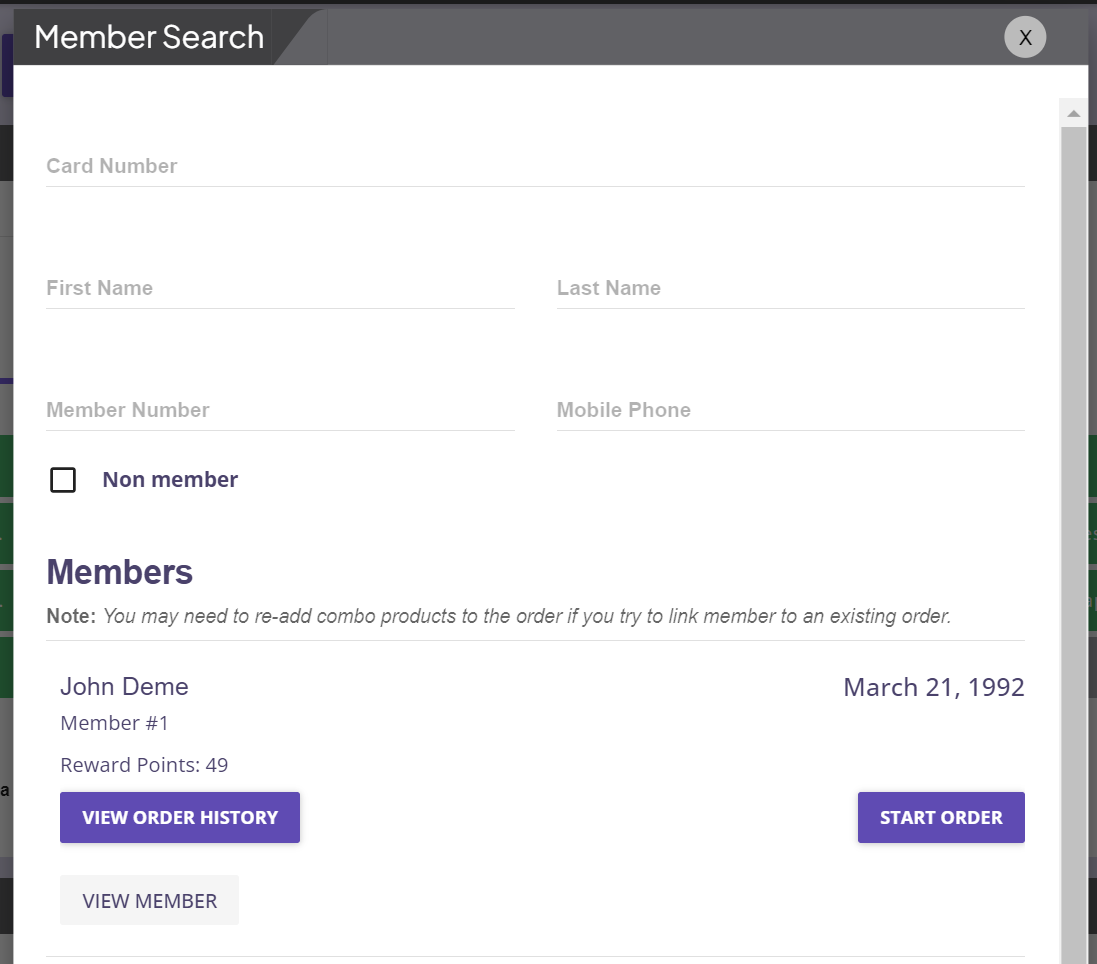
Step 3: It will now populate the list of Order History of the member.
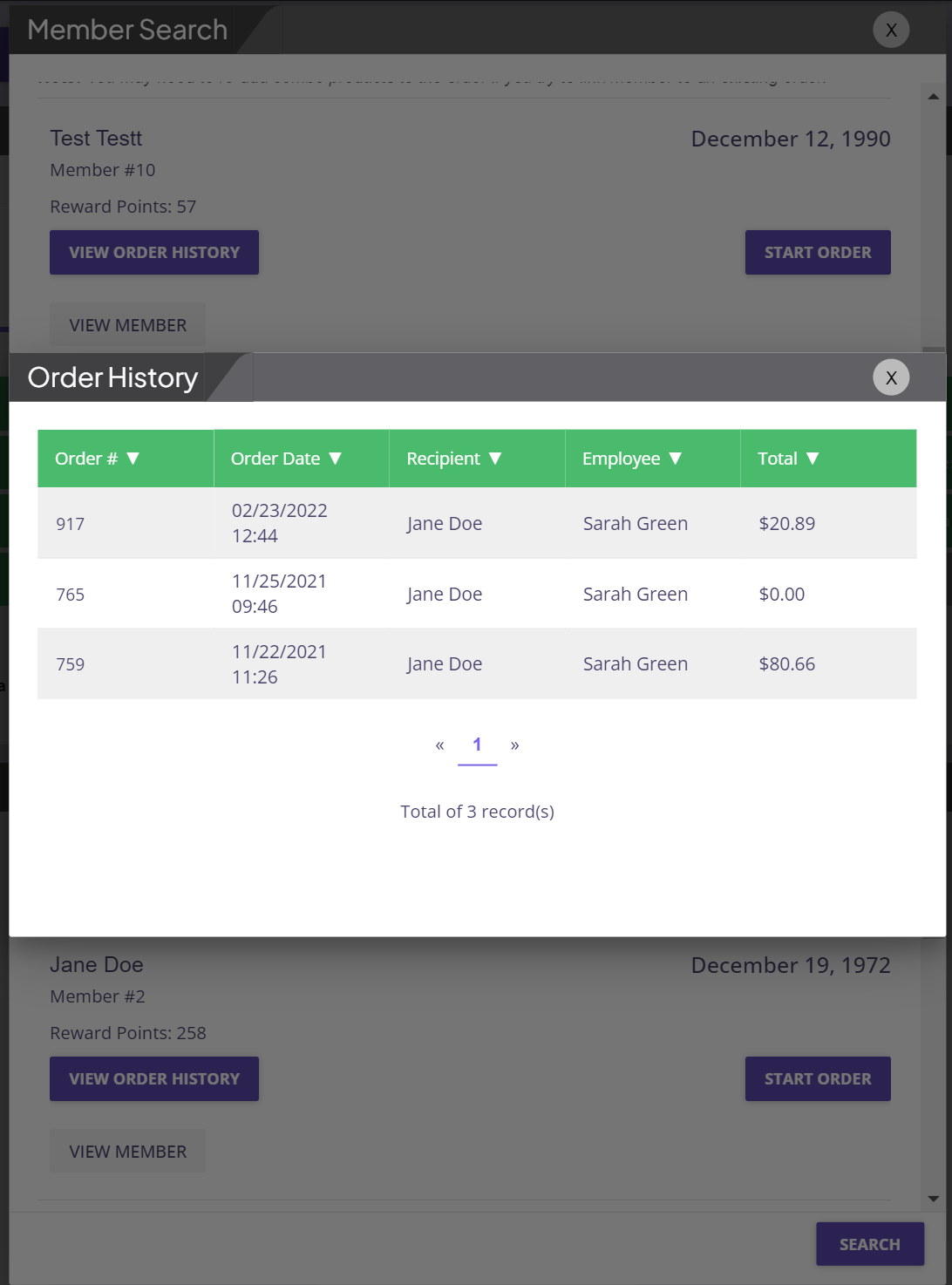
Step 4: If you click on the Order ID, it will display the entire order information

Viewing from POS Page - Option 2
Step 1: While on the POS sales page, click Search Member on the top left corner.

Step 2: Search for the customer's account > Click on Start Order
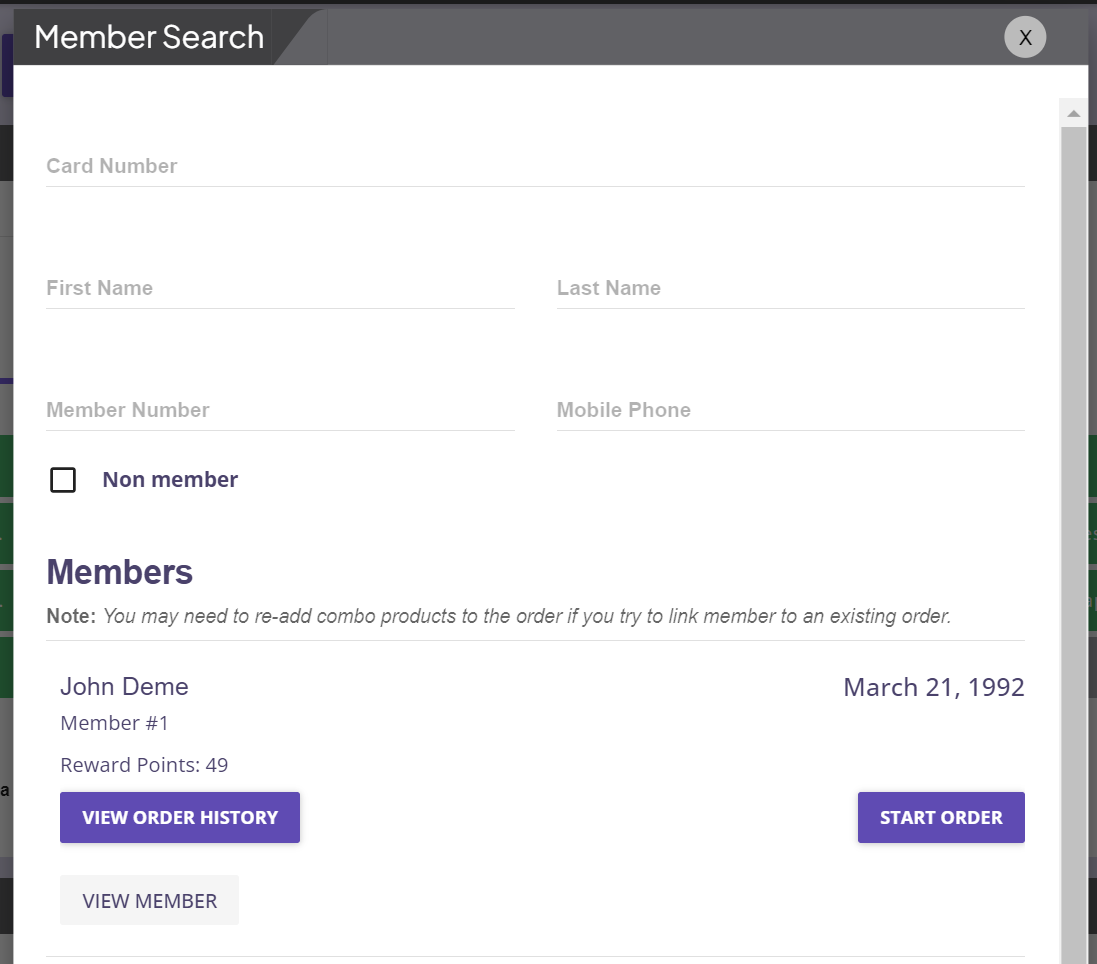
Step 2: Once member is attached to order, click on View Order History on the top right corner.
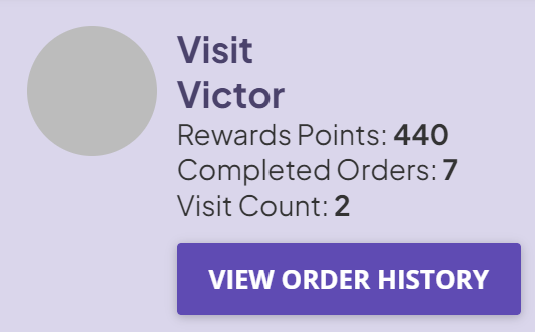
Viewing from Member Page
Step 1: Go to Menu > Users > Members
Step 2: Click on the Member Name > Order History