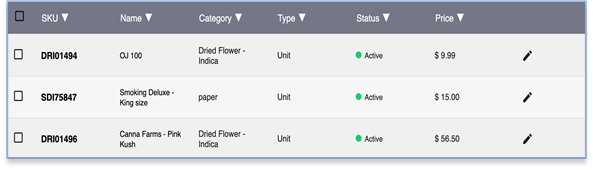How Can I Manually Add a Product Onto the System?
If a product is not showing up on the Master Catalog or it cannot be found when importing your PO, you can add it in manually.
- Go to Menu > Inventory > Products
On the top right corner, click on ADD NEW PRODUCT.
- Fill out the following information shown on the screen. If the system is for non-medical purposes, the product type is set to ‘Unit’ by default.
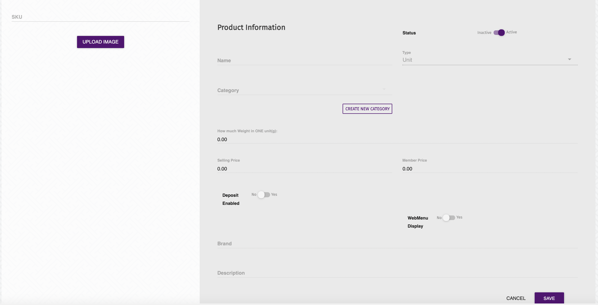
- When adding cannabis products, it is important to input the SKU number. However, if the SKU number is not filled out, the system will auto-generate one for you.
- Another important section to fill out for cannabis products is the Net Weight where you will input the weight for the product. Based on the net weight, the system will calculate the dried flower equivalency.
Newly added products will be shown at the bottom of the page with their SKU, Name, Category, Type, Status, and Price. Changes can always be made by clicking the Edit button (pencil icon) on the right side of each product.