How to add a product to purchase Order
This article will show you the steps to add the product to Purchase Order
1. Click on the left-hand side top corner where you will see 3 vertical lines on the POS Page.
2. Then go to Inventory and click on Purchase Order.
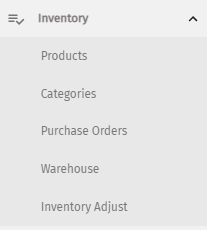
3. Under the Purchase Order page click on the Edit button (Pencil Icon) for the PO you wish to add the product.

4. It will take you to the Edit Purchase Order page.
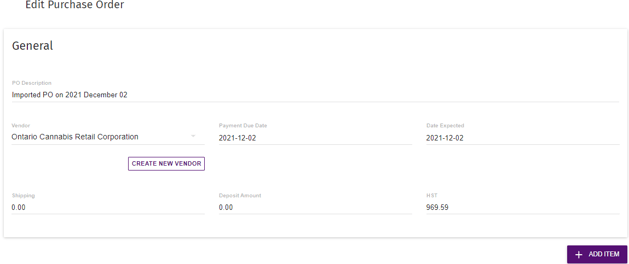
5. Click on ADD ITEM button as shown in the above image highlighted in blue color.
6. Select the search method (Product Name or SKU) and enter the details. Once done Intelligence search will automatically fill in the other required details of the product.
7. Put in the Quantity & Unit Price and hit the ADD button.
8. Scroll at the bottom of the page and click on Save.
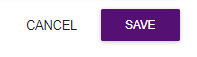
9. Once done it will take you back to the Purchase Order page and show the below pop-up. In this way, you can add Products to the Purchase Order.

