How to Add a New Employee
This video will show you how to manage your employee list as well as add any new employees into the system.
- Go to Menu > Users > Employee
- Click on Add New Employee

- Fill out the information provided on the page below
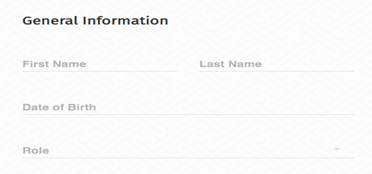
- Fill out the contact information
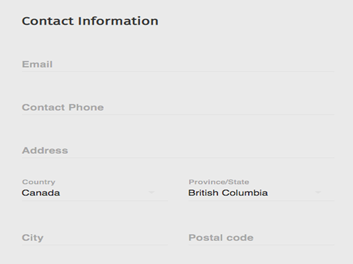
- Under Login Information, the employee will input their email and create a password for when they are logging into the system.
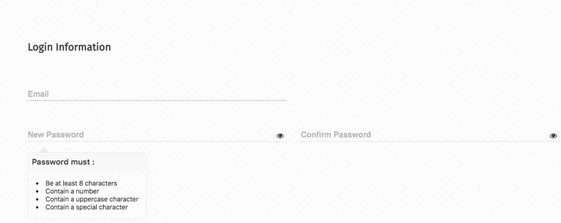
- Click on Save and your employee will receive an email with their credentials, including their password. They will then be able to log into the system.
NOTE: the email address must be unique to each employee as this will become the employee's login username
NOTE: The password should be at least 8 characters, contain at least 1 uppercase letter, 1 lowercase letter, a symbol, and a number.
CAUTION: Do not share the employee's password with anyone.
