How to cancel Open Order
This is how you can cancel the Open Orders on your POS Sales Screen
Cancel Individual Orders
1. On the top right part of the POS sales page click the options button.

2. When you click the Options button, this will show up. Click View Orders. 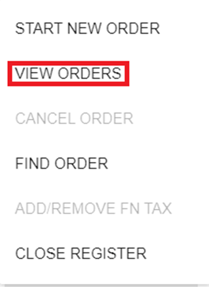
3. After clicking on View Order, it will display the below page.
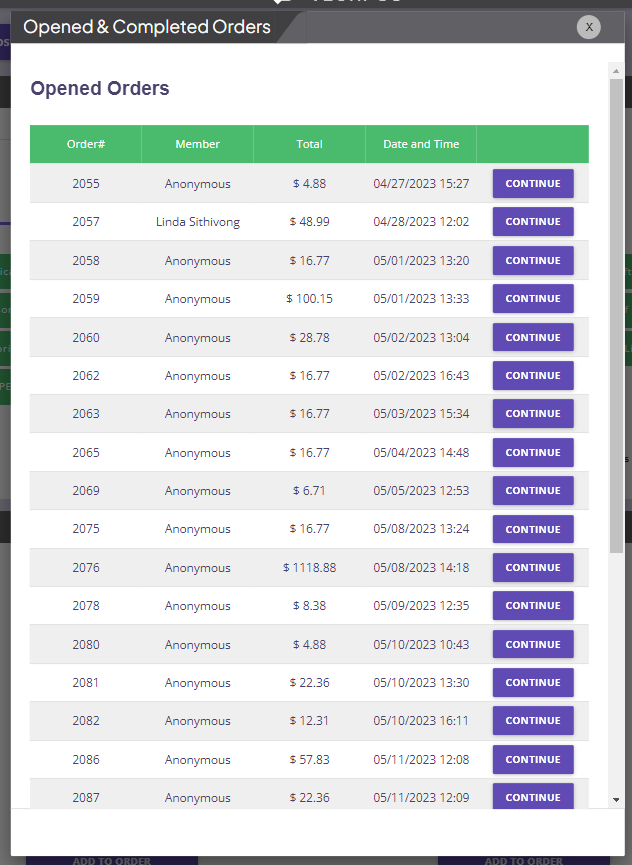
4. Under Opened Orders click on Continue.
5. While the order is opened click on Options at the top right and hit Cancel Order.
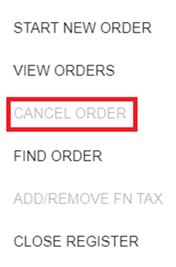
6. It will ask you for confirmation.
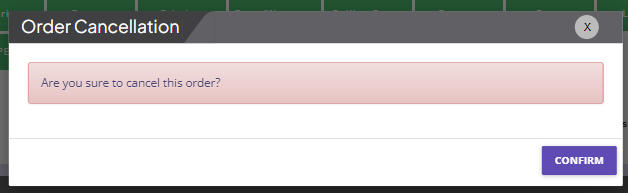
7. Click on confirm and the order will be canceled, and the unit will go back to inventory.
NOTE: Opened Orders show all orders that were not completed. This means that a customer has either not completed the payment for their order, or an employee started a new order without completing the previous one causing that initial order to be left as "opened".
Cancel All Open Orders
If there are a lot of orders stuck in the open queue, there is a way to cancel them all at once.
First: Ensure that the Close Open Order Popup is enabled under settings:
1. Go to Admin > Settings
2. Set the Show Open Order Dialog to Active

Second: Cancell All Open Orders from the POS
1. When an employee cashes out from the POS, a popup will show up:
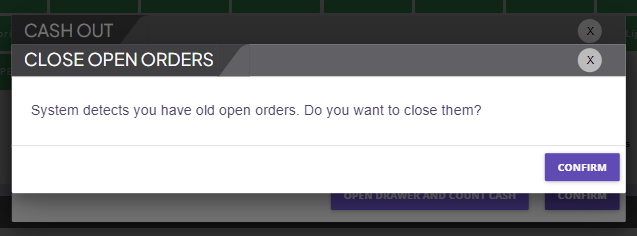
2. Click Confirm, and the system will close out all open orders.
3. After the system cancels all orders, continue with the cash our process.
If there are a lot of open orders, it might take a little while.