How to Set or Change the Selling Price of a Product
You can update the selling price of your products at any time directly from the software system.
Changing the cost of a product can be done in 2 places under the Inventory section:
1. Products page
- If you head to the Products page, simply click the edit button (pencil icon) beside the product you would like to set the price for.

- Input the cost you would like that product to sell for under the Selling Price section and then hit SAVE.
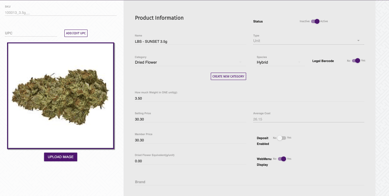
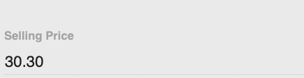
NOTE: for all new products imported onto the system, the selling price will automatically be set to 999.00. The product will not be sellable unless that default amount has been changed.
2. Inventory Adjust page
- Go to the Inventory Adjust page.
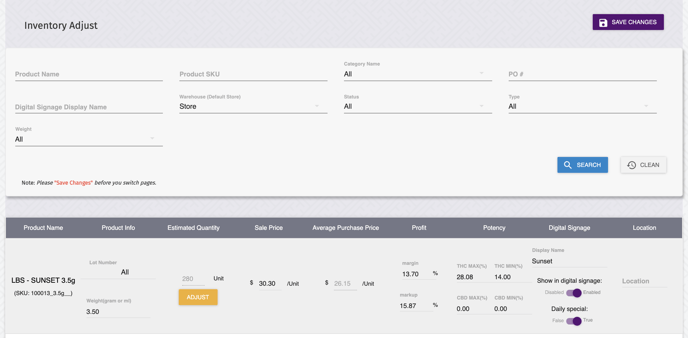
- Once you have found the product you would like to price change, you can set the cost based off of the dollar amount, margin percentage, or markup percentage.

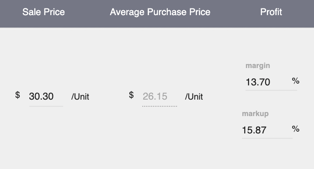
- Click SAVE CHANGES and your new cost will be set on the system.