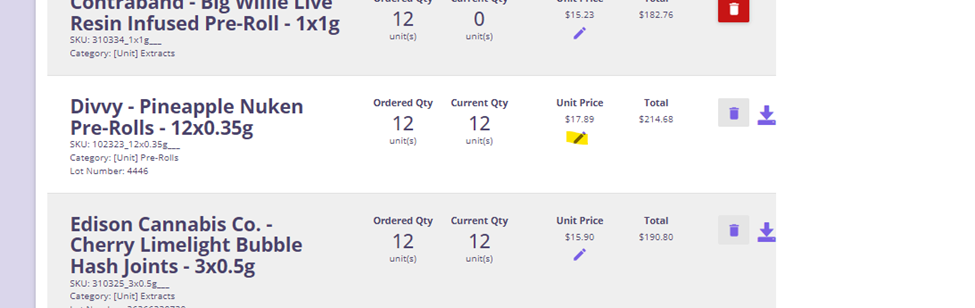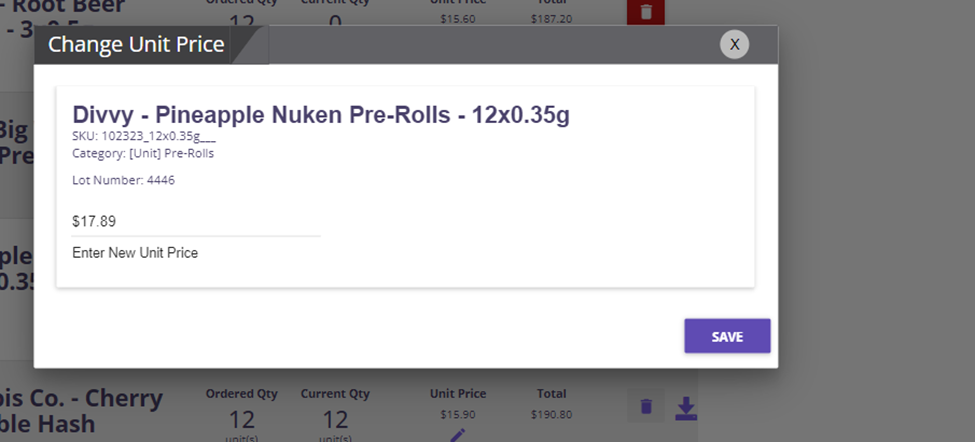How to Edit a Purchase Order
If a purchase order is uploaded wrong or if you have scanned in items wrong, there are things you can do to fix it. This article will teach you all the ways you can edit of change your purchase orders.
Cancelling a Manually received Purchase order
To do this we will need to hit the edit beside the purchase order
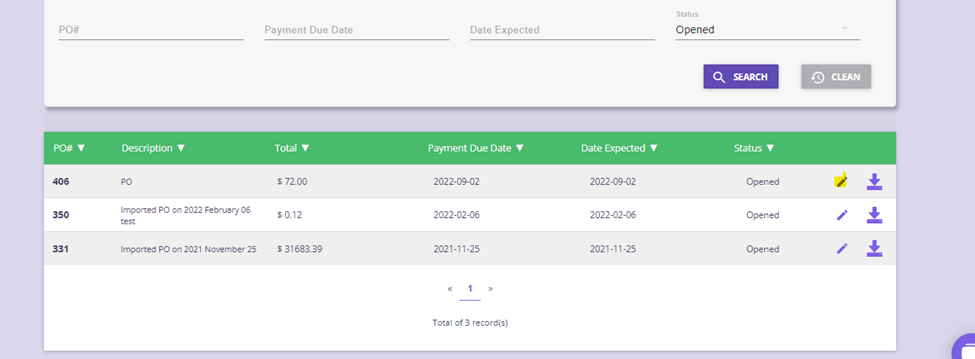
Change the status from opened to cancelled this will remove the PO from showing up in any of your reports.
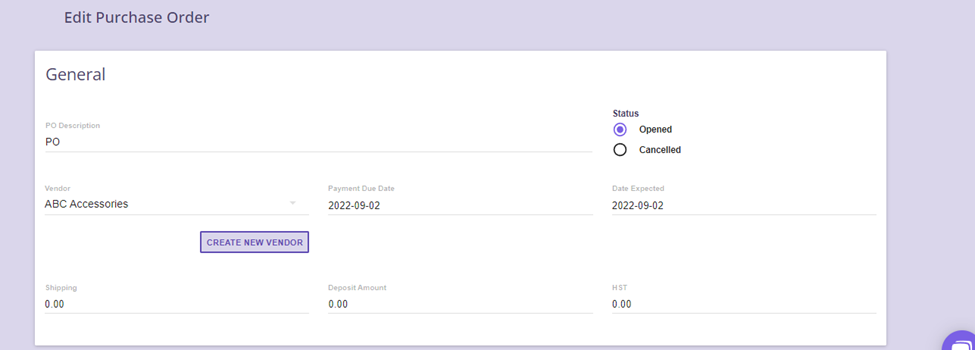
Cancelling a Auto Received PO
Quickly hit the edit button beside the PO.
*NOTE* this process can only happen right away if any product in the po has been sold, moved or put on sale it will not let you un-receive the products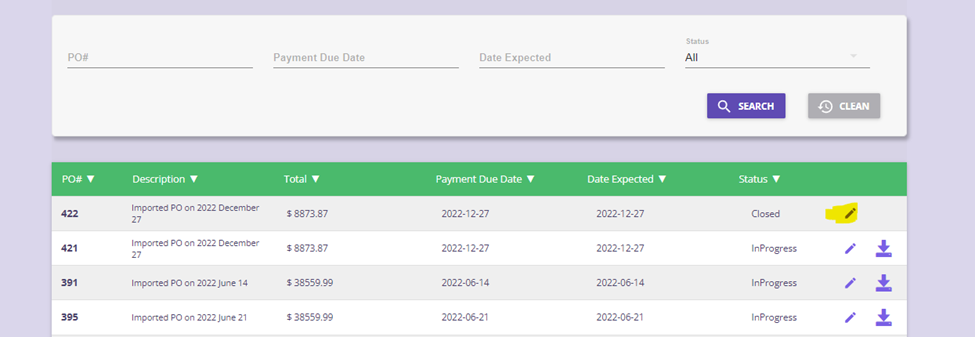
Once in the edit screen you will want to hit the un-receive button beside each item to un-receive them from your purchase order and remove them from your inventory.
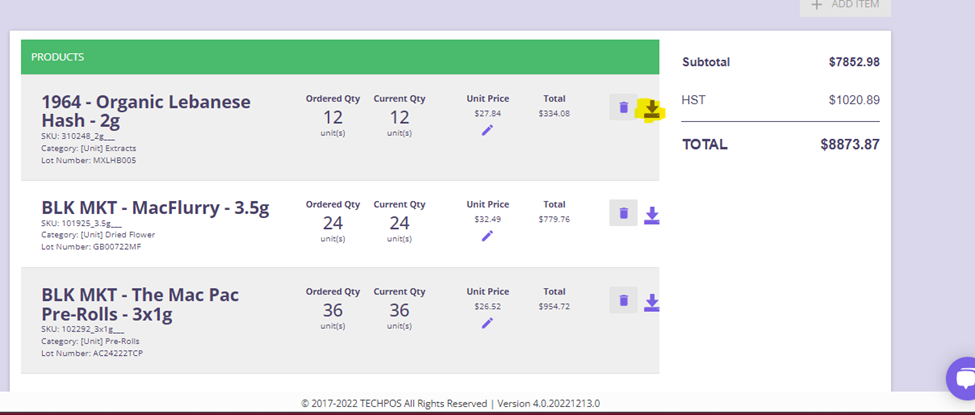
Confirm that you would like to un-receive each product.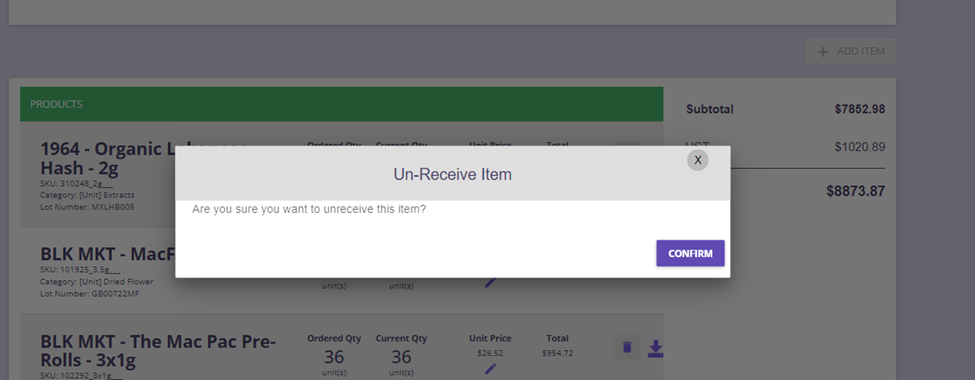
Continue threw the list of items. Once you have un-received all products hot the save at the bottom of the page. 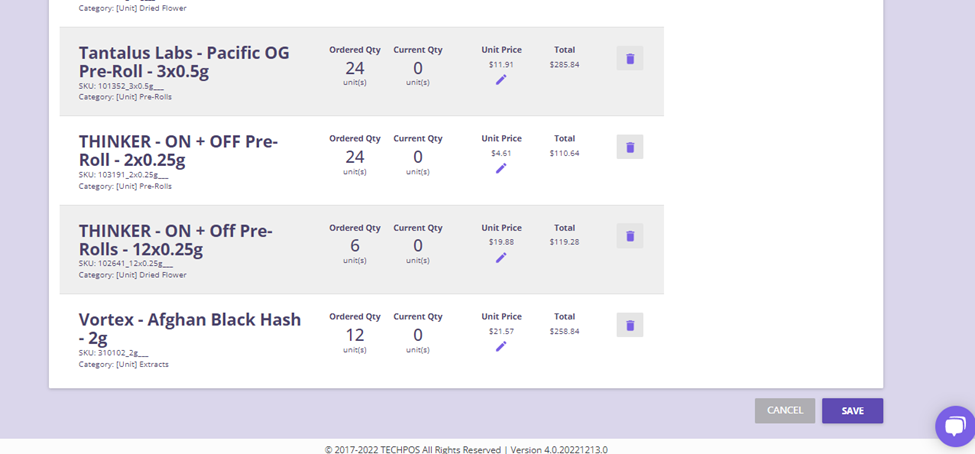
Now you will have a in progress purchase order 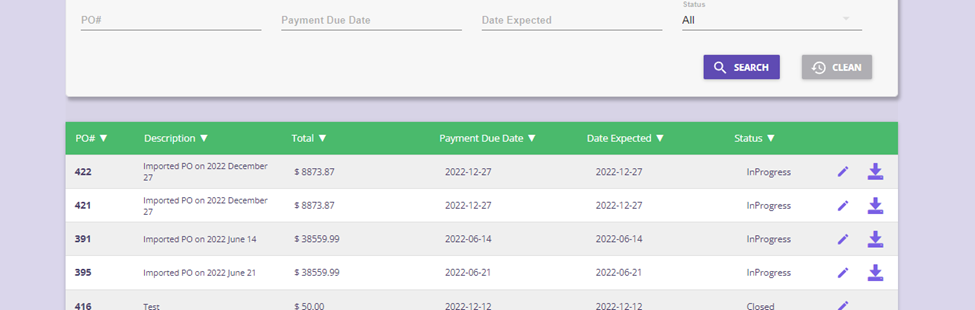
Hit edit again and now you can delete the items off of the purchase order, by hitting the garbage icon beside each. Also remember to put any taxes and shipping costs to 0 as well
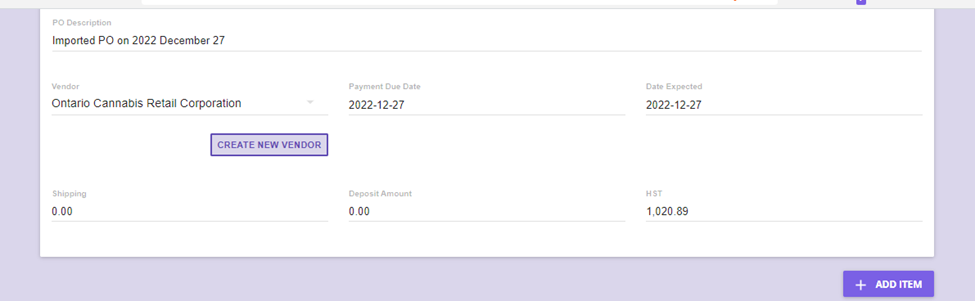
Once you have deleted all items and taxes and shipping save again at the bottom and you will have a completely empty purchase order.
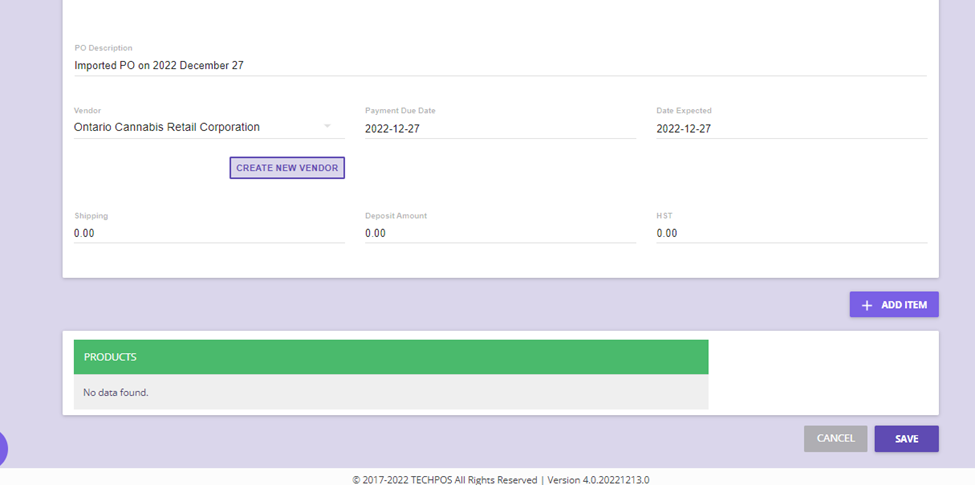
How to Re-scan the correct Item when receiving
If we have scanned the wrong item when manually receiving the purchase order you will want to leave the receiving screen and go to the edit screen.
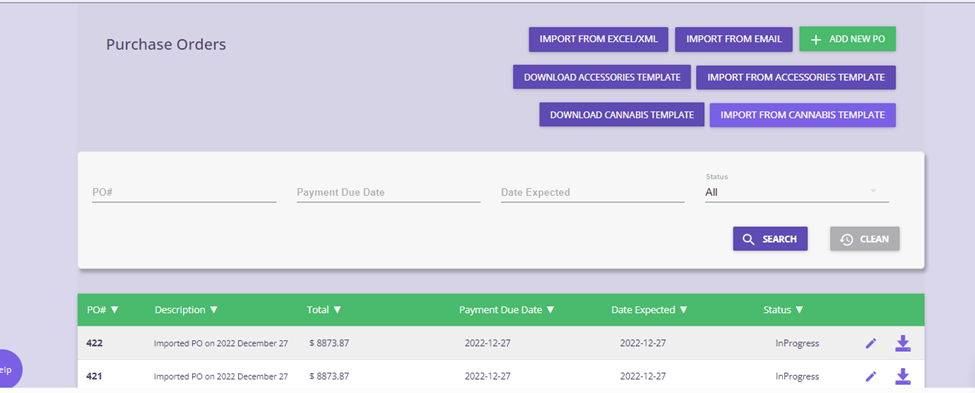
Next we will hit the un-receive beside the product that was not scanned correctly then save the purchase order.
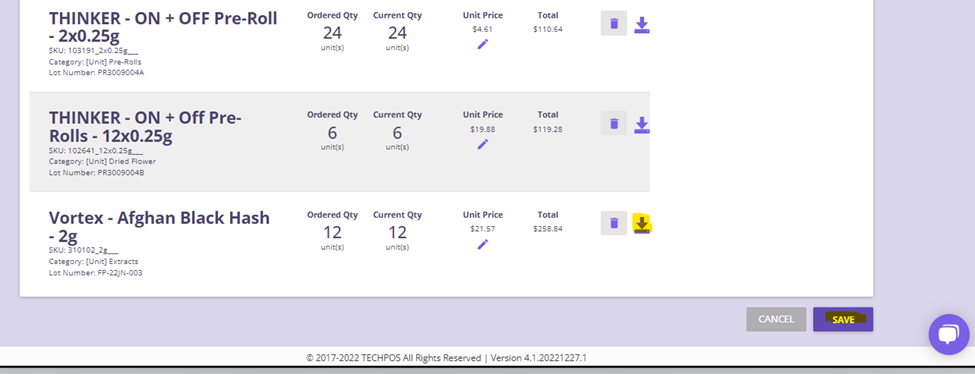
Now you can go back to the receiving page and scan the item in correctly
How to add a missed item to a PO
This needs to be done before you have finished scanning in all items
You will hit the edit beside you purchase order. From the edit screen we will hit add new item.
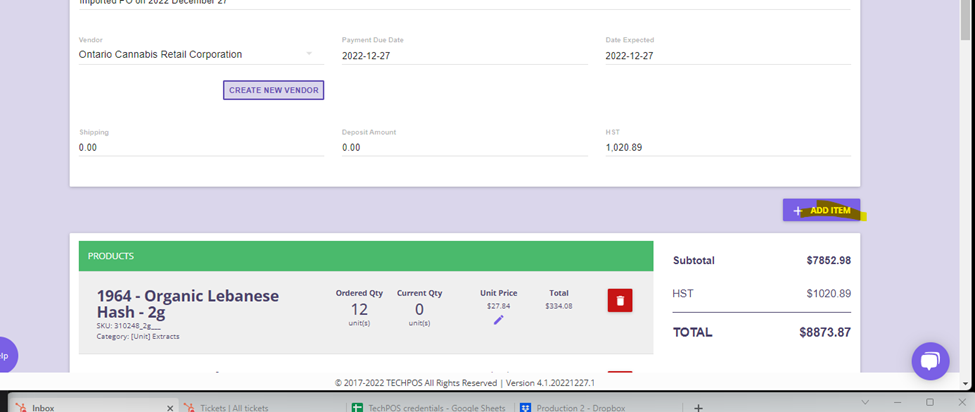
Now you can search by name or sku to add the missing item to the PO. Add the quantity and price and hit the add button. Do not forget to hit save at the bottom
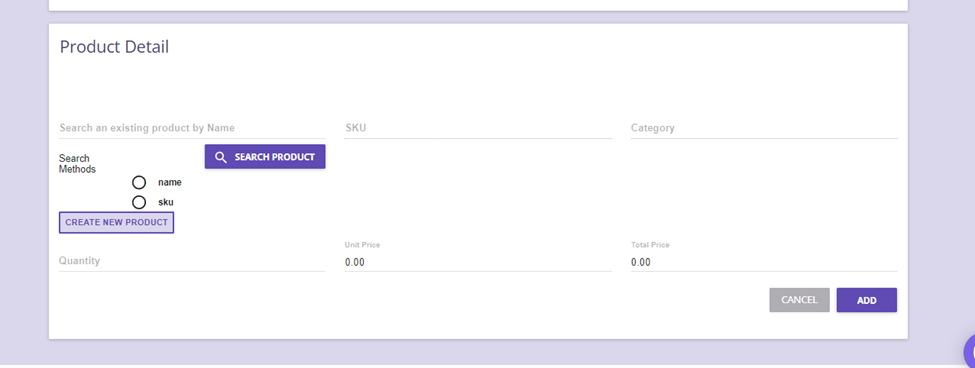
Then you will need to receive the product as normal
How to remove an item from a PO
You will hit the edit button beside the purchase order. Find the product that needs to be deleted and hit the garbage can beside it to remove it from your purchase order. Don’t forget to save at the bottom
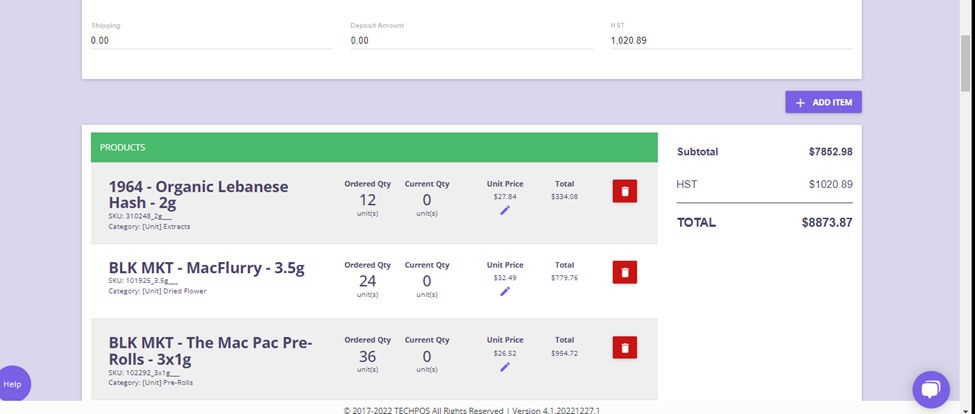
How to adjust cost pricing of an item
You will need to go to the purchase order edit page again. From here you can hit the pencil under the products unit cost and change it to what you were charged for the item and save. Then save the purchase order.