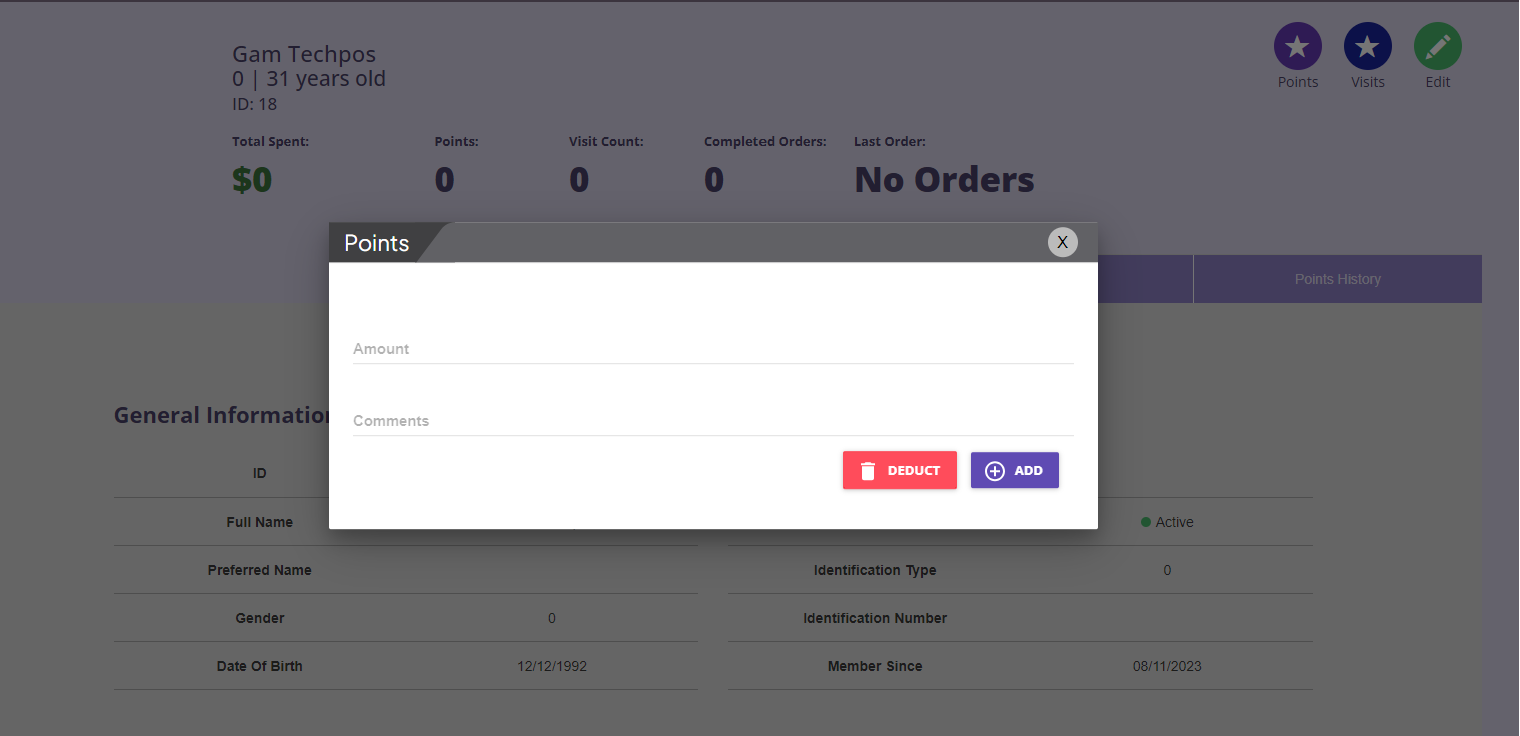How to Manually Add/Deduct Member Points?
This article will walk you through on how to manually add or deduct member points from the POS Page or the Member page.
Adjusting Points from the POS Page
Step 1: Go to POS Page.
Step 2: Select the "Search Member" option to access the member profile, or choose "Add Member" to include a new member.
Step 3: After adding the member, navigate to the "Reward Points" section and click on it.
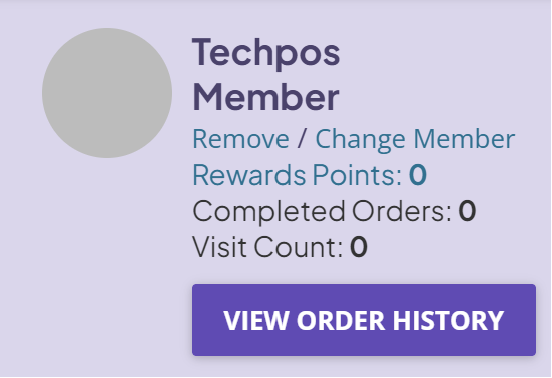
Step 4: A window will appear to allow you to adjust the member points.
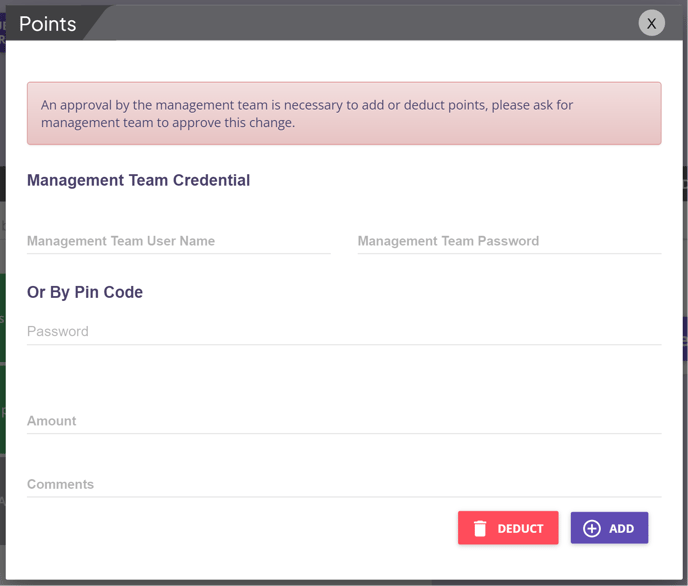
Adjusting Points from the Member Page
Step 1: Go to Menu > Users > Member.
Step 2: Click on the member name you would like to edit.
Step 3: Click on Points
Step 4: A window will appear to allow you to adjust the member points.