How to Setup the Exact THC/CBD Percentage
To ensure the correct THC and CBD Levels are showing on your system, the Potency level must be completed.
- When receiving orders on the Purchase Orders page under Inventory.
- Updating individual product information on the Inventory Adjust page under Inventory.
Important Notice: Our system works based on First in, First Out (FIFO). Oldest lot number in stock will be displayed by default. If you need to display the newest lot number, then you have to toggle the show potency setting on Product Hub.
Purchase Orders
Step 1: When receiving your purchase order, you will can scan to receive your products.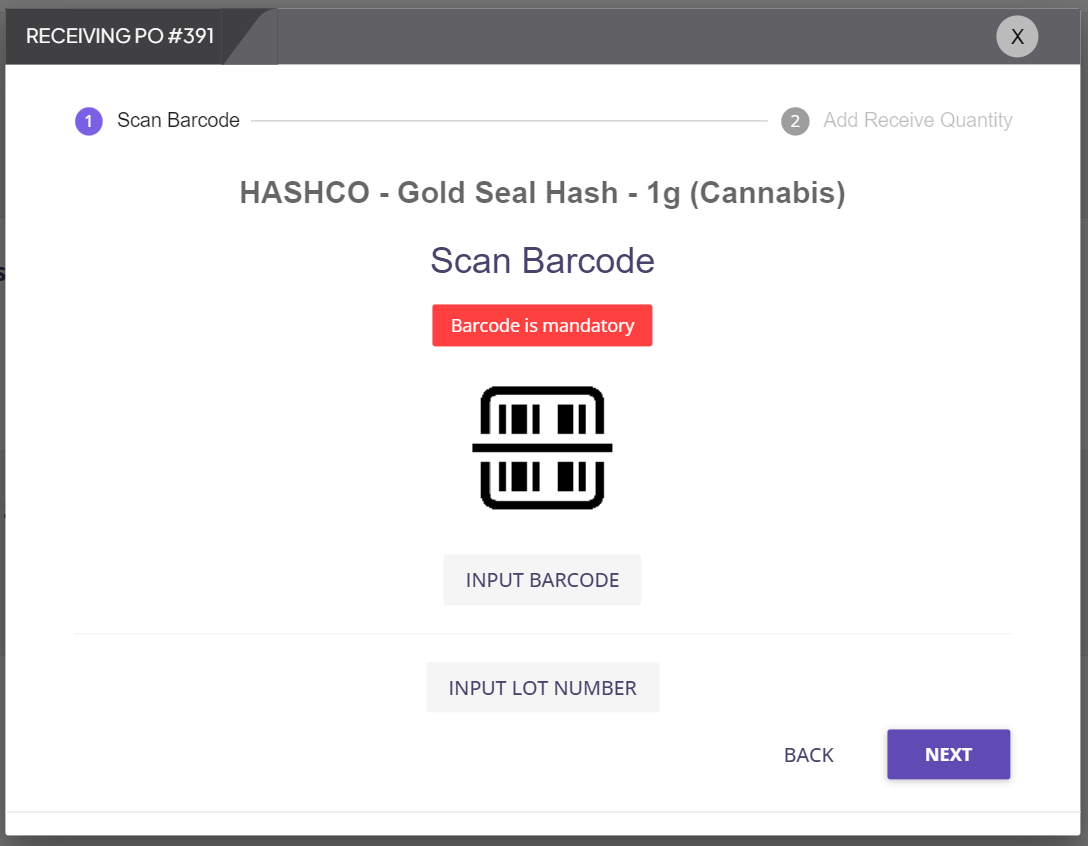
NOTE: Alternatively to scanning, you can manually input the barcode or lot number to receive the product.
Step 2: Once the barcode has been entered, you can fill out the exact THC/CBD percentage on the following page.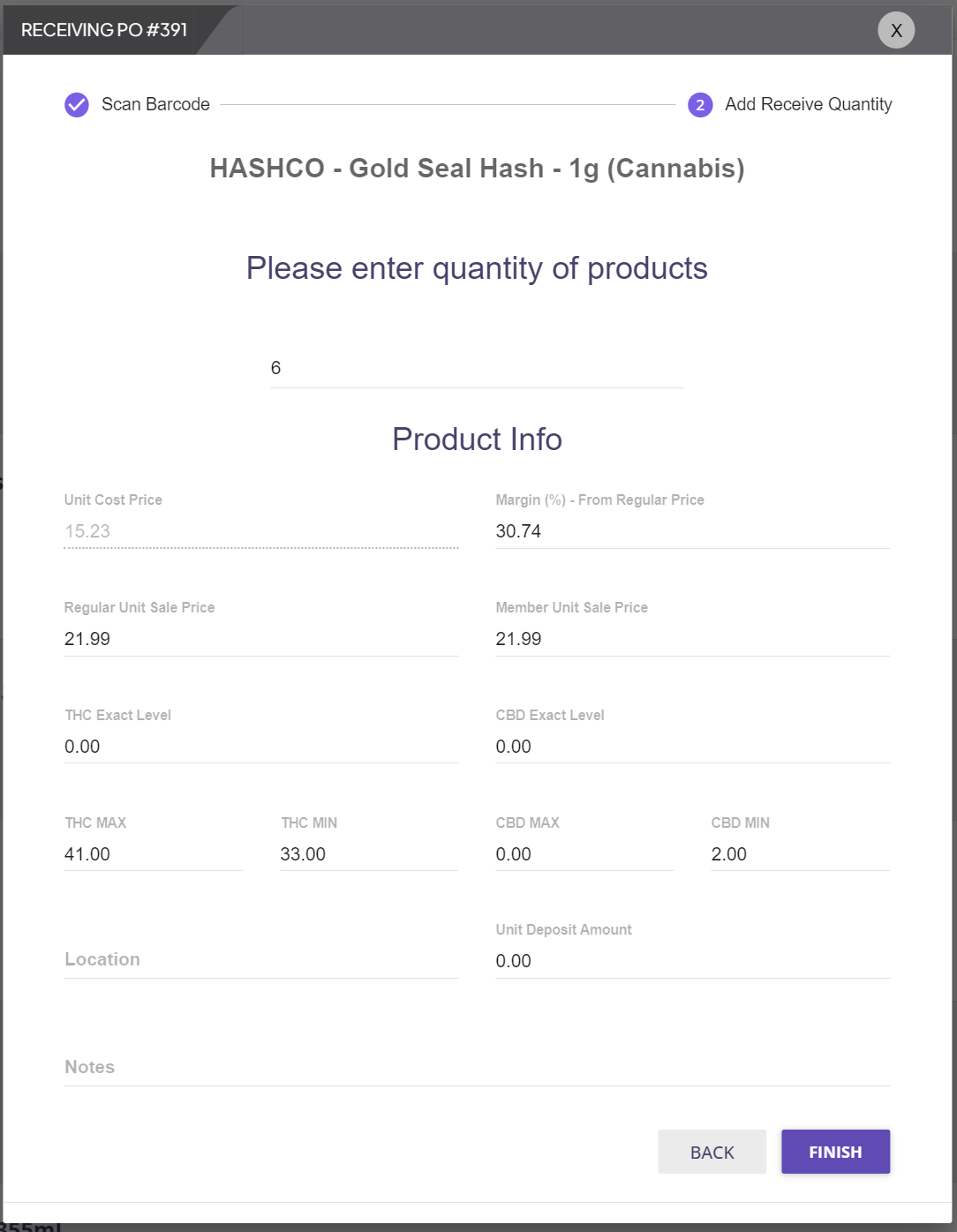
Note: Normally, the THC/CBD range will be provided, so this is where you can input the exact potency level for that particular Lot.
Product Hub Page
Step 1: Go to Menu > Inventory > Product Hub
Step 2: Select the Lot Number you would like to update
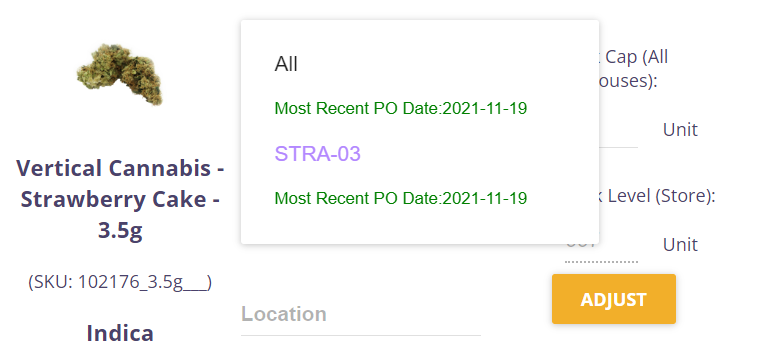
Step 3: After selecting the Lot Number, Potency Column should appear:
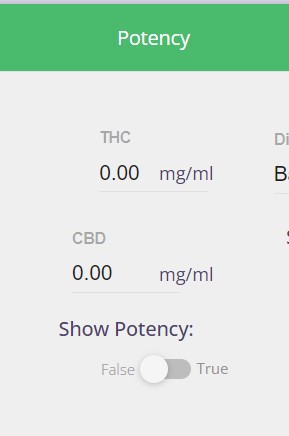
Step 4: Fill in the correct THC and CBD level (You can find this information on the label of the product) and Show Potency to True.
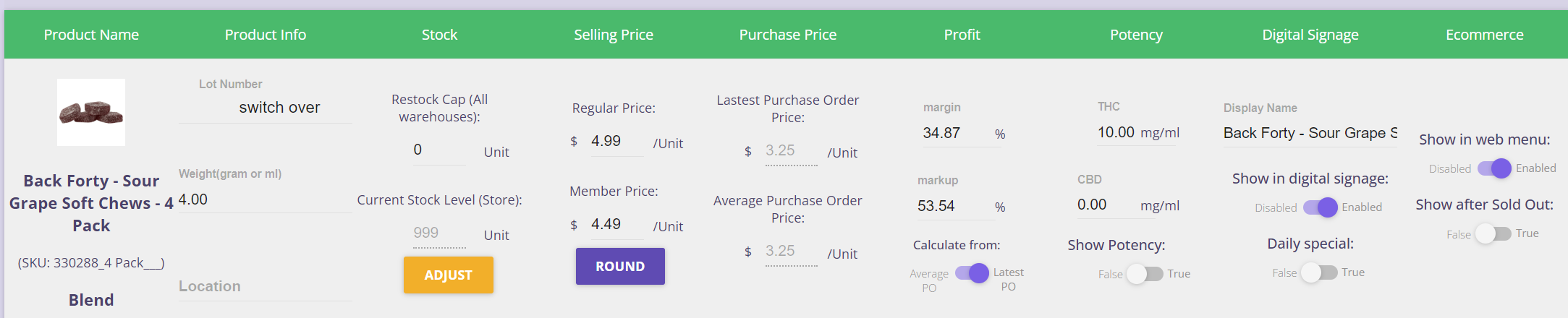
NOTE: We advise that you do this process after importing your products. This is to be done manually since the THC and CBD levels are unique on every inventory order you make.
