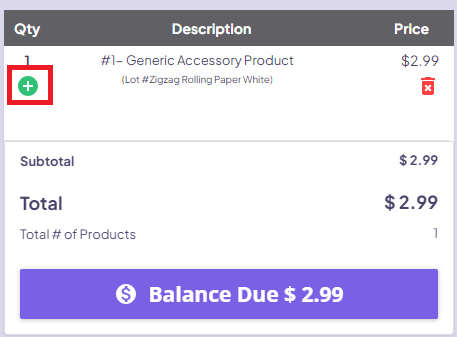How to Use Generic Accessory Feature?
This is designed to empower retailers with the ability to easily sell products that are not listed in their inventory. It allows retailers to quickly enter product details such as name, price, and quantity, ensuring a seamless sales process.
Step 1: Create a new Product Listing named "Generic Accessory Product", and set the selling price to $0.01. Ensure the product is in stock by creating a Purchase Order. (Proceed to Step 2 if this is completed)
Step 2: Login to the system, go to Menu > POS Sales.
Step 3: On top of the POS Page, click on the button called "Accessory Sale"

Note: If you do not see this button on your POS, please contact TechPOS Support at support@techpos.ca or call at 1.833.722.3663.
Warning: If the "Generic Accessory Product" is not in stock, it will show this error upon clicking on the Accessory Sale button.
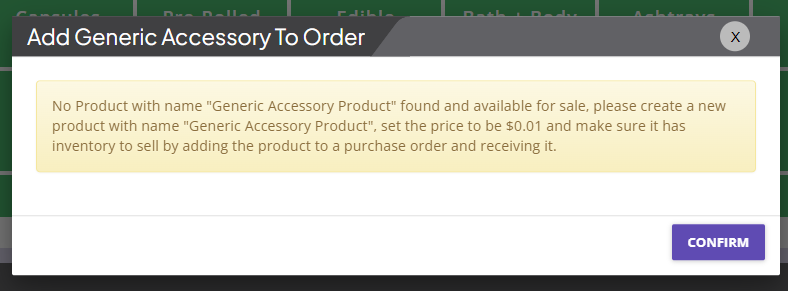
Step 4: Upon clicking on the button, the dialog below will show up. Enter the Product Name, Selling Price, and Quantity. For example: 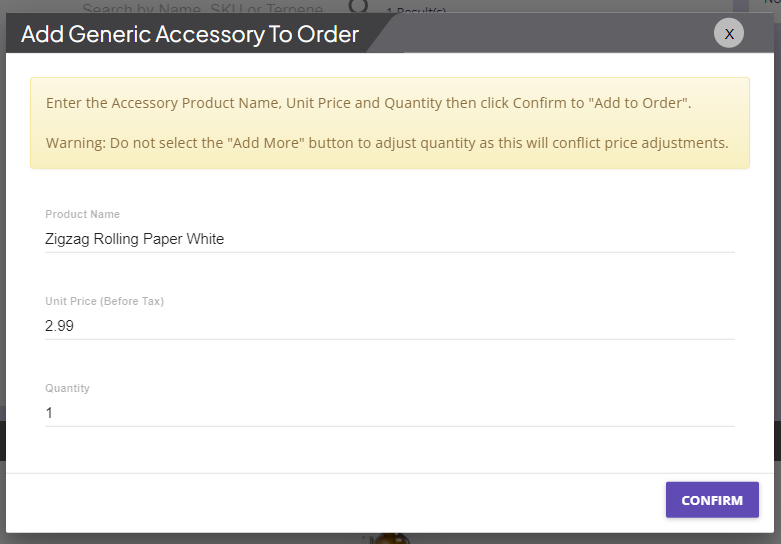
Step 5: Now, the product will be added to the cart. 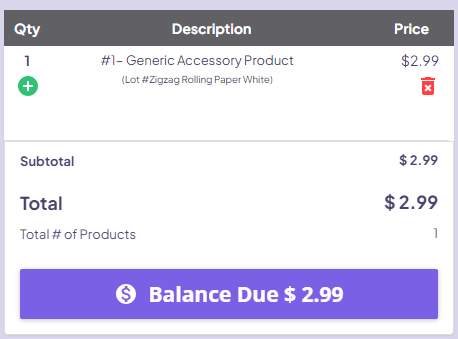
CAUTION: DO NOT click on the Add More Button. If you need to add more units, click on the Accessory Sale Button again.