Merrco Payfirma - Enable Tip Option (POS + E-Commerce)
This article covers the instructions on how to enable tip option both on the payment terminal and E-Commerce.
Enable Tip on TechPOS
To enable tip on the POS and E-Commerce, please contact our Support Team to enable this setting.
Enable Tip on the In Store Payment Terminal
If the screen looks like the one below, it means that the debit machine is on integration mode.
Follow the instructions on the payment terminal:
Step 1: Step out of integration mode (Click on Welcome 5 times then enter password) 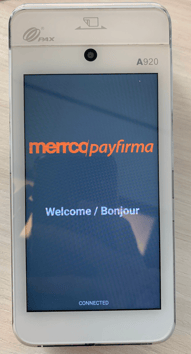
Step 2: Go to Home and Select the application for Stand-Alone Mode
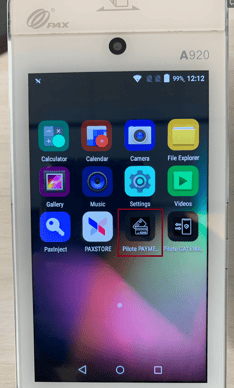
Step 3: Click on the + icon > Settings > Enter Password

Step 4: Click on Terminal Options > Enable Tip Processing
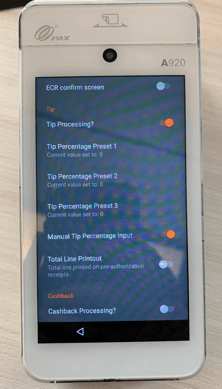
Step 5: Once enabled, go back to Integration Mode by going back to the home page > select the Gateway App.
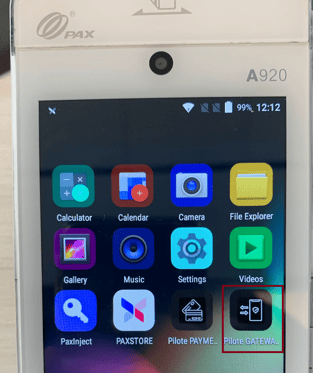
To confirm integration, it should show Welcome/Bonjour - Connected.
Tip Process on the POS and In Store Payment Terminal
Step 1: Process order on the POS as usual.
Step 2: On the debit machine, it will now ask you to enter the tip by dollar amount or percentage. 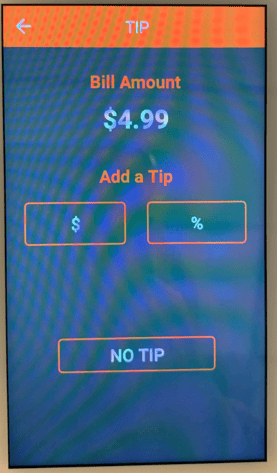
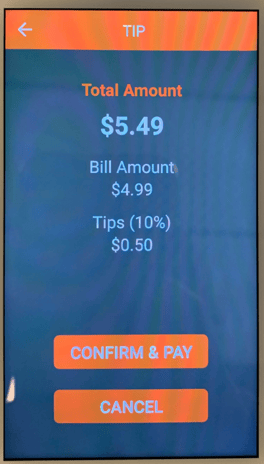
Step 3: On the POS, the tip amount will be displayed:
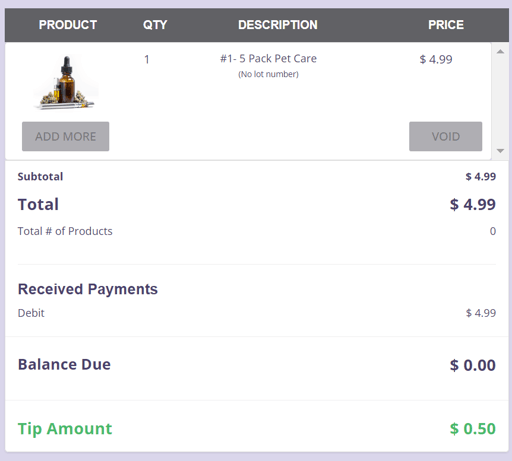
Step 4: Tip amount can always be adjusted by clicking on the Add/Edit Tip Amount.
Tip Option on E-Commerce
Please contact our Support Team to enable this setting.
Once enabled, customers placing order through E-Commerce will have the option to add a tip amount:
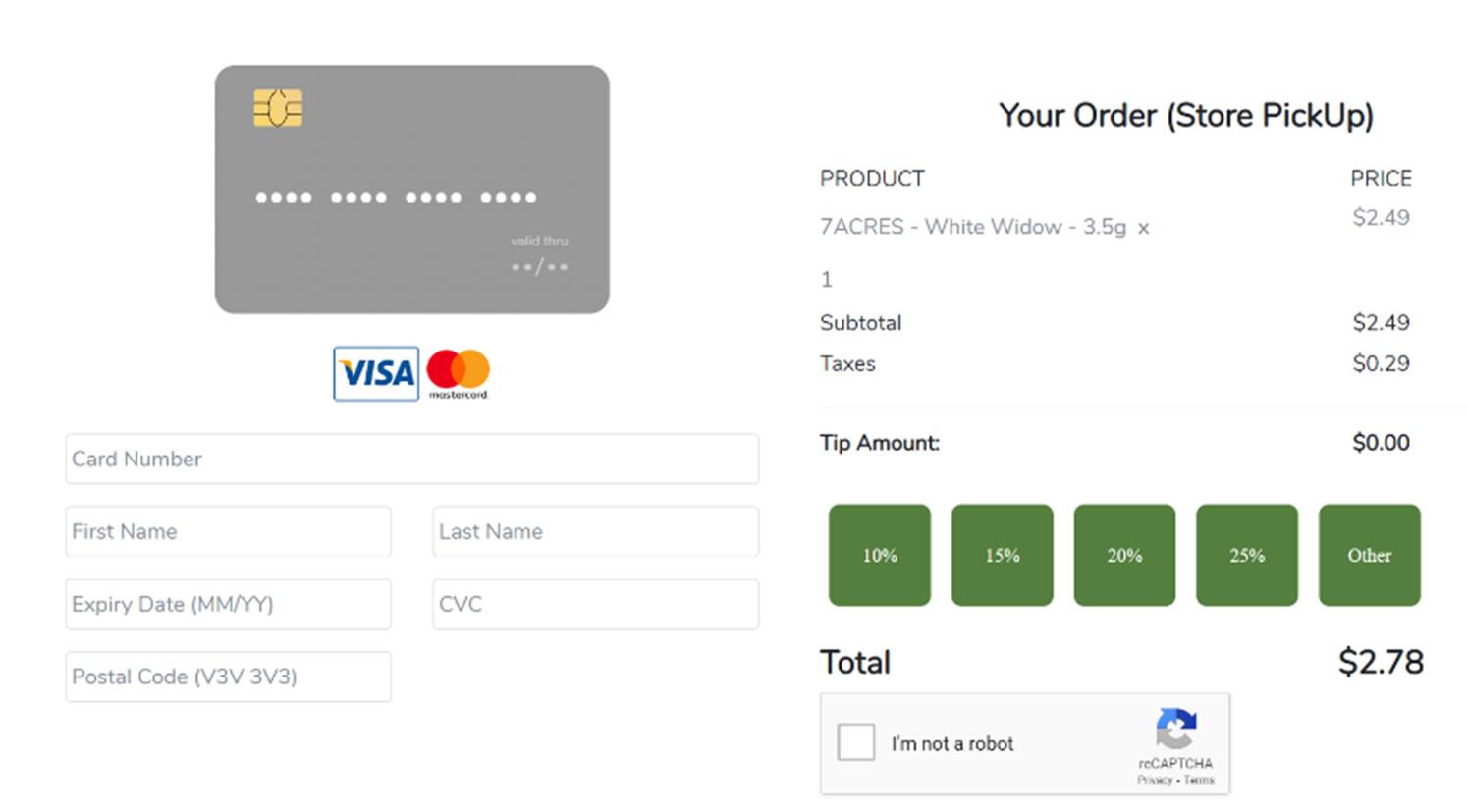
Note: The total tip amount is displayed on the End of Day Report.
