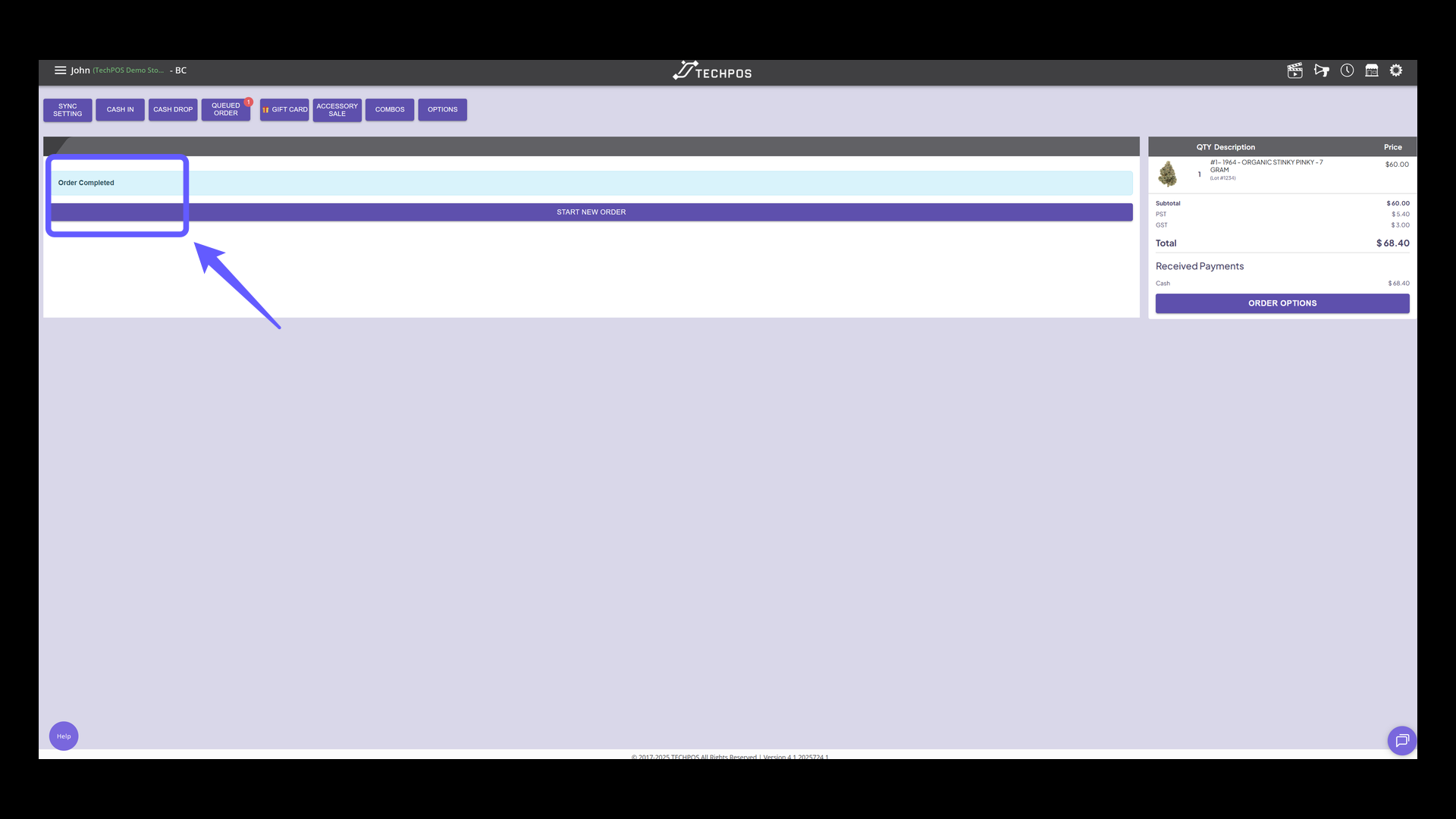Normal POS Mode
This mode is the simplest method and is useful when you have the products near the cash register.
1. POS Normal Mode
For this mode, favored by most retailers for its simplicity and straightforwardness. Simply add products to the cart and finalize your order—no need for a fulfillment process.
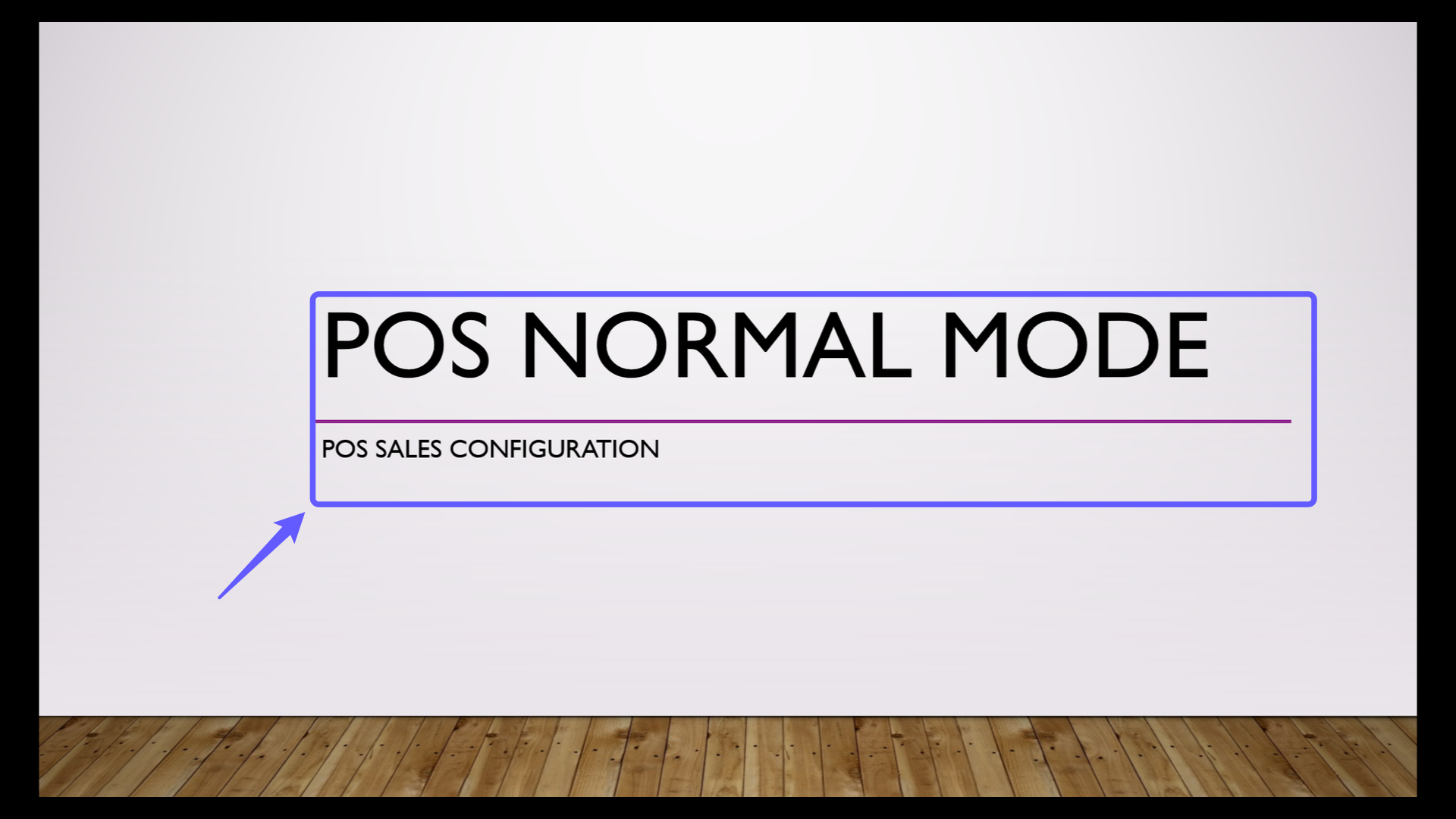
2. Login to POS
Click the login button to access your account.
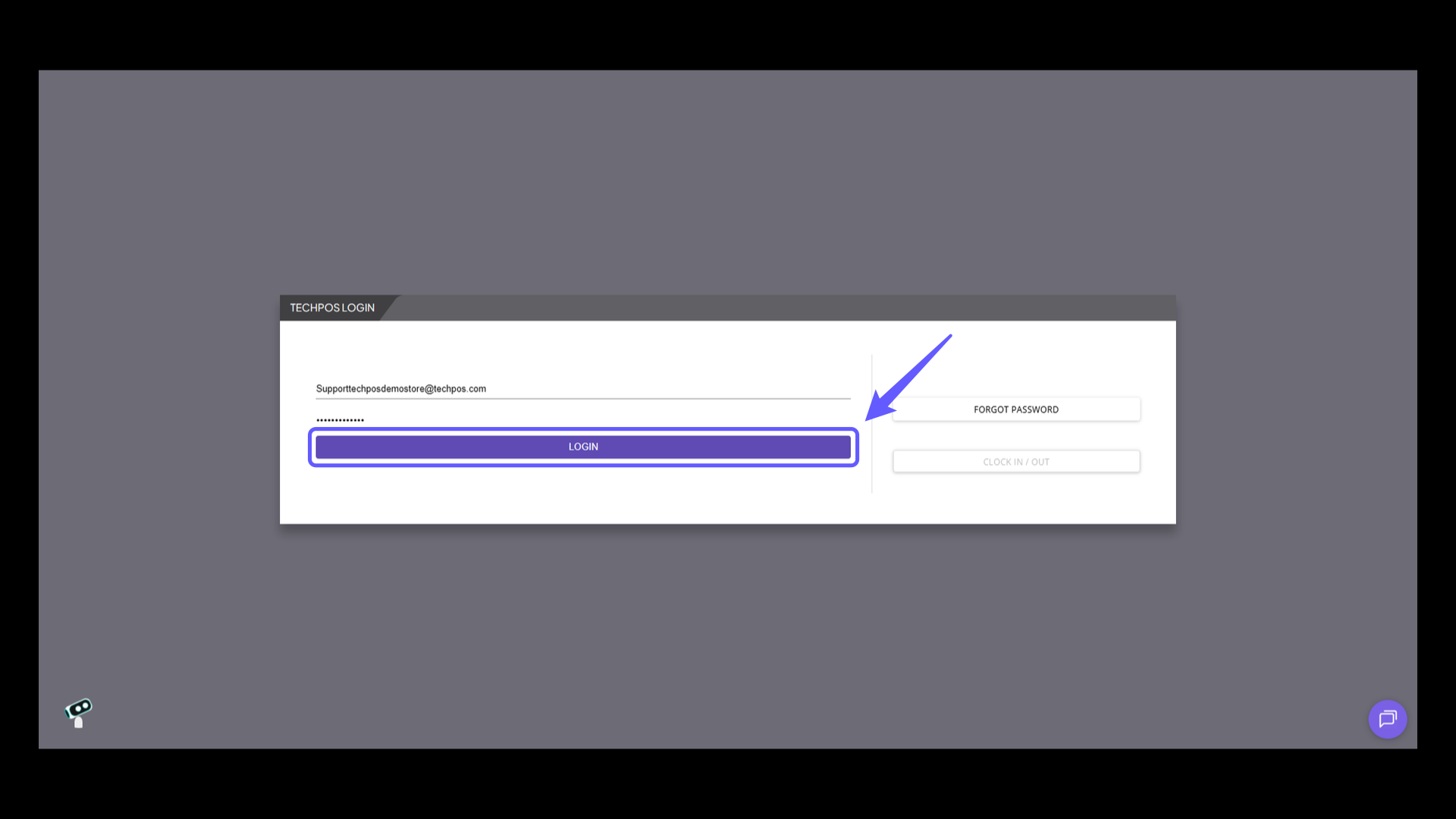
3. Access POS Sales
Select 'POS Sales' from the menu.
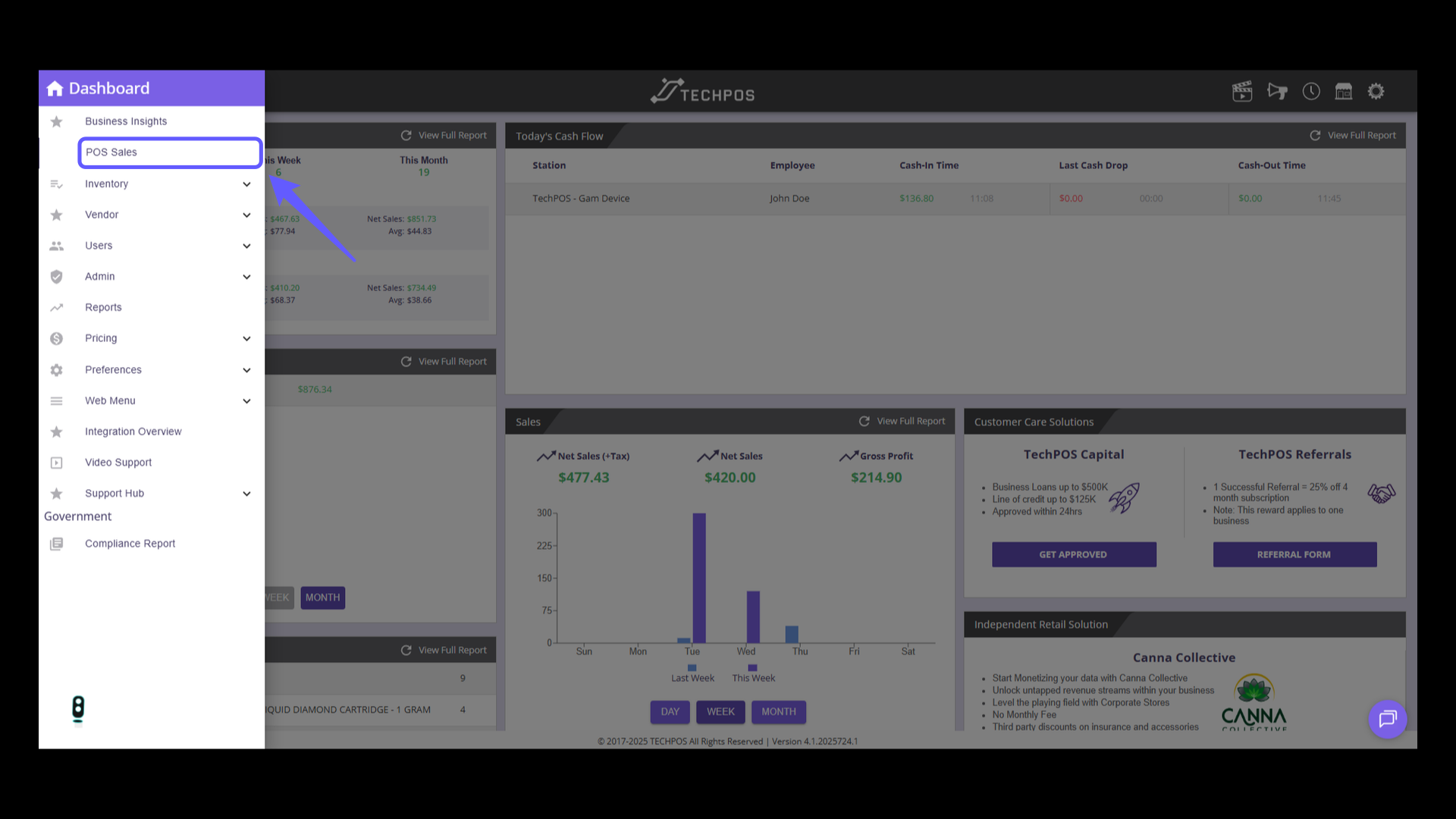
4. Confirm the Cash Amount
Click to confirm the amount of cash in the register before starting your shift.
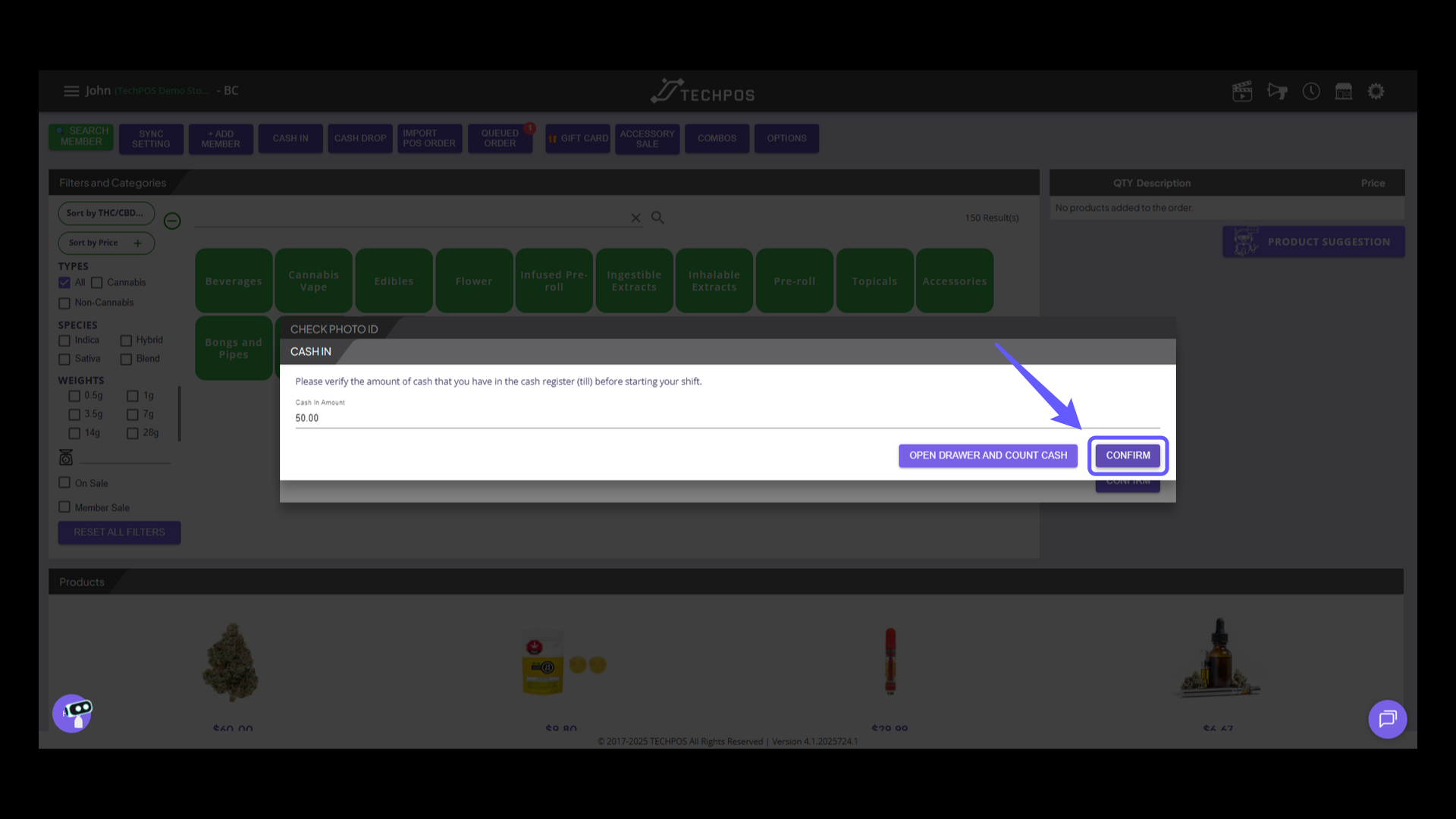
5. Add Products to Order
Add products to the cart either by scanning the barcode, or manually searching and adding the product
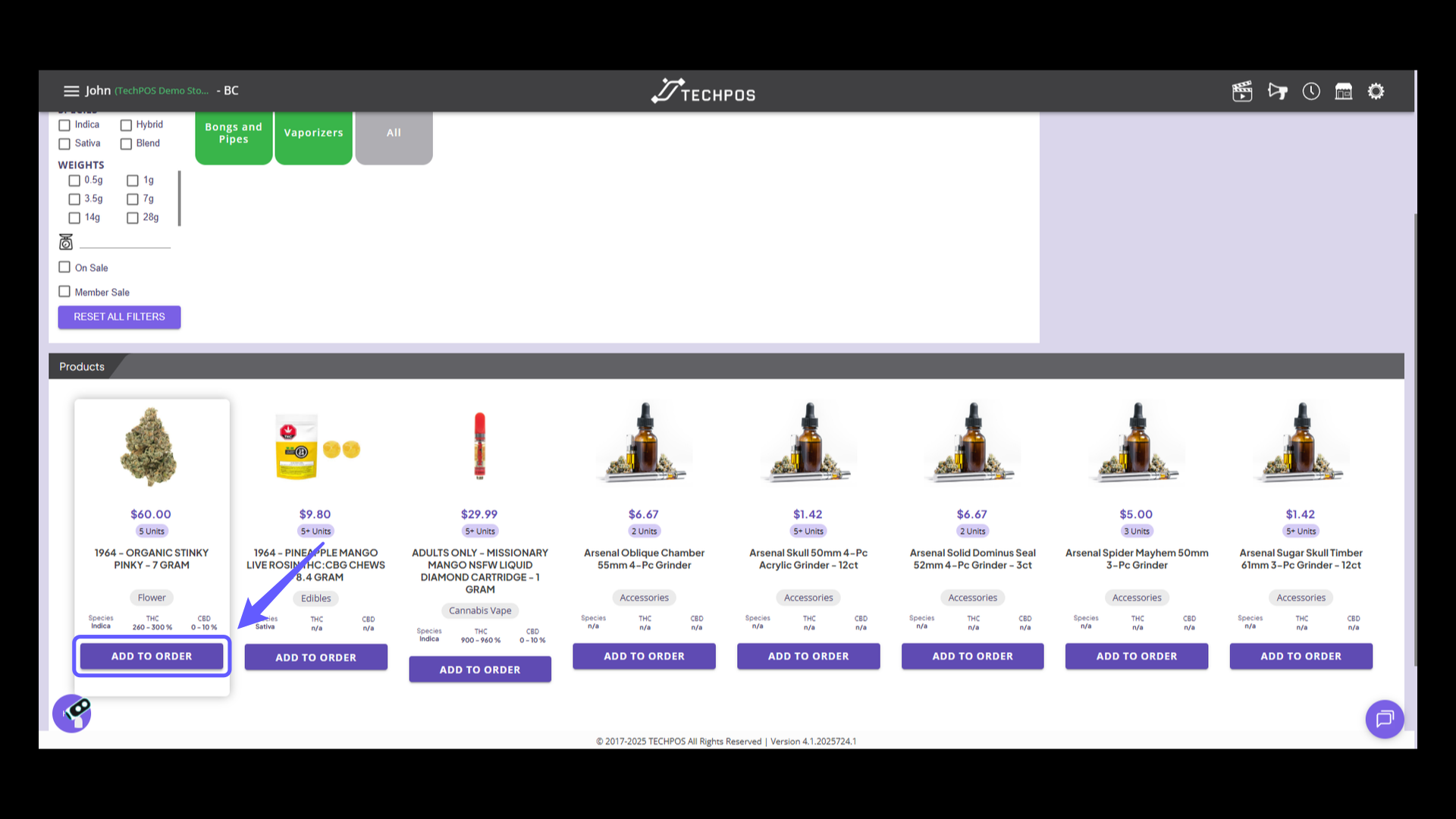
6. Add Product to Order
Click 'ADD PRODUCT TO ORDER' to include this item in your cart, if manually entered.
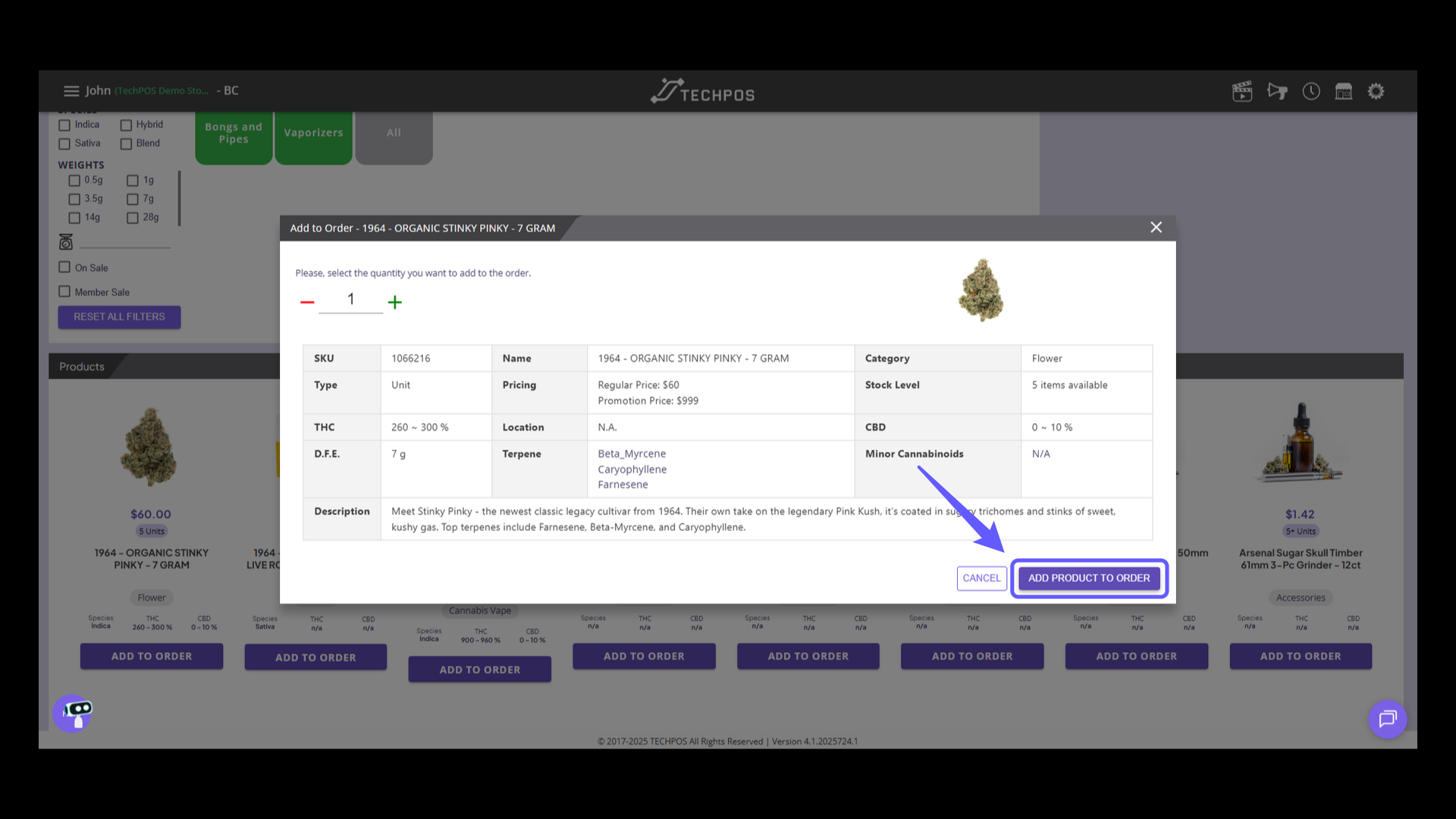
7. Inventory Deduction
In this mode, be aware that the unit is immediately deducted from inventory once the product is added to the cart, regardless of whether the order is finalized or still open.
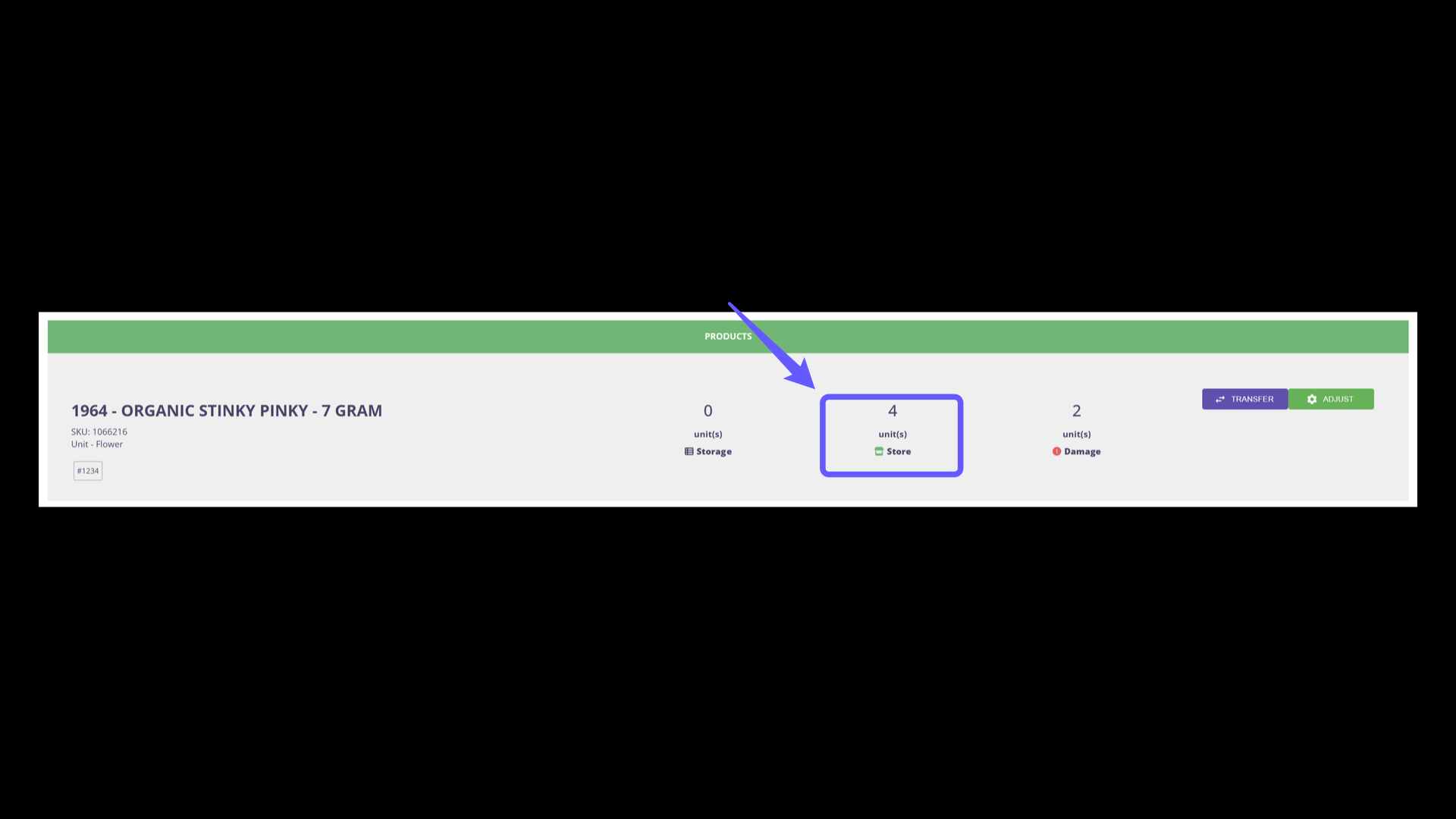
8. Confirm Payment
Click the balance due button to proceed with the payment of $68.40.
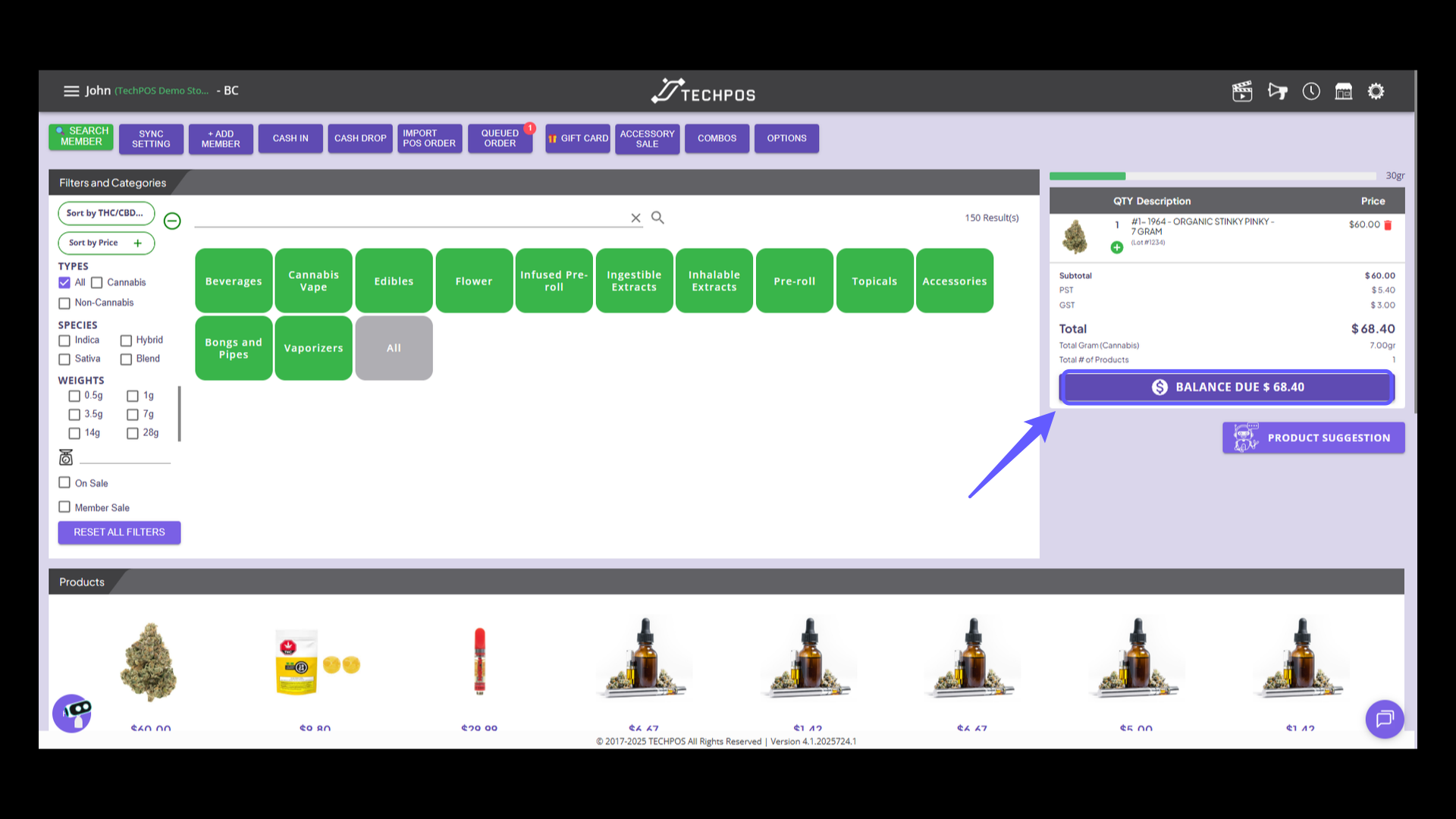
9. Select Payment Method
Select the payment method to proceed.
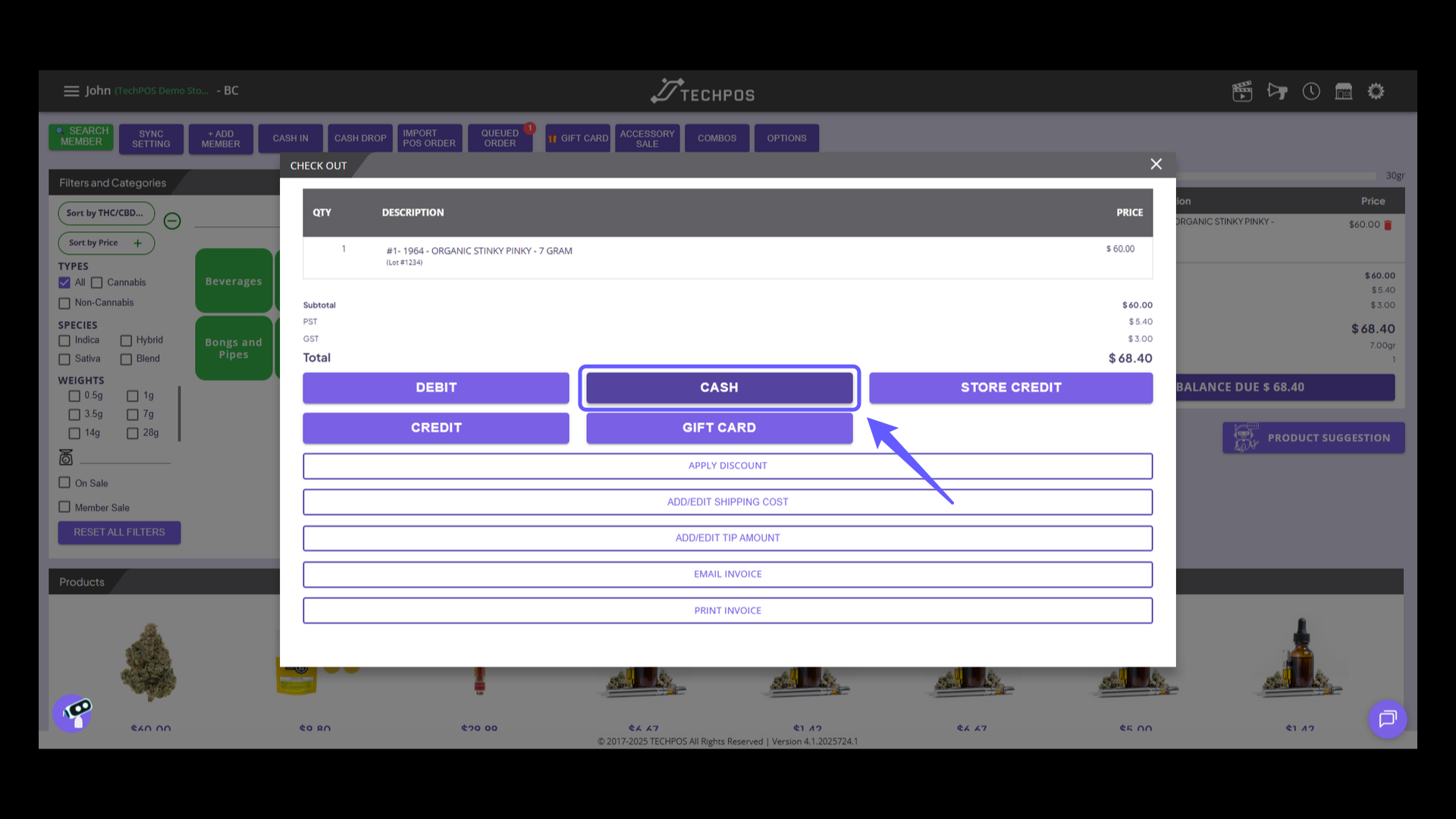
10. Confirm Transaction
Click the 'CONFIRM' button to proceed with the transaction.
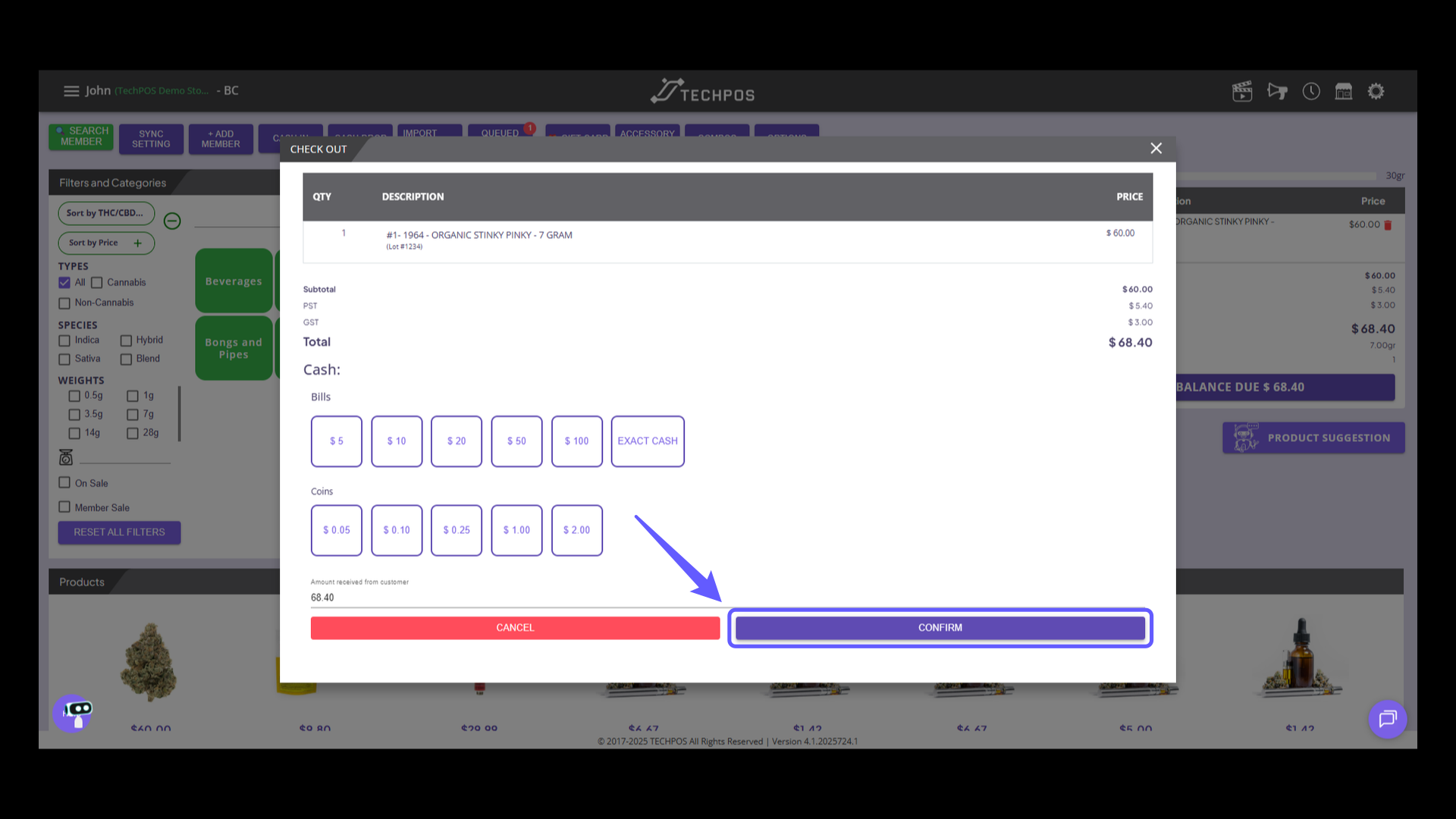
11. Order Completion
Order is now completed and products can be given to the customer.