Receiving Purchase Orders
There are 2 ways that you can receive your Purchase Orders: Automatic Receiving or Manual Receiving. This article will show you how to import your purchase orders onto the system, as well as manually receive your products.
Receiving Purchase Orders With the 2D barcode Scanner
- To upload your Purchase Order, you will need to import the invoice file onto the system. To do so, you are going to choose the corresponding import button to upload your Purchase Order.

- To receive a Purchase Order, click on the arrow button pointing down on the right side.
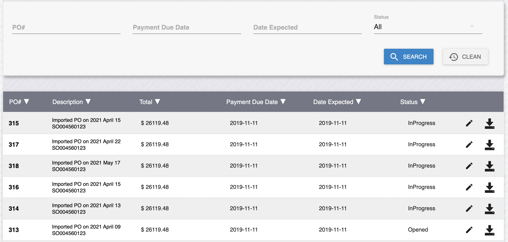
3. When you click on your Purchase Order, the system will bring you to this page as seen below where you will then see a list of the products from your order. On this page you will view the number of items that were ordered, and then it will show you how many were received as well as any amounts remaining for any discrepancies.
- To receive a product, click the receive button which is the arrow pointing down on the right of the product. Next, you will need to scan the barcode that will appear on the screen as well as the barcode that is either on the product, or on the box that the product came in.
- It is important to ensure that the 2D Stacked Barcode is scanned in order to track the product's lot number, and not just the regular UPC barcode.
- Another way to receive the product is by inputting the lot number rather than using the barcode scanner. If you input the lot number, you don't need to scan the product.
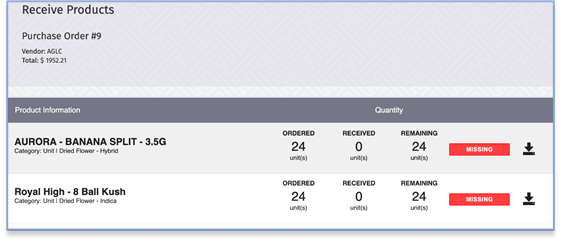
Note: To sell cannabis products, three mandatory Application Identifiers (AIs) must be encoded into a barcode. GS1 barcodes can only be scanned using a two-dimensional scanner. The following Application Identifiers are:
- GTIN (AI code 01). Your product identifier which is expressed as a 14-digit number (with filler zeroes inserted in the beginning if the GTIN is less than 14 digits long).
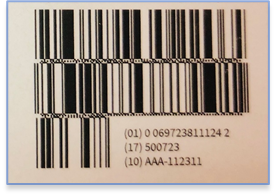
- Expiration date (AI code 17). This is expressed as a six-digit number in YYMMDD format. For products that do not have expiry dates, simply use the default number provided which in the photo is: 500723.
- Batch/Lot Number (AI code 10). This can be any alphanumeric code up to 20 characters.
