Multiple Image Upload per Product
We’ve added support for uploading multiple images for each product (SKU).
Customers can now navigate to the POS Panel, click on “Upload Multiple Images”, and add one or more images for a product.
These images will be displayed on the product details page, allowing for a richer and more informative customer experience.
If the images were originally added via a product template, the customer can also delete or replace them as needed.
Additionally, customers can crop images before uploading to ensure a square aspect ratio for a consistent look across all products.



Custom Banner Upload per Branch
With the latest update in the TechPOS dashboard, you can now upload custom banners for each of your branches individually.
To access this feature:
- Log in to your TechPOS dashboard.
- Navigate to the Webmenu section.
- Go to the Banner List page.
- Click on Add new banner
From there, you can:
- Upload a unique banner per branch or choose to apply the same banner across all branches.
- Add separate images for desktop, mobile, and tablet views.
- Set a display priority — banners with lower numbers appear higher.
- Enable, disable, or delete any banner as needed.
By clicking on "Upload Banner Images", you can:
- Upload multiple images (up to 10 per banner).
- All images must follow a 4:1 aspect ratio.
- Recommended image size: 1200x300 pixels.
Once saved:
- The new banner will first appear in your Banner List in TechPOS.
- Then, it will be visible on the frontend of your website, based on the assigned branch and device type.



Important: Uploading a banner is not enough — you must also activate banner display on your website.
To do this:
- Go to Webmenu > UI Settings.
- In the Banner Settings section, choose the display mode from the dropdown:
- Custom Banner → to show the banners you’ve uploaded.
- None → disables banner display entirely (even if banners exist in the list).
- Surfside → displays banners only for websites that support Surfside integration.
This setup gives you full flexibility and ensures that only the right type of banner is shown based on your website’s configuration.

After that, you can see banners on your website

Short Product Name (Web Name) Feature
To improve the way products are displayed to customers on your website, TechPOS automatically generates an optimized product name — shown in the webName field — using smart rules based on the name you've entered in the product catalog.
You can find and edit this field by:
- Going to the Inventory section.
- Opening the Products list.
- Clicking Edit on any product — the Web Name field will be available for customization.

Important: While you're free to manually update the webName, please note that careless changes may negatively impact your SEO performance. We recommend only making edits if you're confident in the SEO and naming strategy you want to follow.
This feature ensures that your product titles remain clear, user-friendly, and search-engine optimized — delivering a better experience to your customers.
After that, you can see the Names on your website
Filter for Price Drop & Out of Stock Products
SEO Tip:
- We highly recommend enabling this option to maintain active product links, even when stock is depleted. This helps preserve SEO value and avoid broken links that could hurt your rankings.
- If “Show After Sold Out” is not enabled, the product will be hidden from the web once its inventory reaches zero — and the filter will not apply on your website.
Enable the “Show After Sold Out” option for each product you wish to remain visible after it goes out of stock.
Steps:
- Click on Products Hub
- Go to the Inventory section.
- Log in to your TechPOS dashboard.

How it Works
- You can still view product details even if inventory has reached zero — ensuring full visibility for your team.
- Filters such as "Out of Stock" and "Price Drop" work seamlessly, allowing you to track and manage product visibility easily.
- You can view out-of-stock products directly in the Products Hub.
Key Capabilities:
With TechPOS, you now have enhanced control over how out-of-stock products are handled and displayed — both in your admin panel and on your website.

Smart Back Button Behavior
Navigating product lists on your website is now smoother than ever with the Proper Navigation feature in TechWeb.
When a customer applies filters (such as category, brand, price range, etc.) and then clicks on a product to view its details, they can now use the Back button to return to the filtered product list — exactly as they left it.
What This Means:
- Previously applied filters and search results are preserved.
- Users don’t lose their place or need to reapply filters after viewing a product.
- This creates a more seamless and frustration-free shopping experience.
This improvement significantly enhances user experience, increases engagement, and helps users find what they’re looking for faster — all while maintaining their browsing context.

Product Availability Across Branches
With the Product Availability Across Branches feature, your customers can now see where else a product is available — without leaving the store experience.
How it works:
- If your website is connected to multiple branches, this feature automatically shows real-time stock availability for the same product across all your branches.
- On the product detail page, users will see a list of other branches where the product is in stock, along with direct links to view the product in those branches.
Why it matters:
- Helps customers quickly find available stock if one branch is out.
- Keeps users engaged within your store ecosystem, reducing drop-offs or frustration.
- Offers a more seamless and connected shopping experience across your locations.
This is a great way to improve customer satisfaction and ensure no sales are lost due to stock limitations in a single branch.

Sliding Shopping Cart (Side Basket)
To enhance the user experience, TechPOS now offers an optional Sliding Shopping Cart — allowing customers to view and manage their basket without leaving the current page.
How it works:
When this feature is enabled, clicking the cart icon opens the basket from the side of the screen, creating a smooth and modern shopping experience.
How to Enable:
- Log in to your TechPOS dashboard.
- Navigate to Web Menu > UI Settings.
- Scroll to the Header Settings section.
- Enable the option: “Opening the basket from side”.
- Optionally, enable “Increase or Decrease Product QTY in Cart” to allow quantity adjustments directly inside the side cart.
Once activated, your website will display the cart as a sliding panel, making it easier for users to stay on the page and keep shopping without interruption.
This feature improves usability, reduces drop-offs, and creates a more intuitive shopping flow — especially on mobile devices.
To enhance your customers' shopping experience, TechPOS offers an optional Sliding Shopping Cart — allowing users to view and manage their basket without leaving the current page.

Header & Footer Simulation and SEO Settings Feature
This feature allows full control over branding and SEO, ensuring a seamless experience between the main website and the shopping cart.
Key Benefits:
- Set your Page Title, Default Meta Description, upload your Logo, and Favicon.
- Insert custom CSS styles.
- Include scripts such as Google Tag Manager, Google Analytics, or any other necessary tracking or marketing tools.
- Add custom HTML code for the header and footer to match the main website.
Why it matters:
This section enables you to:
- Enter the SEO Settings section.
- Navigate to Web Menu
- Go to the TechPOS dashboard.
How to Enable:
To provide a consistent user experience and improve SEO, you can replicate the main website’s header and footer within the shopping cart environment, as well as configure key SEO elements like favicon, meta tags, and page titles.


Optional Member Price Display Feature
By default, when a user logs in and views a product with a member price, they will only see the member price if they have membership. Non-members will see the regular price.
Now, we've added an optional setting that allows store owners to show the member price (or the best possible price) to users before login — making it visible to all visitors, even if they're not logged in.
How to Enable:
- Log in to the TechPOS dashboard.
- Go to the Web menu and select WebMenuUISetting.
- Enable the option “Show Member Price Before Login”.
Once activated, the member or best price will be visible on product cards and product detail pages, even for users who haven’t logged in — helping drive engagement and potential sign-ups.

Daily 30g Purchase Limit Per Member (Automated)
A new feature is being introduced for both Next.js and Old Web platforms to enforce a strict daily purchase limit for members.
Current Behavior:
Currently, a member is limited to 30g of DEF per transaction, but they can bypass this by placing multiple transactions in a day.
New Implementation:
The updated feature enforces a maximum of 30g per day per member, regardless of how many transactions are attempted. This ensures no member can exceed the 30g daily limit across multiple orders.
Key Benefits:
- The system checks and calculates the total daily purchases per member automatically.
- Orders that exceed the 30g daily limit will be rejected automatically.
- Both phone number and email address are required to register and validate each order.
This logic is applied automatically in the background to ensure compliance without affecting the user experience.
SEO-Friendly URLs with Brand and Product Slugs
A new feature has been implemented to automatically enhance website URLs by including brand slugs and product slugs based on their names. This update is designed to improve SEO performance by making URLs more descriptive and easier for search engines like Google to understand and index.
Key Points:
- URLs now include brand names and product names as readable slugs.
- The process is fully automated for all products and brands.
- To maintain existing indexing and avoid SEO disruptions, it is important to minimize changes to product and brand names once they are indexed by Google.
- This enhancement helps search engines better understand the structure and relevance of pages, contributing to higher search visibility.
This update applies site-wide with no manual action required.

User Interface Improvements:
- Mobile-Friendly Filters: Enhanced responsiveness and design for filter sections, making them easier to use on mobile devices.
- Collapsible Policy Sections: Legal and policy content can now be expanded or collapsed for a cleaner layout.
- Search Within Filters: Users can now search within filter options for quicker navigation.
- Brand Selection by Location: Brands are displayed and sorted dynamically based on the user’s location for more relevant browsing.
- Enhanced Product Cards: Visual icons for key product attributes like THC, CBD, mood, etc., provide instant insight and a more engaging shopping experience.
- Improved Page Size Controls: Users can now choose how many products to view per page more intuitively.
SEO Optimization Enhancements:
- SEO-Friendly URLs: Clean, readable slugs for brands and products are automatically generated to improve discoverability.
- Server-Side Rendering (SSR): Ensures that pages are indexable by search engines, optimizing performance and visibility.
- Dynamic Sitemap Indexing: A sitemap is now automatically generated and indexed for each brand, improving crawlability.
- robots.txt Support: A properly configured `robots.txt` file is now in place to guide search engine bots efficiently.
- Structured Data (Schema Markup): Product pages now include rich metadata to enhance their appearance in search results (e.g., pricing, availability, reviews).
These upgrades are applied automatically and require no manual setup. Together, they form a solid foundation for better engagement, improved SEO, and a polished digital storefront.