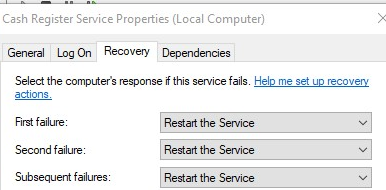Setting up Cash Register Service (Windows)
Cash Register Service is set up on any Windows terminal to allow communication between printers and POS terminal.
TechPOS Service Setup
- Copy the latest TECHPOS Service folder to your C:\ drive. If you do not have the "TechPOS Service" folder, please contact our support.
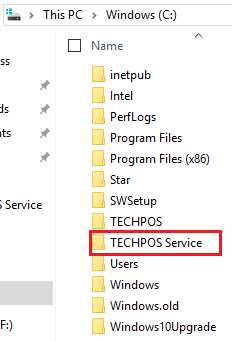
- Copy all the files from the folder C:\TECHPOS Service\Dependencies\x64 to C:\Windows\System32
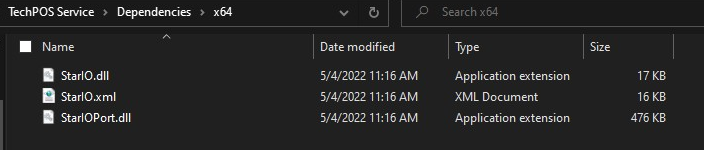
- Go to Control Panel > Hardware and Sound > Devices and Printers
- Select the printer and take a note of the printer name

- Go back to the TechPOS Service folder and open the file CashRegisterService.exe.config with Notepad
- Look for the 'Thermal Printer" and replace the value with the name of the printer on item # 4 and save

- If the service has been installed, uninstall the service and install again.
TechPOS Service Installation
- Go to ServiceInstallUninstall Folder
- Right Click on InstallService.bat and select Run as Admin.
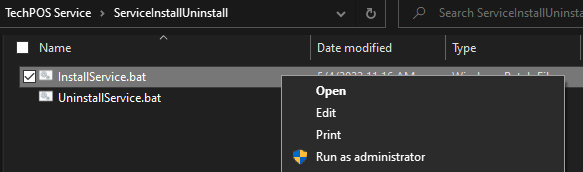
- Installation will begin and will show completed once done
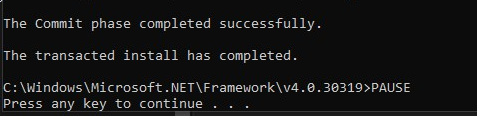
- Go to search bar and enter "Services"
- Look for Cash Register Service and select Start
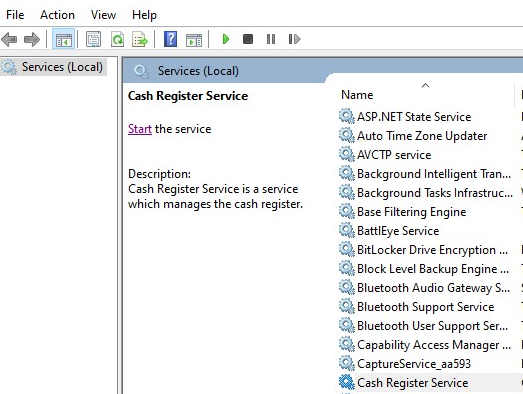
- Right Click on the Cash Register Service and Select Properties
- Go to Recovery Tab and set the following: