Verify and Review Your Cash Register
To completely close your register, you will need to verify the cash amount in the system. This is an important process to ensure that your reports are properly formatted, and the system can function seamlessly with accuracy.
Step 1: Go to Menu > Admin > Cash Register. This page will list all the cash register shifts that were opened.

To change the status of a register from Opened/Closing in Progress to Closed:
Option 1: Manually Verify Each Register
Step 1: Select the register you would like to close, and click the view button (eye icon) on the right hand side.
Step 2: Once you are in the Cash Register View page, verify the cash amount by manually counting your cash in the till to make sure that the Expected Balance To Receive (Cash) and the Actual Cash Out Amount are equal.
If the amounts do not match, the discrepancy will be noted in the system.
Step 3: Once you have inputted the Actual Cash Out Amount, hit VERIFY and the register status will be Closed.
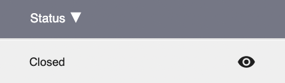
NOTE: Any cash discrepancies will be reflected under the Loss Balance section.
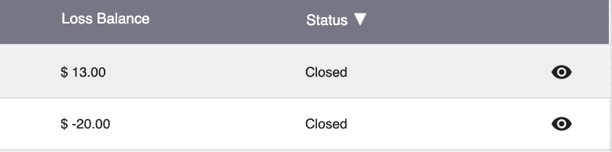
- If your cash amount is over the expected cash, then the balance will be positive.
- If your cash amount is less than the expected cash, then the balance will be negative.
Option 2: Force Close All Close in Progress Register
Step 1: Click on Force Close All Close in Progress Register button.

Step 2: Click Confirm. This will force close all "Closing in Progress" status.

Option 3: Auto Close Cash Register after Cashout
We provide a setting to automatically close the cash register after cashout on the POS. No extra step needed on the cash register. Please reach out to support@techpos.ca to get this activated on your system.