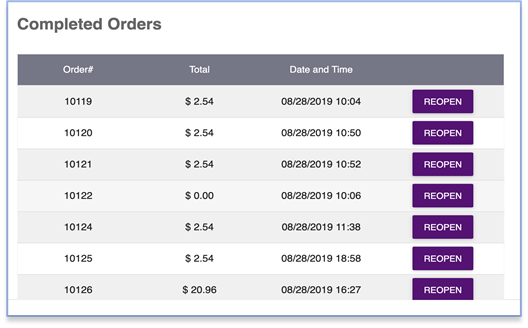How to View Your Orders
This is how you can access all of your orders on your POS Sales Screen.
On the top right part of the POS Sales page, click the  button.
button.
- When you click Options button, this will show up. Click View Orders.
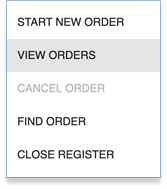
- The View Orders section will show you all Opened Orders and Completed Orders
Opened Orders shows all orders that were not completed. This means that a customer has either not completed the payment for their order, or an employee started a new order without completing the previous one causing that initial order to be left as "opened". By clicking on the Continue button, the order can either be completed where the payment is finalized, or the order can be cancelled.
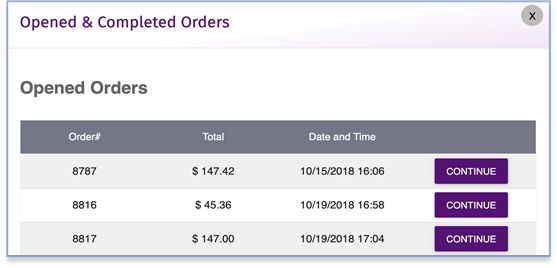
Note: To ensure that your inventory and the reports are accurate, you must close or cancel all opened orders at the end of the day.
Closed Orders show all the completed orders processed on that specific cash register. Closed orders can always be re-opened, for example if a refund needs to be processed.