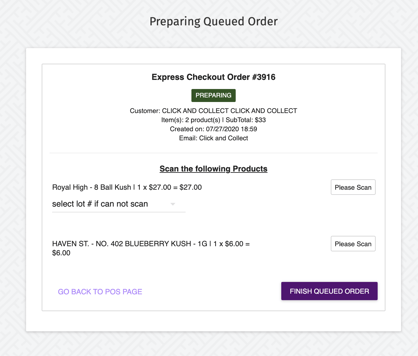Where Can I Access Express Checkout Orders?
With our fully integrated Express Checkout feature, all orders placed on these devices will appear directly on your POS system.
1. To access the queued orders, go to the top of the POS sales screen and click on the "Queued Order" button.

Please take note that the number displayed in the red circle indicates the total count of new or unfinished orders that are currently in the queue from both your Express Checkout devices and your E-commerce platform.
2. To locate the order you want to prepare, you can either scroll through the list or use the search function to enter the queued order number.
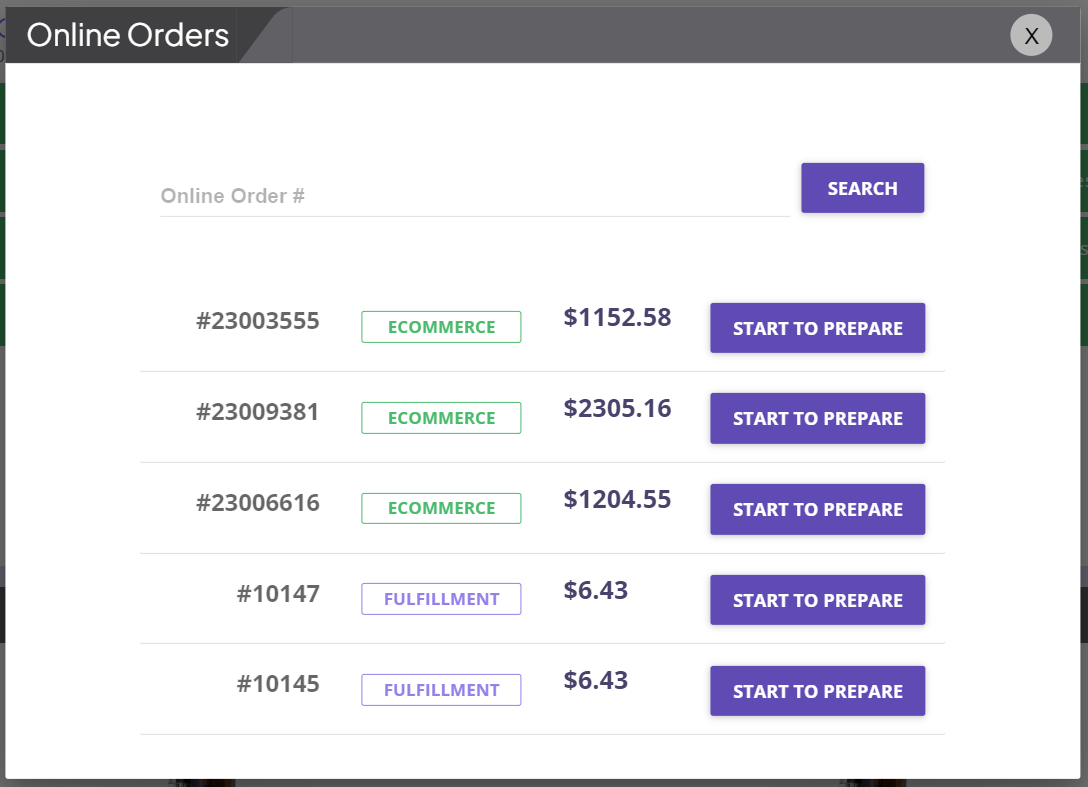
- To start preparing a new order, click on START TO PREPARE.
- For orders that have already been started but not yet completed, the button will say FINISH TO PREPARE.
- Any queued orders that have not been completed (the customer has not paid for the order and completed the transaction) can be cancelled by clicking CANCEL.
3. Once you have chosen the order to prepare, you will scan the items. Alternatively, you can choose the lot number for the product. Lastly, click FINISH QUEUED ORDER.