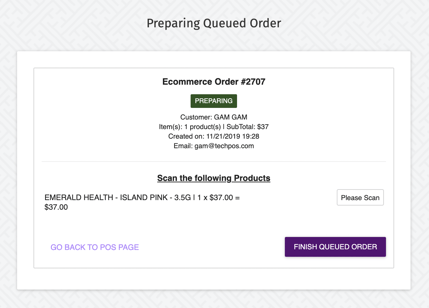Where Can I Access Online Orders?
With our fully integrated TechPOS Shopping Cart, all orders placed on your web platform will be sent directly to your POS system.
1. When logged into the POS sales screen, click on the SEARCH QUEUED ORDER button located on the top of the page.
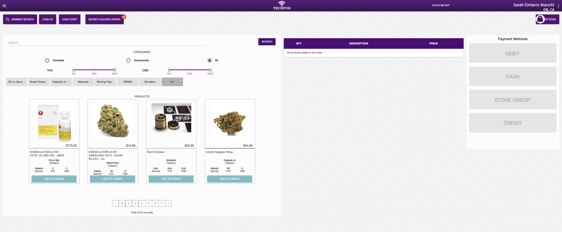
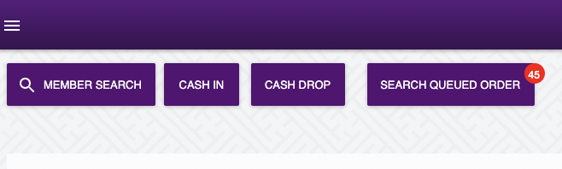
- The number in the red circle reflects how many new or incomplete orders are queued from both your Express Checkout devices as well as your E-commerce platform.
2. Next, find the order you would like to prepare by either scrolling down the list or searching for the order by inputting the queued order number.
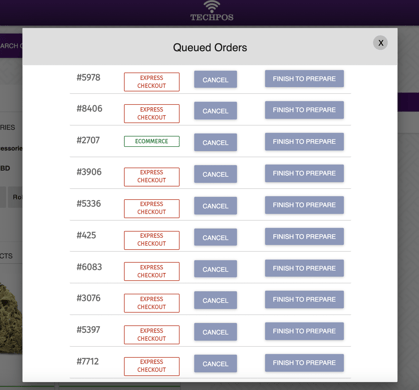
- To start preparing a new order, click on START TO PREPARE.
- For orders that have already been started but not yet completed, the button will say FINISH TO PREPARE.
- Any queued orders that have not been completed (the customer has not paid for the order and completed the transaction) can be cancelled by clicking CANCEL.
3. Once you have chosen the order to prepare, you will scan the items. Alternatively, you can choose the lot number for the product. Lastly, click FINISH QUEUED ORDER.